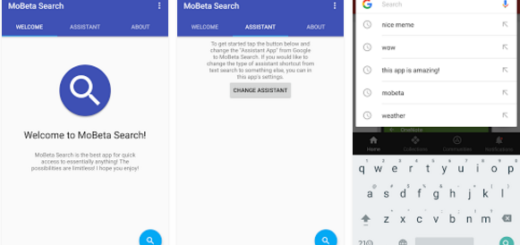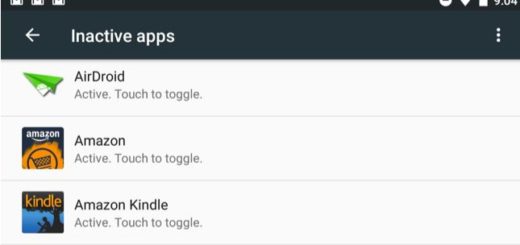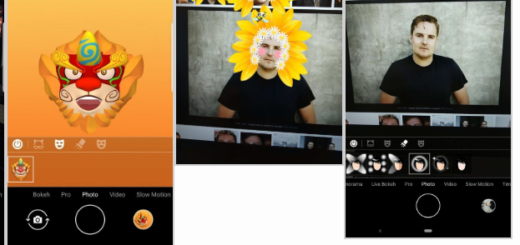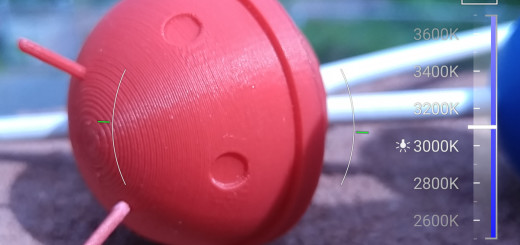Install Xposed Framework on Android Oreo via Magisk
It has been quite a while since Android Oreo has made its debut and the truth is that the adaption rate for the Android Oreo has been the worst ever. People were expecting Xposed for Oreo, being the best choice at such a chapter, yet things are about to change.
Developer rovo89 announced Xposed for Android Oreo at the official XDA thread. Xposed v90 Beta now supports Android 8.0 Oreo (SDK 26) and Android 8.1 Oreo (SDK 27). The release notes include some facts about this update, so make sure to take note of them first. While the release is tagged as being Beta, it has been confirmed to be stable for daily usage. Anyway, a few apps may still crash. The issue is being looked into and a fix shall be available through another Beta update.
Do you know that there is a special Magisk module that will help you easily install Xposed Framework on Android Oreo? However, you can’t get there if you don’t meet three essential requirements:
- Make a complete backup of your device before proceeding;
- Make sure that you have Magisk installed on your device;
- Charge your phone up to 70%, at least.
It doesn’t matter how you are running Oreo on your device (officially or unofficially), you can now install Xposed Framework on Android Oreo by following the instructions below.
How to Install Xposed Framework on Android Oreo via Magisk:
- Go to the app drawer and launch the Magisk Manager app;
- Tap on the menu icon on the top-left of the screen;
- Then, you need to select Downloads;
- Press the search icon and input Xposed Framework in the field;
- Now, tap on the download icon next to the module name:
Android 8.0 Oreo -> Xposed Framework (SDK 26)
Android 8.1 Oreo -> Xposed Framework (SDK 27) - Depending on the Android version your device is running, tap on the appropriate Xposed Magisk Module;
- Then, you will get a popup > Tap on Install;
- Once the module has been downloaded, it will automatically install Xposed Framework on Android Oreo;
- Next, once the installation process completes, you can tap on Reboot;
- Now, you also need to install the Xposed Installer v3.1.4;
- Download the APK and install it on your device using a file manager: XposedInstaller_3.1.4_Magisk.apk
- Finally, reboot your device again. That would be all! This is the easiest way to install Xposed Framework on Android Oreo using Magisk!
If you need help, you may let me know via the contact form!