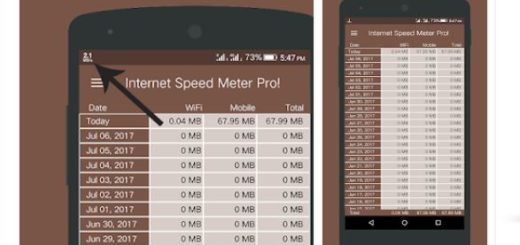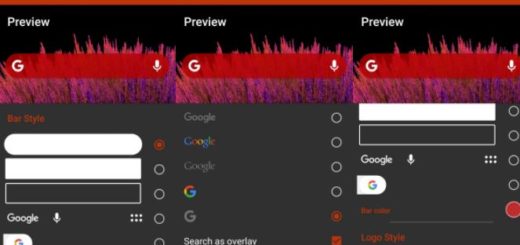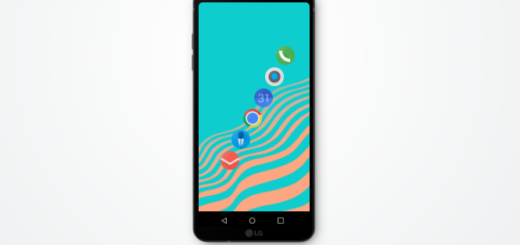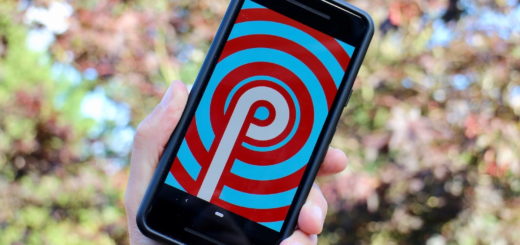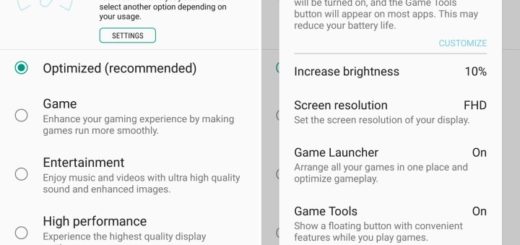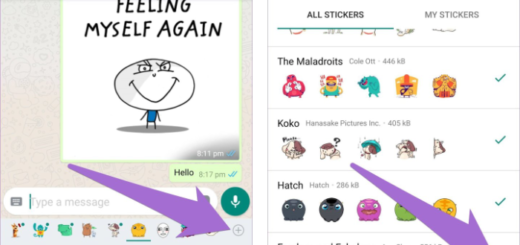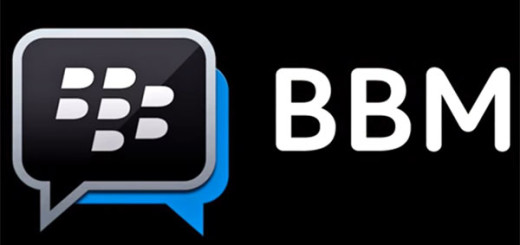Solve Nexus 6P Bootloop Stuck at Startup
What is bootloop? Your phone turns off itself, then restarts and you see the Google logo for a few seconds. It after that, it simply goes black screen. It seems that the boot loop issue happens more often that we’d want on Android phones and it is your Nexus 6P handset’s turn too.
While trying to flash the latest custom ROM or tweaking it, you might end up soft bricking your Nexus 6P.
Any soft bricked Nexus 6P smartphone will act just as you are sued to: will be stuck at the startup and the phone won’t have any chance to pass the animation.
As it is not an easy job, so many users are asking for help and be sure of the fact that I am here for that. Therefore, let me introduce you a simple method to solve Nexus 6P bootloop stuck at startup without losing data:
Detailed procedure:
- For the start, you need to install WugFresh Nexus Toolkit;
- Then, connect your phone to your laptop via USB cable;
- Open the Nexus ToolKit and be sure that the software will check whether all the dependencies up to date. If yes, then the main screen will appear if not, then the missing dependencies will be downloaded;
- Now, select your device and the current android version your device is running;
- Don’t hesitate to hit Apply;
- Now the software will download TWRP and SuperSU for your phone. This is not a must when you don’t want to root your phone, but simply want to fix Nexus 6P bootloop;
- Once the software gets to main screen, click on “Full Driver Installation guide“;
- Click on Google Drivers as thy must be installed on your PC. They are a must if your Windows PC isn’t recognizing your Nexus 6P;
- Once the drivers are installed, go to Main Menu and select status “Soft Bricked/ Bootloop“;
- Up to this point, you basically have to follow the onscreen instructions: at first, you will have to put your phone in bootloader mode;
- Let the tool take care of the firmware for your Nexus 6P, but if you care about your data as much as I do, don’t hesitate to select “No Wipe Mode“;
- The flashing of stock rom to fix Nexus 6P bootloop will start and I can only hope that this is also the end of your problems.