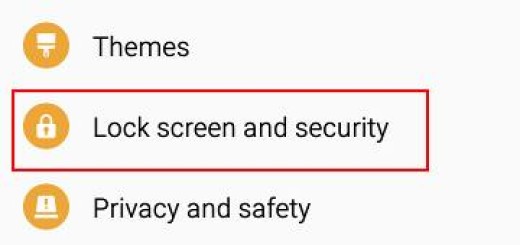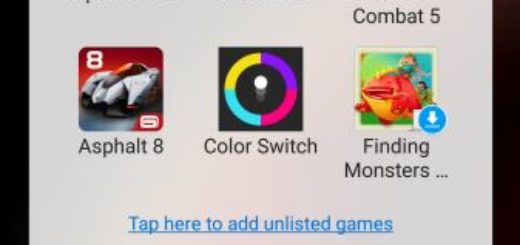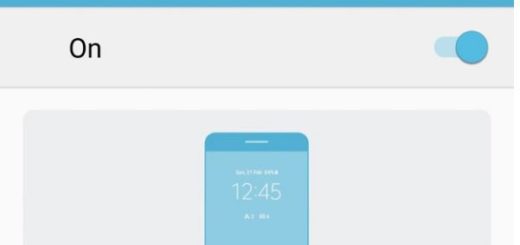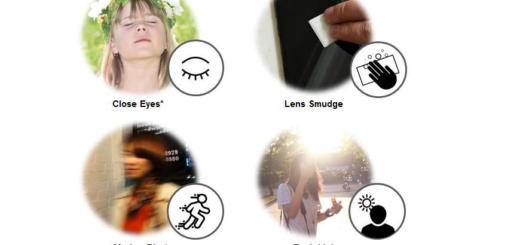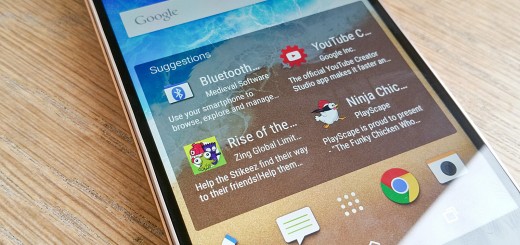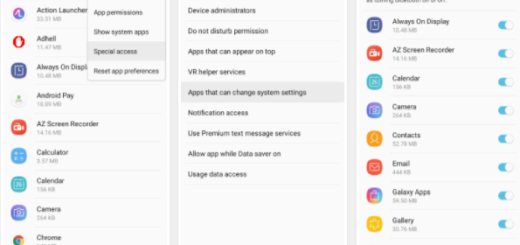Fix Galaxy S7 Incapacity of Opening files in SD card
Welcome to a new Galaxy S7 troubleshooting article for the day. This post answers some questions regarding your handset’s incapacity of opening files in SD card and I certainly hope that you’ll manage to change that.
I know that you must feel awful about that! Photos and videos have that terrible exclamation mark issue and all you see is a completely blank grey photo screen when enlarged. Sorry to tell you, but one of the most obvious indicators of corrupted files is an exclamation mark on the affected file.
If only certain files are affected or corrupted and not all of them, then it is a sign that your SD card might have quite a few bad sectors in it. Therefore, let’s take a closer look at some tips that will hopefully make your day brighter:
Learn How to Fix Galaxy S7 Incapacity of Opening files in SD card:
- First of all, you should consider moving said files to a computer or to another Android device to see if they can be opened. If they still can’t, the nest steps is waiting for you;
- Save the files you can and then reformat the SD card using your S7. Hopefully, the card will work fine normally after that, so follow these steps:
- Open Settings app;
- Then, you must tap Device maintenance;
- Tap Storage;
- Next, tap More settings icon (three-dot icon);
- Tap Storage settings;
- Tap SD card;
- Tap Format;
- Select FORMAT.
- You may be the one causing this unpleasant situation by removing the SD card physically from the phone without unmounting it first. Don’t ever do that again as you see what the results may be;
- Even more, your phone may turn off on its own due to low battery while an app is saving to or reading from the SD card. Such cases can potentially cause file or SD card corruption;
- Even if you don’t like the sound of it, SD cards can also get old. The older your SD card is, the more likely it runs the risk of causing such errors, so maybe it’s time to think of a new one;
- If none of these steps above can’t help at all, you should better return all software settings back to their defaults with the help of a factory reset. As you know, the factory state software is the only one free from bugs and it will most likely put an end to your problem. Just don’t forget to take a backup of your Galaxy S7 data!
Isn’t this the error that you are experimenting? Remember that I am always here to help you, so use the contact form and let me know about it. When describing your Galaxy S7 problem, please be as detailed as possible so I can easily pinpoint the best solutions.