How to Downgrade OnePlus 5T Android Oreo to Nougat
OnePlus smartphones are known to have the best support in terms of development and your OnePlus 5T is no exception to that. The company recently announced Android 8.0 Oreo for the 5T via Open Beta 1. While it proved to be great for those eager to try the latest Android version, some of you don’t feel quite the same. If you are one of the users of the OnePlus 5T who want a change, I totally get you.
Why would any choose to downgrade OnePlus 5T Android Oreo to Nougat? Well, I have seen it for myself that Open Beta build is far from stable enough for a daily usage, both the performance and battery life on the Beta firmware are severely affected when compared to official OxygenOS, not to mention that some of you might be sick and tired of the abnormal behavior of basic device functions like Fingerprint sensor.
Am I making a mistake by saying all these? You know the answer to that better than anyone, so it is your choice to continue with the procedure.
Getting ready:
- You should better take a full backup of your SD card as well as internal storage in order to avoid losing all important data during this process. Yes, all data will be completely wiped;
- It is mandatory that your OnePlus 5T is properly charged for the operation;
- Note that there are different procedures for devices with stock recovery installed or for those with the latest TWRP instead. Choose the one that suits to your own handset and make no confusions as this could only lead to a bricked device. In such a case, I take no responsibility for your actions!
Learn how to Downgrade OnePlus 5T Android Oreo to Nougat:
- First of all, you must download the official roll-back build: O2N_OBT_17801_OXYGEN_SIGN_wipe.zip.zip;
- Connect your OnePlus 5T to the PC and enable ‘Transfer files’ mode;
- Copy the downloaded zip to the root (Outside all folders) of the phone’s internal storage;
- You must disconnect the device;
- Then, turn it off;
- While it is powered off, hold the Volume Down + Power button together in order to enter recovery mode;
- If your 5T has stock recovery installed, then you must:
- Choose ‘English’’
- Go to ‘Wipe data and cache’;
- Next, select ‘Reset system settings’ and press on ‘Yes’;
- Once wiped, tap on ‘Install from internal storage’;
- Navigate to the storage and select the ‘O2N_OBT_17801_OXYGEN_SIGN_wipe.zip’ file;
- You must select ‘Yes’ when prompted;
- In the end, don’t hesitate to reboot your device.
- If TWRP is installed, you must follow these steps:
- Go to ‘Wipe’ -> ‘Advanced Wipe’;
- Select ‘Dalvik cache’, ‘data’, ‘system’, and ‘cache’ options;
- Now, it’s time swipe the wipe button;
- Return to the TWRP main screen;
- Select Install and navigate to the internal storage;
- Here you must choose the rollback build;
- In the end, swipe the button on the screen to downgrade your OnePlus 5T Android Oreo to Nougat;
- Then, press Reboot System Now.
Once you have followed all the steps mentioned in the above tutorial properly, your OnePlus 5T Android should be running on Nougat, so enjoy the change!

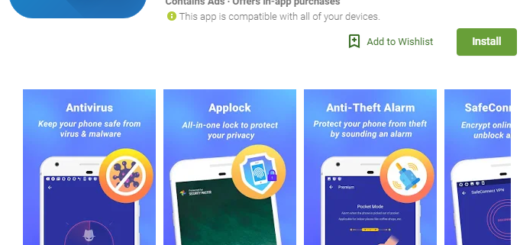

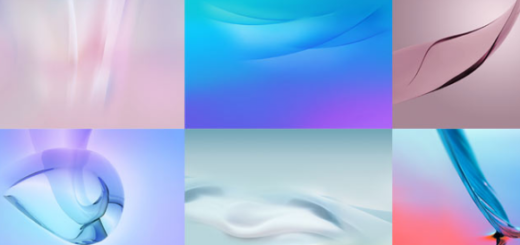
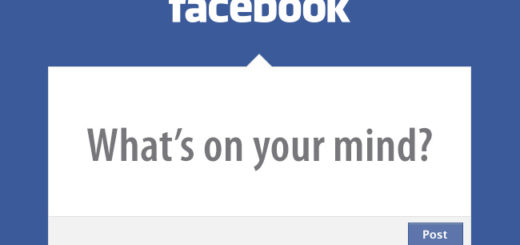
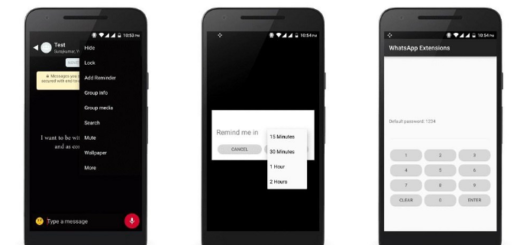
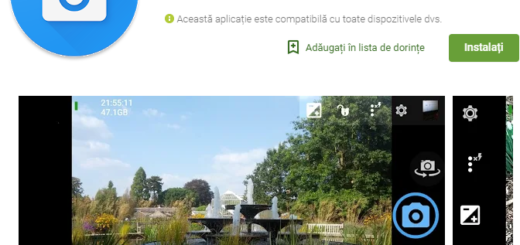


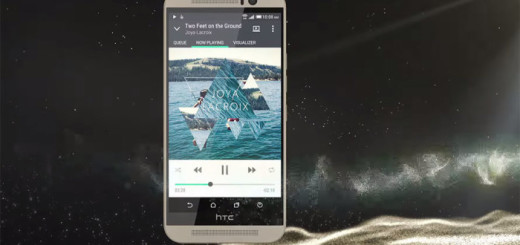

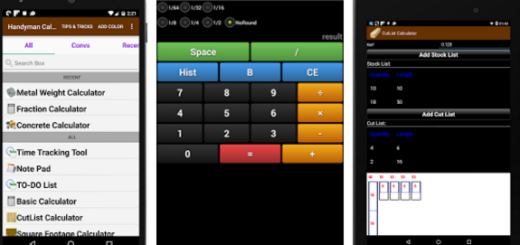
What version will i end up after going back to nougat?