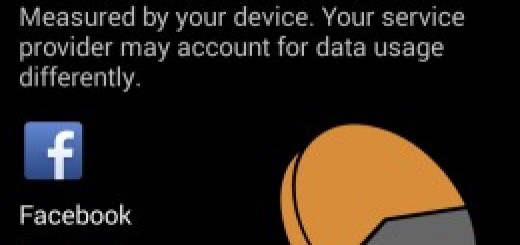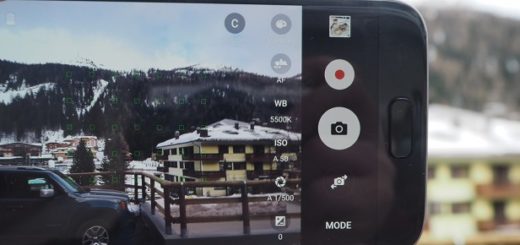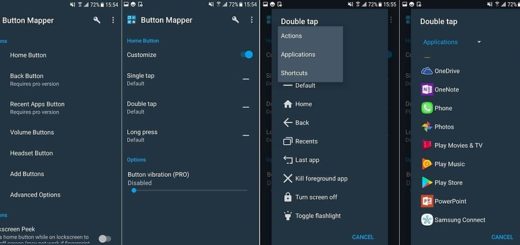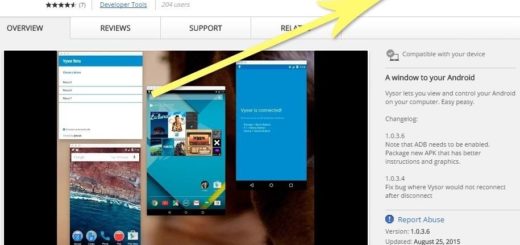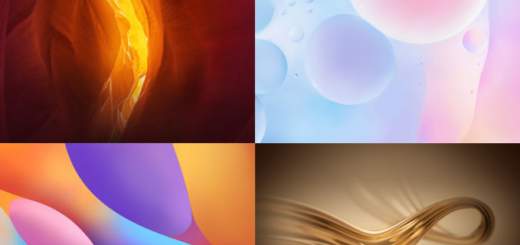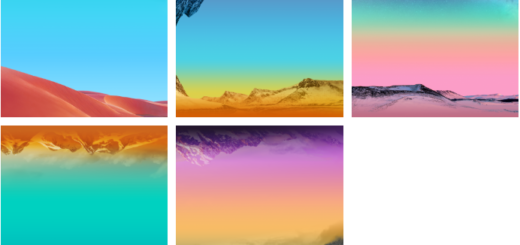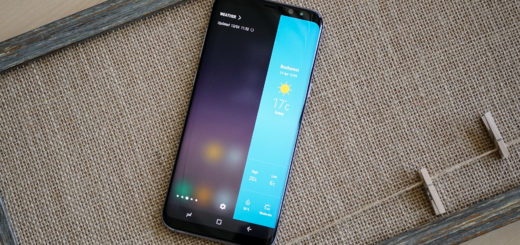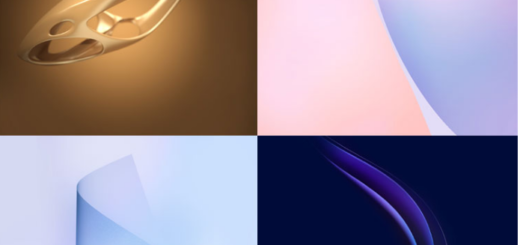How to Overclock Android Devices
We live in an era where smartphones and tablets seems to be more and more similar to a notebook or a computer regarding performances and usability. Every day you try to find new ways for improving and upgrading the performances and one of the best things to do is to overclock your Android device. That means: first, increased CPU frequency / speed in order to receive better performances and the good news, it’s impossible to burn your device’s CPU. Why? Because there are safety mechanisms that prevent CPU burning up, more efficient than the PC ones, where things are complicated.
A CPU has some clock cycles per second – the speed/unit at which the CPU operates. Overclocking CPU means increasing the clock cycles per second and, unfortunately, loosing warranty. To avoid this you should first read the terms and conditions of warranty provided by the manufacturer. But wait, that’s not all. Your battery can be damaged as your device may use more battery to work, frequent crashes may appear – someone has to find out the best number for the best performances.
Yes, this is a risky trick, that has his own advantages. First, improved performances, then better battery backup. For these to happen you have to root your device and install a custom kernel first.
Remember that, in order to be safe, you should overclock only 10-20% of stock frequency to avoid battery drain. To resolve the battery issue, you can undervolt your device: decrease the frequency in order to increase the life of battery. The only thing you loose is the speed.
How to prepare your device for overclocking:
- Root your Android smartphone / tablet
Rooting the device with Unlock Root Tool is easy and fun. Before you begin, the battery must be at 60% or more, your handset drivers must be already installed. Make sure you use this method on Windows OS and not other OS! In order to learn how to easily root your Android, use our dedicated tutorial. Also, learn everything about root by checking our detalied explanations.
- Replace the stock recovery with a custom one – like CWM recovery or TWRP recovery (custom ROMs are coming with custom kernel that supports overclocking; if the phone is currently powered by a custom firmware, then overclocking might be already enabled).
Install CWM / TWRP Recovery:
Download app from this page. You will see a “Flash ClockworkMod Recovery” and a “Flash TWRP Recovery” option. Choose one a time and hit the desired button. You should have a recovery IMG on device. If not, the tool wil download it in a minute. After download, the IMG is flashed and you have to reboot to finish installation process. Also, you can learn how to install CWM Recovery on Android by using our method.
- Install a custom ROM on Android
A custom ROM replace an original stock ROM. To install it you have flash the smartphone / tablet with ClockworkMod Recovery. You can learn how to update your Android handset with a custom ROM firmware (like CM10.2, or even CM 11) by using a compatible tutorial – click on the link from above.
- Backup data – use this tool that can be downloade from here.
Make a Nandroid backup:
- Enter Recovery Mode on your headset – access ROM Manager and select “Reboot into Recovery” or simply use Quick Boot application from Play Store.
- Choose “Backup and Restore / Recovery” option wit Power button as “Enter” and Volume Up / Down for “travel” in menu.
- Choose “Backup from Nandroid windows; the backup will begin.
- Reboot.
- Go to clockworkmod-backup-timestamp directory from the SD card.
- Save folder to PC (copy it).
If you want to restore from a Nandroid Backup using Recovery you have to go into Recovery and enter Nandroid window. Then choose “Advanced Restore” to choose between boot, system, data and cache. Finally, reboot and you are done another time. Or simply use ROM Manager for these operations and select “Backup Current ROM”, choose a name, then reboot is done automatically and backup is done in seconds. To restore all, choose “Manage and Restore Backups” from same menu.
- Have your PC ready, the phone’s USB Cable and your Android device.
- Install device drivers – they will install automatically once you connect the Android handset to PC.
- Charge the battery – at least 70% or 100%.
- Enable USB debugging option in Menu-Settings-Developer – check USB Debugging.
Install a custom kernel using step by step guide for your Android smartphone / tablet – many devices have already enabled overclocking!
- Download the needed kernel as an archive.
- Enter ClockworkMod recovery as you already done before.
- Choose “wipe cache partition“ and hit “Yes” and “advanced”.
- Choose “Wipe Dalvik Cache“ and hit “Yes”.
- Tap back button.
- In the main menu choose “install zip from sdcard” and “choose zip from sdcard”.
- On / sdcard / select downloaded archive.
- Script will work for you.
- Choose “reboot system now”.
Now you are ready to overclock your device:
- Download one of the apps: SetCPU, No-frills CPU Control, or IncrediControl.
- Install app on your device and run it.
- Follow the guide from the installer.
How to use SetCPU:
- Open it.
- Select “Auto Detect Speeds”.
- Allow root access by pressing OK.
- Select the maximum and minimum speeds as you wish to be.
- Choose “set on boot”.
- Select when app to activate – user space, performance, on demand.