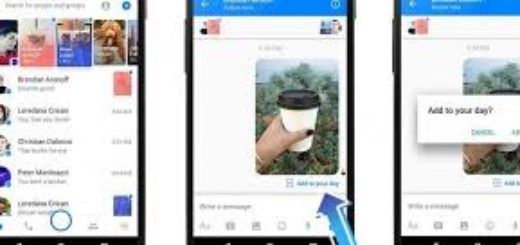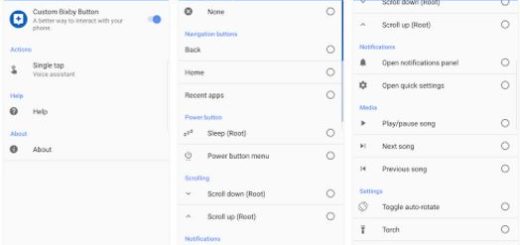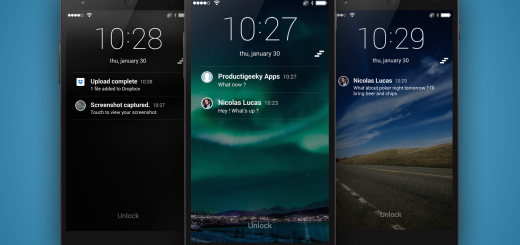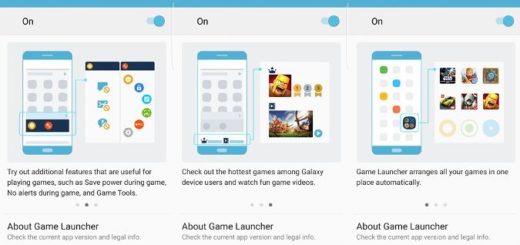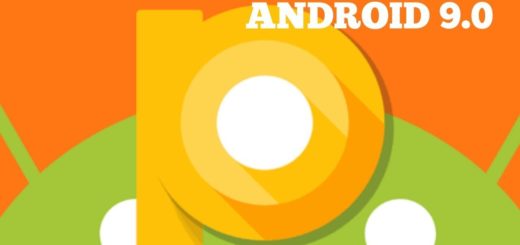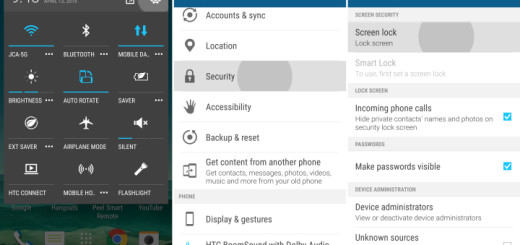How to Limit Background Activity on Non-Optimized Android Apps
Whenever an app runs in the background, it consumes some of the limited resources of your device, such as the RAM. This can result in an impaired user experience, especially if the user is using a resource-intensive app, such as playing a game or watching a video. To improve the user experience, Android imposes limitations on what apps can do while running in the background and Oreo is better than anything else at this chapter.
Oreo brings a major enhancement to the table with Background Execution Limits. Well, Background Execution Limits are automatic in Android Oreo; they are there to enjoy as long as your apps were developed with Android 8.0 Oreo in mind, therefore coded from the start to take advantage of this feature.
The point is that things don’t always go as they are planned and not every single developer goes through the procedure to add that code. If any of the apps you use are old and no longer in development, well, they won’t automatically limit themselves either. You can somehow force the feature to work with older apps thanks to a toggle provided in Oreo.
Well, you’ll need to do it for each app and it’s painful, I know it, but not impossible if you want to get the best.
How to Force Background Limitations on Non-Optimized Android Apps:
- First of all, you need to open the notification shade;
- Up next, you have to tap the gear icon to open the Settings menu;
- From there, tap on Apps & Notifications;
- Choose “App info” from this menu. This will open the list of all currently-installed apps;
- Select an app from this menu;
- From there, tap the Battery option;
- If the app is currently optimized for Android 8.0, you’ll only have one option in the “Manage battery usage” section, which reads Battery Optimization;
- If the app isn’t optimized for Oreo, then you will see the option: Background Activity. By default, this toggle is set to “On”, which lets the app to run in the background when you’re not using it;
- Don’t hesitate to slide that toggle to the “Off” position in order to limit its background activity.