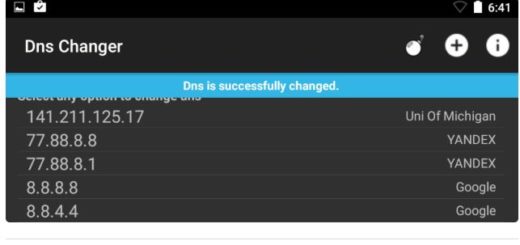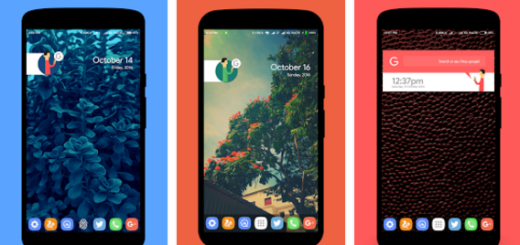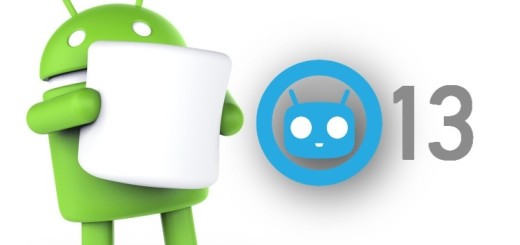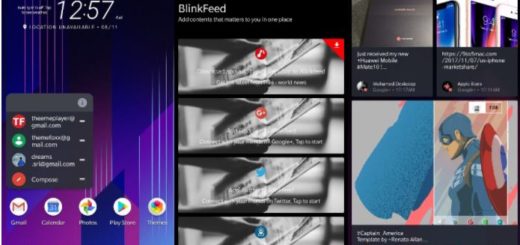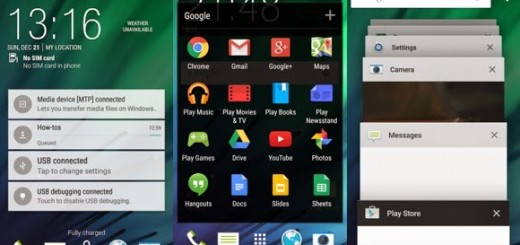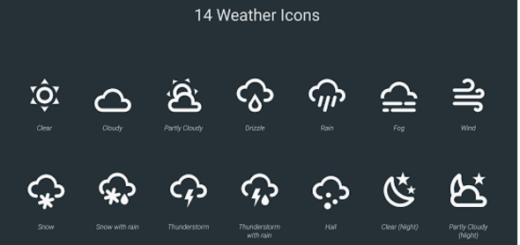Enable Full-Screen Camera Shots on Galaxy S9
The Samsung Galaxy S9 comes with an excellent camera packaged with awesome capabilities, so users are thrilled by what they have. Undoubtedly, the new flagship is no disappointment in the camera department, so yes, good for you that you want to explore more and more.
Speaking of that, most of us prefer to have a full-screen camera to take pictures from our mobiles. But the question is how to enable full-screen camera shots on your Samsung S9?
For getting the best from your camera, the handset is set to take photos at an aspect ratio of 4:3 to get the full 12 MP resolution out of ther image sensors. If your wish is to bump the resolution down to either 7.9 or 5.2 MP, you can set the picture size to 18.5:9 and take up all your device’s screen to capture and view images.
These guides will show you what to do, so waste no more time:
Enable Full-Screen Camera Shots on Galaxy S9 (method 1):
- First of all, open the Camera app;
- Then, you need to choose which camera you want to use – back or front as per your preference;
- From there, you have to tap on the rectangular button right next to the settings cog in order to instantly change the picture size from 4:3 to 18.5:9 on either your front camera, rear camera, or both;
- You may tap on the rectangular button at any time to switch back to default.
Enable Full-Screen Camera Shots on Galaxy S9 (method 2):
- You may also start by accessing Settings within the camera app;
- Then, you need to click on the “Picture Size” for either front or back camera;
- Once you are inside the Picture Size window, click on your preferred size;
- Then, don’t hesitate to exit the settings mode and you’re free to take photos in immersive mode.
Have you experienced any sort of issues while applying the guide from below? If so, do not hesitate to use the comments area from below or the contact form. I am always here to help.