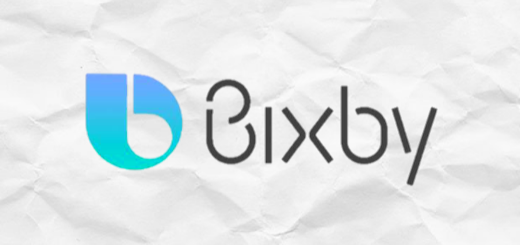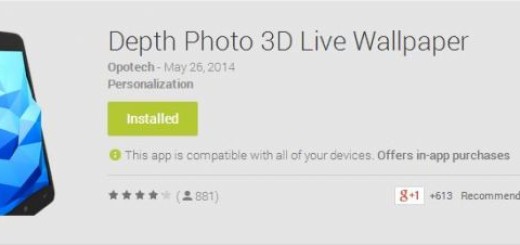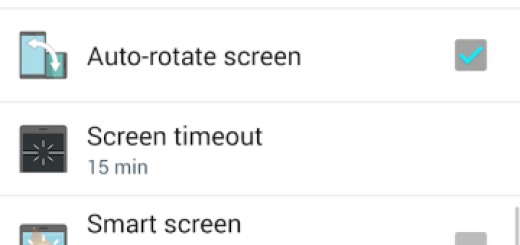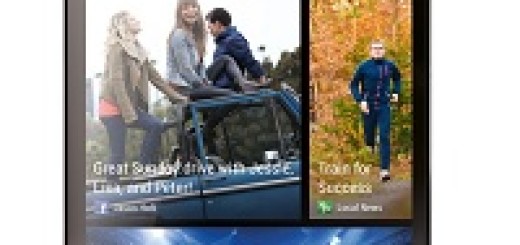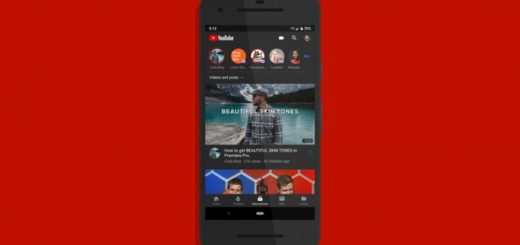Uninstall Bloatware on Galaxy S9 Using ADB Commands
Bloatware is far from what we need. This is actually one of the main reasons that stop users from buying a phone from Samsung because this is a company that seems to love bloatware. Your new Galaxy S9 is the living proof of that and the result is disastrous: this drains your phone’s resources (battery, storage and so on) and users end up dreaming of a clean phone without unnecessary apps everywhere.
Using ADB Commands is a great way to disable useless bloatware and free up RAM on your device, yet disabling the wrong package can cause your S9 to freeze up entirely. Carefully follow the given steps and assume responsibility for everything that you do.
Here I am to show you an effective way on how you can disable all bloatware on your Galaxy S9, yet yes, the responsibility is still all yours. If you are ready to accept that, especially since your does not have an option for these apps to be removed or disabled by default, this procedure eagerly waits to be applied.
Uninstall Bloatware on Galaxy S9 Using ADB Commands:
- Download the setup ADB and Fastboot on your computer;
- Enable USB debugging on your phone, so find the way into Settings> Developer options;
- To know app package names for the apps installed on your Galaxy S9, the app known as App Inspector from the Play Store is a must;
- Note down the app package names as you’ll later need them;
- Connect your phone to the computer and Allow USB debugging if prompted;
- You must now launch a command prompt window. For that, you should place the mouse pointer on the Windows icon and do a right-click on the mouse. Select the Command Prompt option to launch the cmd window;
- Now, you must type the following command in it: adb shell
- Then, tap Enter;
- At this point, you’ll get the codename for your device (‘starlte’ for your Galaxy S9);
- It’s time to enter this command: pm uninstall -k –user 0…… followed by the app package name;
- Hit the Enter key;
- In the following command “com.samsung.android.messaging” is the app name for Samsung’s stock message app: pm uninstall -k –user 0 com.samsung.android.messaging
- You must keep executing the above command with the app package names of the system apps you want to disable until you have removed all desired apps.