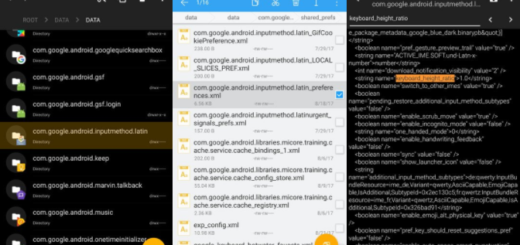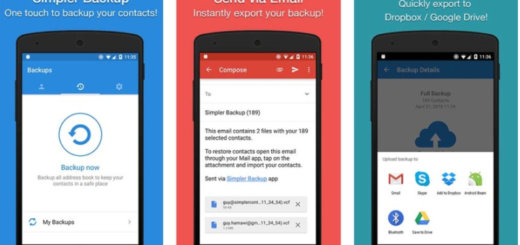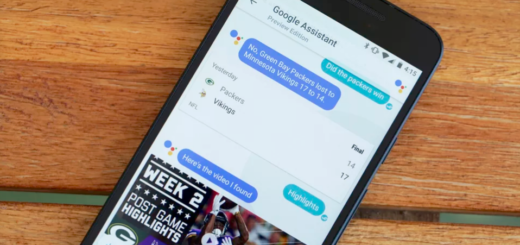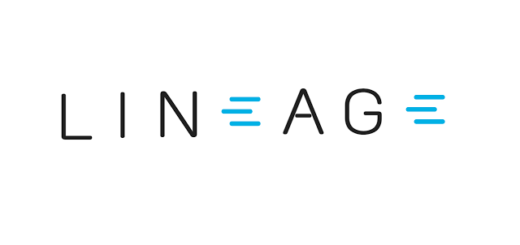Fix Galaxy S9 Plus Grey Battery Problem
Even though the Samsung Galaxy S9 Plus users have not had many substantial problems up to this point, there have been some reports that are saying that the handset is not charging the right way. If you are having this problem and do not know how to fix it, do not worry as we will let you know to find a solution for the grey battery issue.
Some users started experiencing this problem after they dropped their phone while others discovered it without doing anything that would have inflicted the handset’s normal functioning. From what I have seen, dust and debris cause charging problems even if we are talking about a recently purchased Galaxy S9 Plus smartphone and these are only a few examples.
Since it is a bit more complicated to remove the battery on the Galaxy S9 Plus than with other phones, I have some other useful tips and tricks for you that will hopefully solve this problem.
Fix Galaxy S9 Plus Not Charging Grey Battery Problem:
- Clean the charging port of your phone using a can of compressed air or cotton bud dipped in alcohol. At the same time, if any visible dust or debris is found, you can use a sharp pin or even a needle to carefully extract it without damaging the components of the port;
- Try using a different charging cable or another adaptive fast charging charger. If the fast charging feature of the phone is a problem, then make sure that it is indeed activated from the phone settings. Therefore, you must go to Settings – Battery Settings and verify that the Rapid Charging option is checked in the first place;
- Perform a Low Battery Dump with the help of these steps:
- Before we begin, ensure that your Galaxy S9 Plus handset is turned on;
- Go to the Dialer app;
- Here you must dial the following code *#9900#;
- A new screen will appear after dialing, so it’s time to scroll down until you identify the Low Battery Dump option;
- Tap “Low Battery Dump”;
- Tap to turn it on;
- Next, click on “Wipe Cache Partition”.
- You should take a backup your phone data, then do a factory reset if nothing else worked. Once the reset is done, I hope that the problem is gone for good too.
None of this worked for you? The best thing that you can do right now is to bring the phone to a service center and have it examined or use that warranty offered by the company.