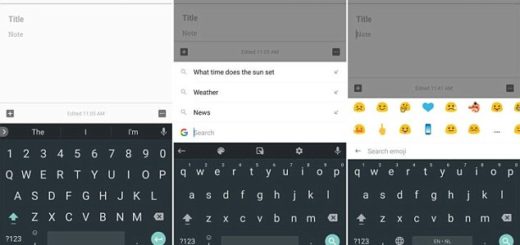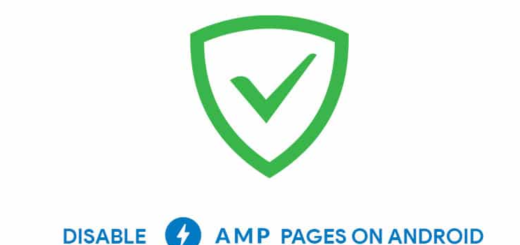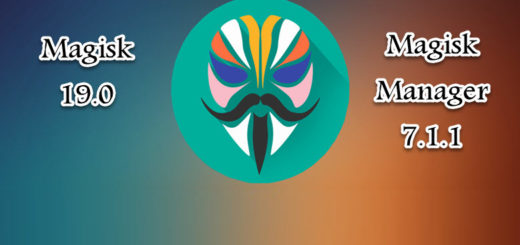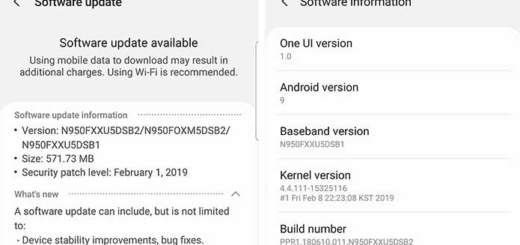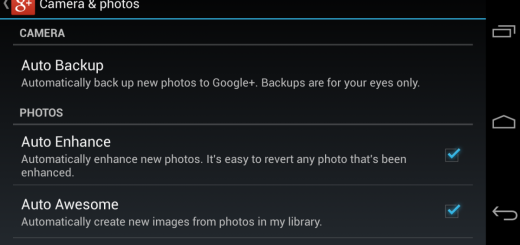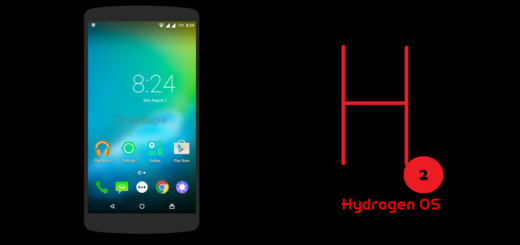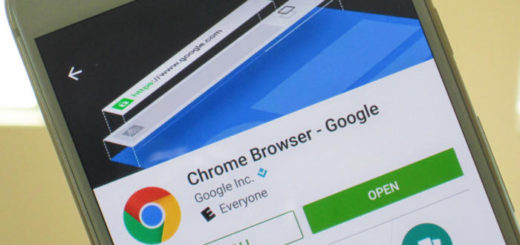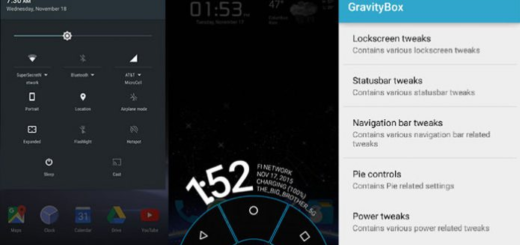Solve Galaxy S9 Displaying Emergency Calls Only
When an Emergency calls only message appears where the network details used to be, this means your phone no longer connect to your home network. When this happens, you won’t have the chance to use your data service or make/receive calls since the Galaxy S9 can’t communicate with others and it’s the last things you want to happen on your device.
Well, you should know from the start that there are so many factors that can cause your handset to display Emergency Calls Only and fixing this problem has often proved to be a real challenge. Yet, it isn’t impossible and you can solve Galaxy S9 displaying emergency calls only.
This guide here tackles this issue that’s happening on the Galaxy S9 Plus, so take a closer look:
How to Solve Galaxy S9 Displaying Emergency Calls Only:
- First of all, you should restart the device. Some bugs are only temporary and can only last as long as the system is engaged, so power your Galaxy S9 phone off, leave it off for 30 seconds if not even a minute, and then power the phone back on. Wait for the phone to power on all the way and then, try your handset to see if it’s working properly. Restarting the phone will force it to try and reach out and attempt to connect to your network again, so I hope that it worked for you too;
- If it hasn’t, check your SIM, if and make sure that there is no signs of damage and that it is clean;
- Replacing your SIM card every couple of years is also a pretty good practice as it will keep your SIM up to date with the latest technologies;
- If none of these work, then here’s what you must do:
- Go to the Home Screen of the device;
- Extend the notification bar from the top by swiping down from it;
- You will see a quick shortcut there for the Aircraft Mode, so tap it.
- This will activate the mode, but will also shut your phone off from all networks including Mobile Data and Wi-Fi;
- Up next, tap on the Aircraft mode once again to disable it and return your phone to normal;
- Wait for your phone to finish connecting to its mobile network and now, test it to see if you can finally make regular phone calls again. You see that the Aircraft mode does wonders, right?