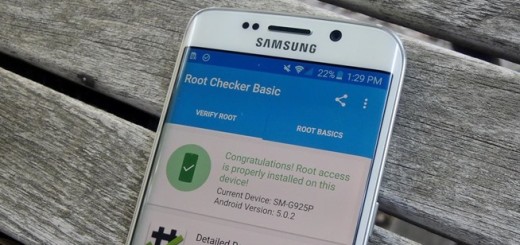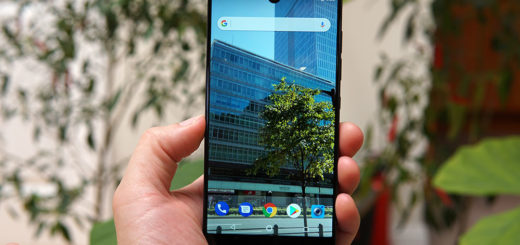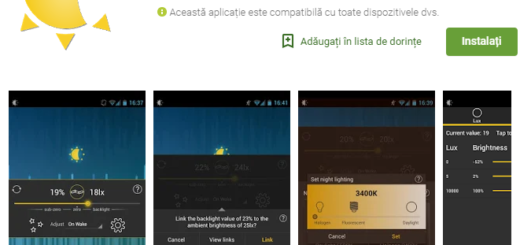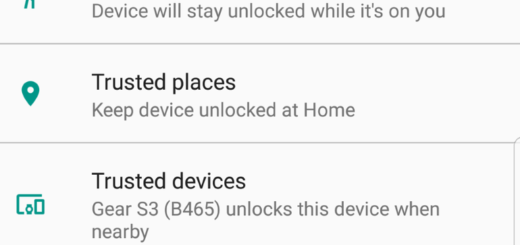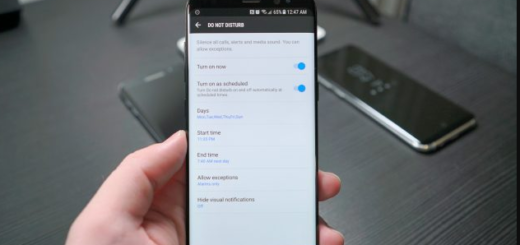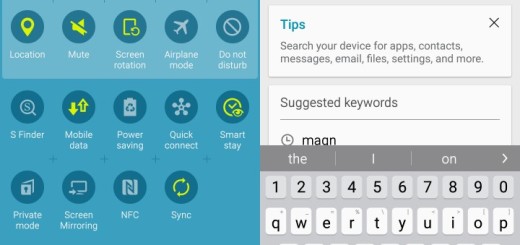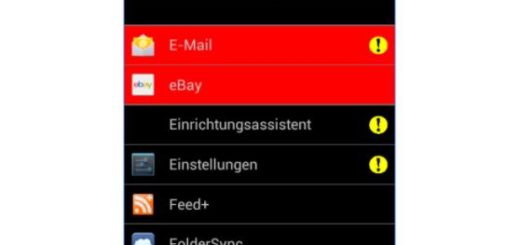Learn to Use Third Party Ringtones on your Galaxy S9
In every smartphone, there is already a set of ringtones set by the manufacturer, but who’s pleased by that? For the Galaxy S9 smartphone, there are fresh sounds installed as potential ringtones, but you might want something that suits your taste and it is up to you to explore how to use a third party ringtone on your Galaxy device.
Well, it’s obviously that you can decide to download a third-party music app which has this option in it, you may choose to use the Google Music or alternatively, you could change the ringtone and notification sound directly from your SD card.
I always think that you should better use your SD card and not any of the other options. The SD card is a reliable option because anytime you change your device, you will always remain with your SD card and things will be fine. You will have the chance to access your songs and you can repetitively set your favorite songs as the sound notification or ringtone on any device you use.
Learn to Use Third Party Ringtones on your Galaxy S9:
- If you don’t have the SD card on your device, turn off our Galaxy S9;
- After that, mount the SD card;
- Now, you can turn back on your smartphone;
- Use a file explorer such ES File Explore or simply connect your device to a computer as this is much easier;
- Do not hesitate to access your SD card root directory;
- In the root directory, create and name a new folder as Notifications or Ringtones;
- At this point, you can choose all the favorite songs you would like to set as your ringtone and notification sounds into this newly created folder;
- Return to your Galaxy S9 settings;
- While here, look for the Sound setting and open it;
- From there, you will be shown all the notification sounds and ringtones including the ones you just created. Just choose the desired choice from the list of songs and set it as your notification sound.