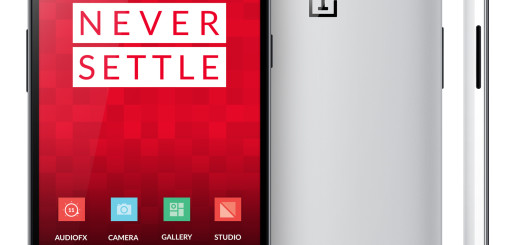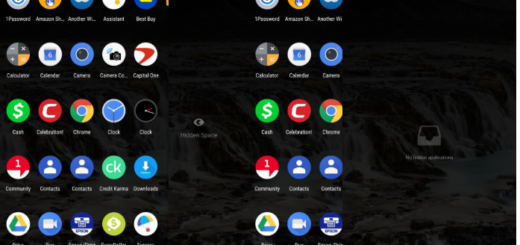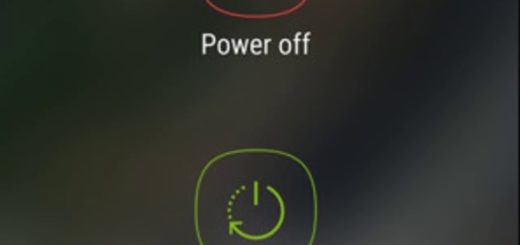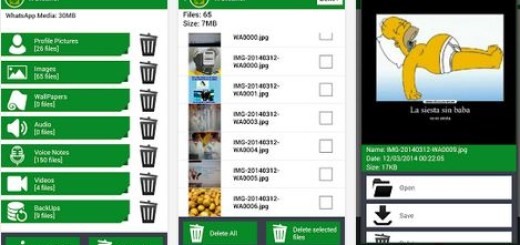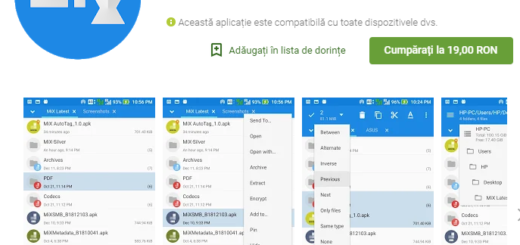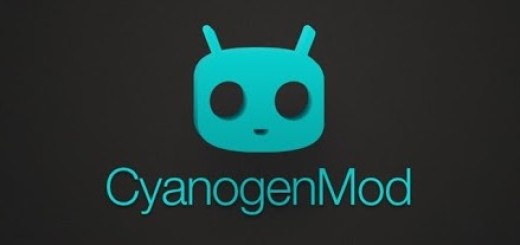How to Create a Shortcut Icon on your Galaxy S9 Plus Device
If you’re thinking of buying Samsung’s new Android flagship smartphone, you should better splurge for the larger model. In case of not knowing, the Korean company added a second camera on the back of the Galaxy S9 Plus that can be used for hardware-zoom, which is much better than relying on software and this model also has more RAM — I am talking about 6GB instead of 4GB.
Have you already done that? Good for you! What you might not have noticed up to now is that even if the company had aggressive trade-in promotions right from the start, there are also little things that require your full attention. Changing a few features and adding your personal touch is only for the best, so this tutorial is perfect.
For example, I want to tell you what I find as being the most convenient way to access your favorite pages on your smartphone – that’s to create a shortcut icon on your Galaxy S9 Plus device. Plenty of Android phones already have this feature. All you must do is to hold down on a particular Home screen, this shall enable a new menu and once you’re on it, you should be able to see a menu named as “Add to Home screen”. If you’ll press it, you shall be able to add a bookmark on your Samsung Galaxy S9 Plus home screen, yet there’s a much easier way for doing it.
The procedure here presented is very convenient, so let’s proceed with the steps.
How to Create a Shortcut Icon on your Galaxy S9 Plus Device:
- Enter into the Home screen of your S9 Plus smartphone;
- While there, you must access the Samsung’s stock Internet browser;
- Type in the address bar your favorite web address;
- Press the three-point symbol from the top right corner of the application;
- Do you see the context menu that appears on the list? It’s time to choose the option that enables you to “Add shortcut to Home screen”.