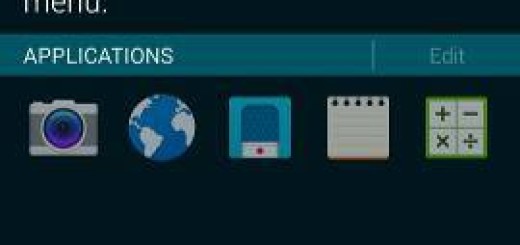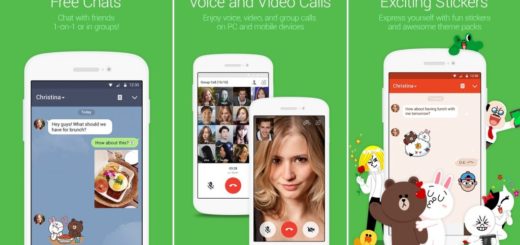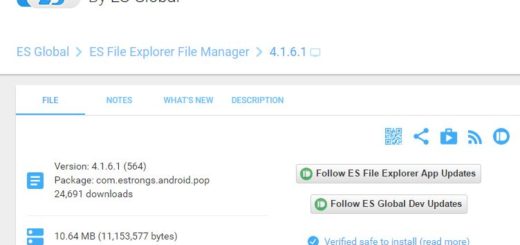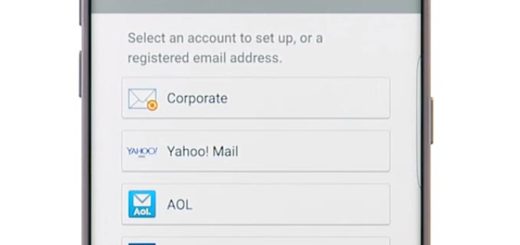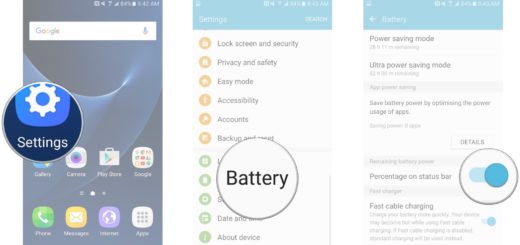Get Google Pixel 2 Camera Port on your Xiaomi Redmi 5A
Have you heard that Pixel 2 Google Camera Port is now available for Redmi 5A? Though the camera that comes preloaded with Redmi 5A is decent enough, Pixel 2 Camera for Redmi 5A is far more tempting, so don’t you want to get it on your device too? If you are looking to further up your photography skills on the Redmi 5A device, then this Google Pixel 2 Camera Port is my first recommendation.
Well, with the Google Camera port for Redmi 5A, you would be able to take amazing portrait mode photos as well as portrait selfies, the Google Pixel 2 Camera app is very clean and has only the important features that an user might want and that’s not all. There are a few more tricks hidden there, especially since Xiaomi Redmi 5A is an entry range Android smartphone, while Google’s Pixel 2 has the best cameras on the market right now.
At the moment, the known issues are limited, yet there is something that users find as being really disturbing. Well, as per owners, in order to make the Google Camera work on the Redmi 5A, Camera2 API needs to be enabled. When this is enabled, the stock MIUI camera stops functioning and it is up to you to decide if this is such a big deal or not.
If your wish is to continue, here’s what you have to do:
Getting ready:
- Your Xiaomi handset must have an unlocked bootloader and the latest TWRP recovery installed;
- Make sure that Redmi 5A is rooted with Magisk;
- Well, a file explorer with root capabilities and a text editor or a build.prop editor are also a must, as these will be used to edit the build.prop file;
- Enable Unknown sources in Settings > Additional settings > Privacy;
- You need to maintain 50-60% battery to prevent a possible sudden shut down between the process.
Detailed procedure:
- Navigate to the /system/ folder and scroll down. Here you’ll find the build.prop file that we need to edit. You can open this with a text editor or a build.prop editor of your choice;
- In the build.prop file, simply add the following line at the end of the file, save the file, exit and then, reboot your device: persist.camera.HAL3.enabled=1
- Waste no more time and download the GCMod camera apk;
- Tap on the download notification when the download is complete. You must install the apk like any normal apk;
- Now, go to GCMod camera settings;
- It’s time to set the Config Camera HDR+ and Model to Nexus 5X, so scroll down and enable HDR+ Control under Advanced settings;
- In the end, reboot your device to keep the recently made changes.