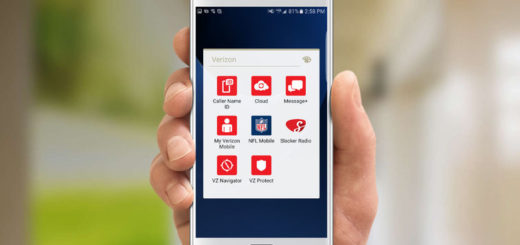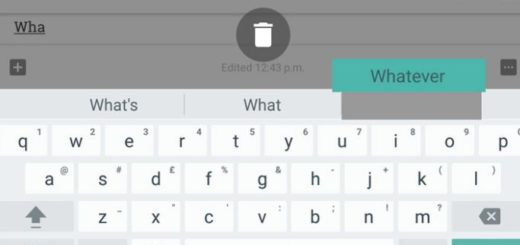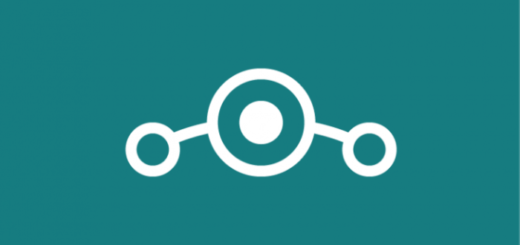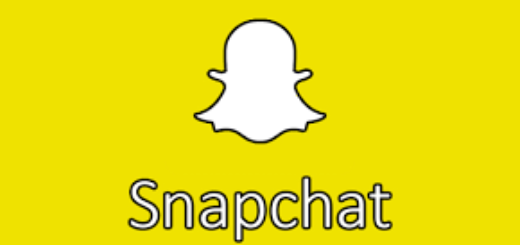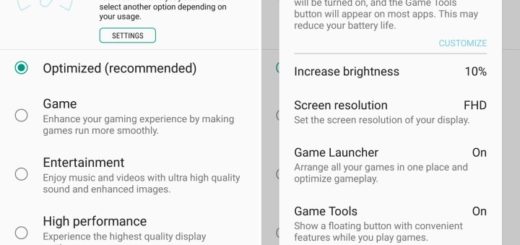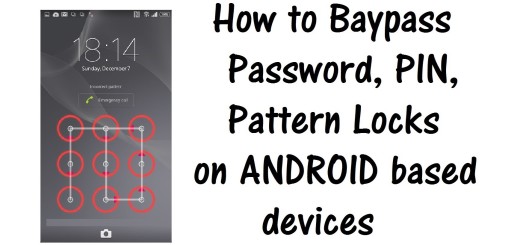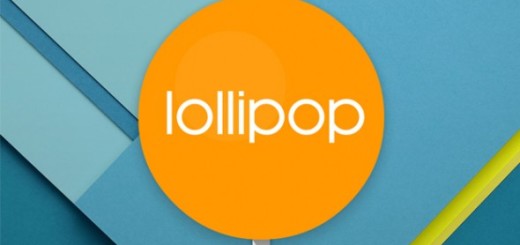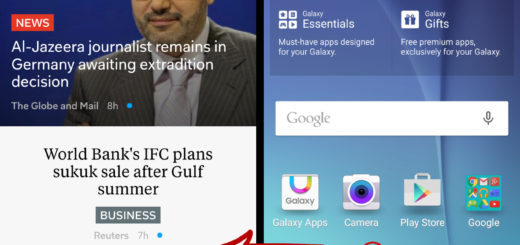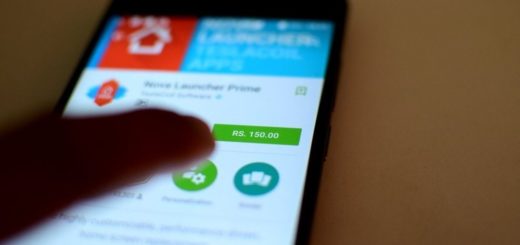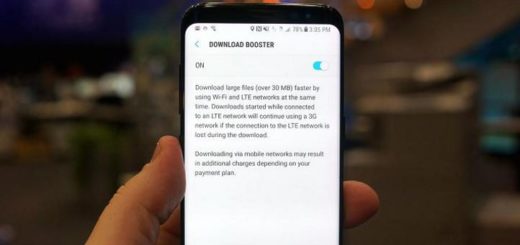Edit APN Settings and Enable Native Hotspot on Galaxy Note 8
Your Galaxy Note 8 is great and even if hotspot is a neat feature provided by your smartphone, you are still here, looking for a way to edit APN Settings and enable Native Hotspot. Well, the issue is that if you want to share your mobile network with other devices you have, or devices someone else has, you are supposed to pay for it.
How many times have you found yourself without WiFi? If you are like me, then you find yourself in that situation frequently, on a long car ride, or when you are simply outdoors and the idea of paying is far from pleasant. Since almost every carrier in the US disables the hotspot feature on mobiles deliberately and yours is no exception, I get how you feel.
In normal conditions, a person doesn’t dig so deep into the Settings to know about the hotspot, but carriers in the US turned this into something else. There is though a simple app named Short Cut Master or Short Cut Master Lite that will help you to change the APN settings. This app isn’t made to enable hotspot, but it was developed to unveil shortcuts codes or any shortcuts that are hidden on your Android device.
Edit APN Settings and Enable Native Hotspot on Galaxy Note 8:
- Download and install Short Cut Master Lite from Play Store;
- Open the app;
- Then, you have to click on the three dots menu present on the top right corner of the screen;
- Select App Explorer and note that it may take a couple of seconds to load up all the apps;
- Next, search for com.test.LTEfunctioality in the apps or alternatively you can search the text in the search bar;
- Select LTEFunctionalityTest and open its menu;
- Click on launch option in the menu;
- Locate LTE APN settings on the Galaxy Note 8 screen;
- Then, you have to pick the APN setting that you want to edit and make changes;
- Note that the LTE APN settings name will be different for different carriers;
- Select the APN Type in LTE APN settings;
- Now, it’s time to add the term DUN to the settings, DUN means default, mms, DUN;
- Open the menu;
- Don’t hesitate to click on Save to keep the settings;
- You have an option to add new APN Setting, so use it in case of needing that;
- After doing the necessary changes, click on the menu button;
- Don’t forget to select Save;
- You may now exit the app.
The hotspot functionality allows the users to share data from one device to another, reducing the data cost of other devices, so have fun using it!