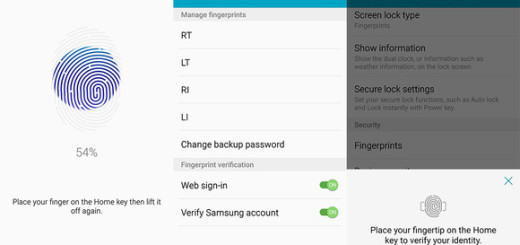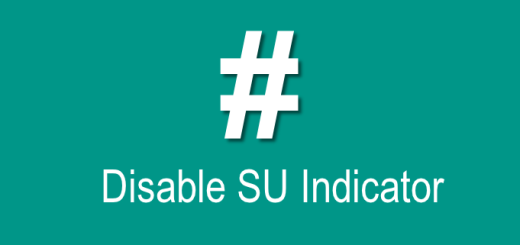Easily Import Samsung Cloud Pictures on PC
Given the multitude of cloud storage providers out there, you can easily get confused. However, this doesn’t happen if you are the owner of a Samsung device. Your photos, data and settings are very important, and Samsung made is super convenient and seamless to access, backup and restore what you need across Samsung devices.
All you have to do is to log in to your new device with the same Samsung account credentials and all your data will be imported into the new device. With Samsung Cloud you get to store up to no less than 15 GB worth of your photos, apps and data for free. And if it ever happens to need more, you can buy additional space right from the Settings menu on your device.
Having everything you need in the cloud also means you have one less thing to worry about when your device stops working or you lose it. And you can also choose to Import Samsung Cloud Pictures on a computer or laptop too.
Well, I know that Samsung might keep it as a big secret (since it says nothing about this procedure), but it works for everyone; you just need to have a Windows PC and follow the steps here provided.
Easily Import Samsung Cloud Pictures on PC:
- The first step of the procedure is to download Samsung Gallery App from the provided Windows App Store link;
- Install it on your computer;
- Then, you have to open it;
- In the Settings Menu, all you must do is to select Samsung Cloud;
- Here, log in using your Samsung account details that you used on your Samsung Galaxy phone.
- Once you are logged in, all the pictures and videos from your Galaxy phone will be synced with your PC;
- Once done, you will see all your pictures and videos present in the Samsung Cloud on your PC too. That was incredibly easy, wasn’t it? I told you so! Enjoy and let me know if any extra help is required! I would be glad to do it!