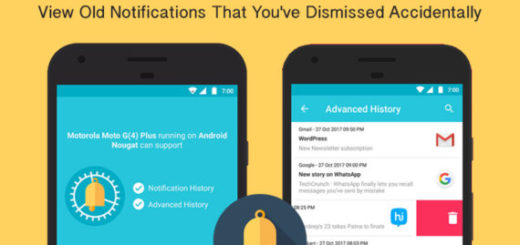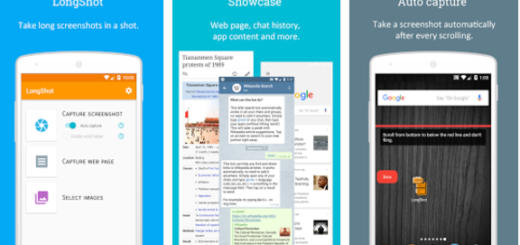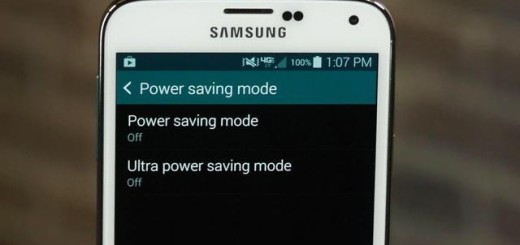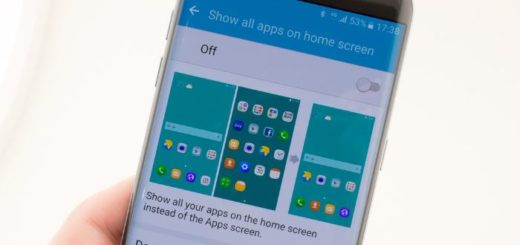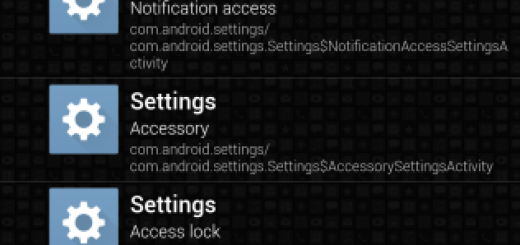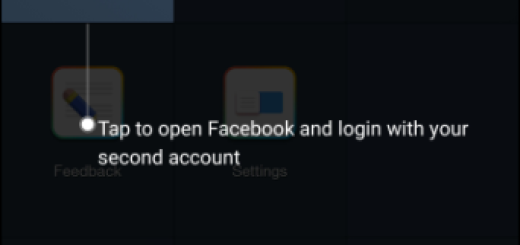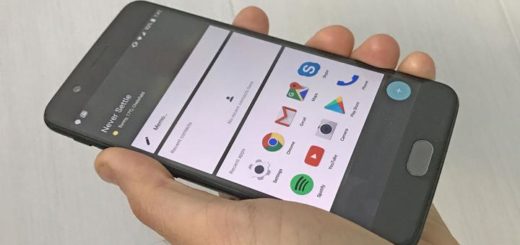Take Scrolling Screenshots on Any Android Device
All popular manufacturers have bundled in some great hardware with their latest handsets, including great displays to capture whatever is being run on the display by taking a screenshot. And this is just the beginning, since we have all seen that regular screenshots have limitations as information outside the display frame can’t be accommodated in a single capture. Want to share an entire web page instead?
Xiaomi managed to find a way around this issue with its innovative scrolling screenshot feature that was first introduced in India with MIUI 8 and now, Xiaomi MIUI 8+ devices, OnePlus phones, along with Samsung A- and S-series models, Vivo, Huawei and Honor smartphones and more to be added – they all have this scrolling screenshot feature built in.
If your current handset doesn’t feature the long screenshot feature, it isn’t the end of the world. Not everyone can afford a high-end smartphone, but there are various third party apps which facilitate capturing scrolling screenshots and LongShot for Long Screenshot is among them.
The app is completely free and easy to use, so let me guide you:
Take Scrolling Screenshots on Any Android Device:
- Grab the LongShot for long screenshot app from Google Play
- Once you have downloaded and installed it, run the app;
- When you open the app, you’ll see options to Select Images, Capture Web Page, and Capture a Screenshot;
- For the “Capture Web Page” option, you’ll obviously need to enter the URL of the site where you want to take the scrolling screenshot;
- Among all three options, the one that interests you is the “Capture a Screenshot” one. In this mode, an overlay Start button will pop up on screen. With a simple tap on Start, you can start screenshot capturing process;
- Then, slowly scroll till the point you want to take a screenshot;
- Once you reach that spot, tap on the Done button. Voila, your screenshot is captured and saved. Do not hesitate to go to your device’s Gallery to view the screenshots you’ve taken.
So, what do you say? Do you find scrolling screenshots helpful? Share your thoughts in the comments below.