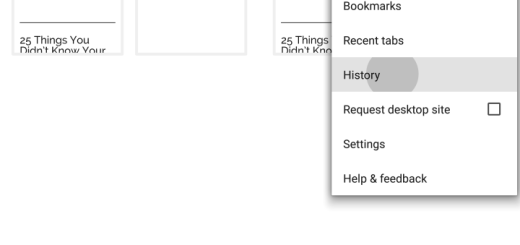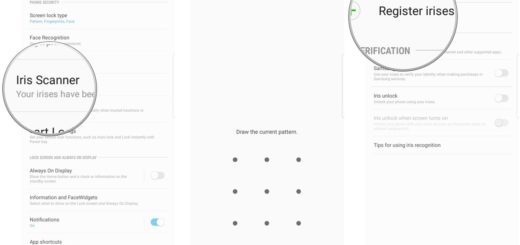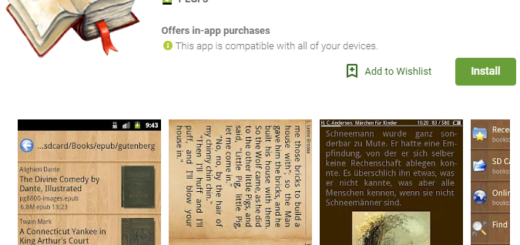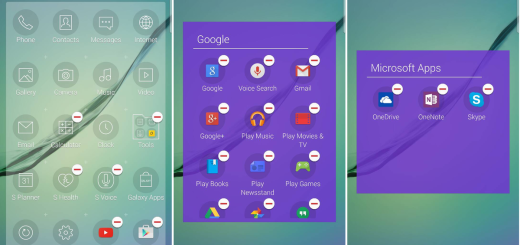How to Enable Navigation Gestures on Xiaomi Redmi 5
I still remember how puzzled I was with all those companies trying to step up the game with a newer approach. The full-screen smartphone displays looked kind of weird at first, yet they are a trend now. There’s nothing to complain about when it comes to your Xiaomi Redmi 5, for example. Equipped with high 5.7 inch HD+ big screen, Xiaomi Redmi 5 is perfect for reading, watching videos or even gaming, but is it always comfortable to use it?
This is where navigation gestures could step in. they tend to offer a new way to interact with the interface, they’re a more intuitive way of navigating the UI, somehow making you forget that you hold a huge device, for the sake of all other mentioned advantages.
Do you like the idea? I have gone to detail technical step by step instructions how on to enable this functionality over the years on your smartphone, so I can only invite you to keep on reading.
How to Enable Navigation Gestures on your Xiaomi Redmi 5:
- First of all, you need to open up your phone’s Settings;
- Then, scroll down to the System & Device section;
- Now, look for the Full Screen Display feature. Have your find it? Tap it right away;
- In the end, it’s time to tap on the Full Screen Gestures option;
- Now, I don’t want to give you a quick rundown of how the gesture system works, but I can only encourage you to start exploring! I only want to add that in normal conditions, the Buttons option can be selected and this means the three software navigation buttons you are used to will simply be sitting at the bottom of the screen, just waiting to be used. However, if you tap the Full Screen Gestures option, then those buttons will vanish into thin air.
It will all be more interactive, in a way that the static buttons could never get, so you should better have fun! If any queries or feedback, feel free to leave a comment below.