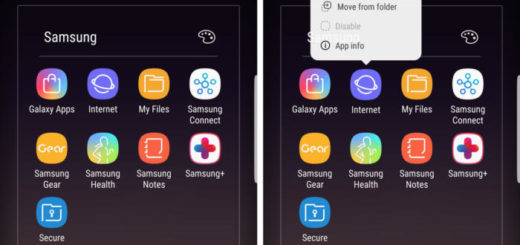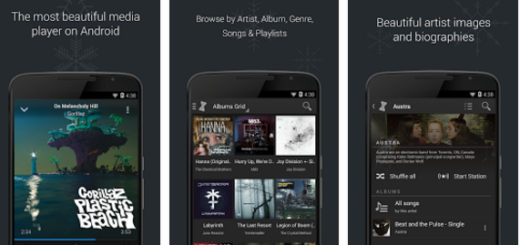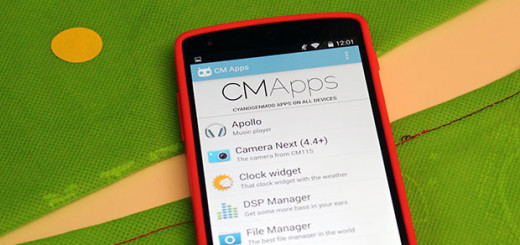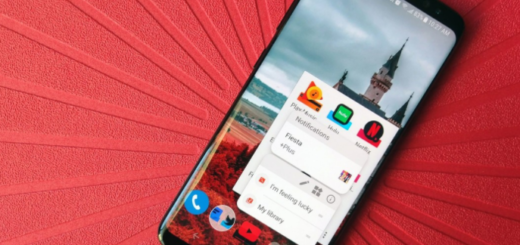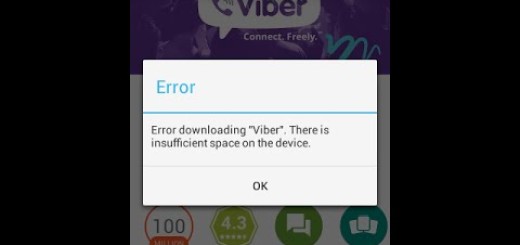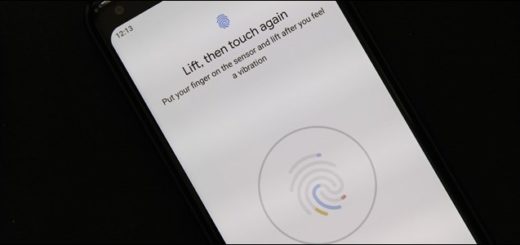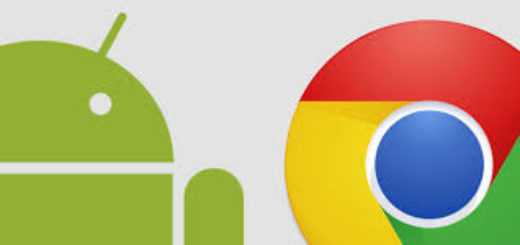Enjoy Android 9.0 Pie’s Wind Down Mode on Any Android Device
Feel like you’re spending too much time on your smartphone? Tech addiction is a real problem and Google knows it too since it has included a special Wind Down Mode in its latest Android 9.0 Pie version. With this Wind Down Mode, you can tell Google Assistant when you would like to go to bed, and it will automatically put your phone on Do Not Disturb mode and switch your screen to gray-scale over a period of time.
This is a clear encouragement for you to put the phone down before bed and control your potential addiction. There’s one major issue though. Google’s Pixel and Pixel 2 devices are the first ones getting this version, with Android One smartphones following towards the end of the year, as well as any other device that was eligible to partake in the Android Open Beta.
Isn’t waiting your thing and you want to enjoy Android 9.0 Pie‘s Wind Down Mode on your Android device now? Thanks to Michael Schättgen and its special Color Breeze, your wish has turned into reality. This will most likely work on your phone too, so here’s how to grab it:
Note: To activate automatic greyscale, you’ll need to provide Color Breeze permission to modify system settings. To accomplish this, you must use ADB commands, so install ADB on your computer.
Detailed procedure:
- Install Color Breeze for free from the Google Play Store;
- With ADB installed on your computer, you have to activate Developer Options on your phone;
- Make sure the USB Debugging setting is enabled;
- From there, connect your phone to your computer with a USB cable;
- Now, open a command prompt on your computer and change directories to the platform-tools folder inside your ADB install location. To do that, type cd where is the actual location of the platform-tools folder inside your ADB install directory;
- After that, input this command and press enter: adb shell pm grant com.reverp.colorbreeze android.permission.WRITE_SECURE_SETTINGS;;
- Don’t wait for any “success” message or anything like that to show up. You’ll know that everything worked according to the plan when you check the app; so, the next step is to open the Color Breeze app on your phone;
- On the main page, tap the “Check Permission Status” button and you will be directed to the app’s Settings menu;
- By default, Wind Down is activated, but you are the one who must adjust when the grayscale mode turns on using the “Bedtime” and “Wake up time” options on the main menu. You can even tap “Select days” to choose which days of the week it will be active;
- After setting all the parameters, the phone will turn on greyscale and discourage usage when you reach the scheduled bedtime.