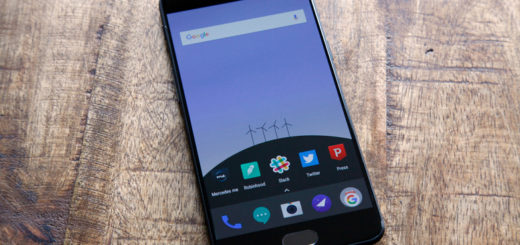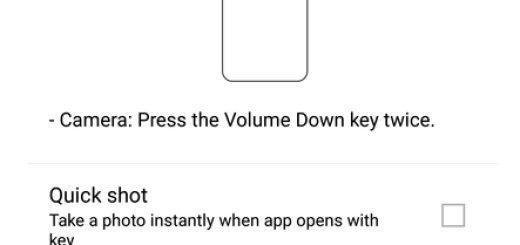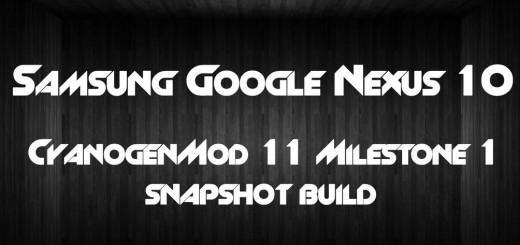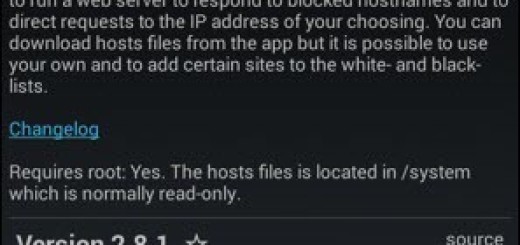How to Turn a Picture into a Wallpaper on Android
Well, any device wallpaper says a lot about the handset’s user. Even if it’s nothing more than the boring wallpaper that came with it, the super cute pet you’ve just adopted or that new car you are so proud of, this makes your smartphone personal. I always think that a good wallpaper can help give you a good vibe every time you see it and make you stand out from the crowd.
So, if you’re browsing through your gallery and find a picture you’d like to see every time you open your Android phone, you can easily set it as your wallpaper.
After all, we all have sweet memories or just pretty images that we’d quite happily be reminded about every single day and a simple wallpaper could change your mood in a blink of an eye, right?
That’s how you can make the changes that are perfect for you and your handset:
How to Turn a Picture into a Wallpaper on Android:
- First of all, open the Google Photos app;
- Now, it’s time to select an image;
- Tap the sliders icon at the bottom of the screen;
- Make all the adjustments you want;
- After that, you need to tap Save at the top-right;
- With your photo touched up and ready to go, enter into Settings;
- Up next, go to Personalize -> Change wallpaper -> Photos;
- Choose the image you want to use as your background;
- Once your image is selected, it will fill up your whole screen, just like a wallpaper. You can select “Set Wallpaper” at the top, but before you do that, you can also drag the image around to focus on different parts of it. It is only your choice to make;
- Once you have your image in the right position, tap “Set Wallpaper” at the top, and it will be cropped down to the visible area on your screen.
As you can see, at this point, you have a new Android background, just waiting for you, so you should better enjoy it!