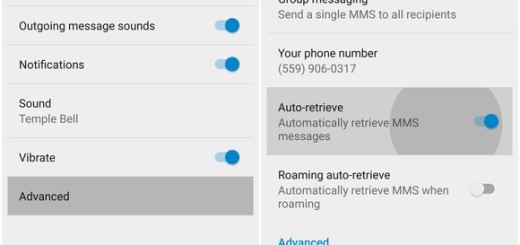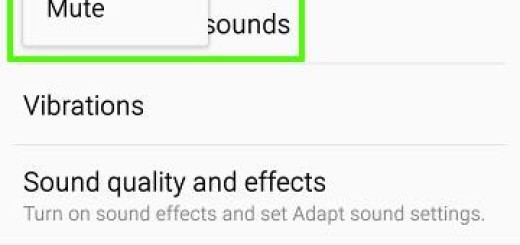Unlock your Samsung Galaxy Note 9 using the S Pen
The Samsung Galaxy Note 9 is now official and no one is talking about premium looks of the flagship. If you bought a Samsung Galaxy Note 9, you already know how great the screen, processor, and camera are, but quite frankly, these aren’t quite a surprise, while the S Pen definitely is. Speaking of that, I am sure that you’ve already checked out how the S Pen can control the camera and other apps using its new Bluetooth-powered button, but did you know you can also use your S Pen to unlock your phone remotely?
All you must do is to tap the Unlock with S Pen remote tab option and you’ll be able to turn on the ability to press the S Pen button to unlock your Note 9 if it happens to lock while you’re using the stylus.
Note though that this Unlock with S Pen remote feature is available only when the screen lock method is set. And in order to use this feature, the S Pen must be connected to your device. I don’t know about you, but I’ve found it useful when reading long bits of text or trying to keep the screen turned on even if normally out of reach.
Where to find such an option let you unlock the screen using S Pen? Please follow the steps listed below to find out:
How to Unlock your Samsung Galaxy Note 9 using the S Pen:
- Enter in the Note 9 phone’s Settings;
- Once in the settings, look for the Advanced Features option about two-thirds of the way down the screen;
- Then, tap the S Pen section at the top;
- Under the S Pen settings, you can see the Unlock with S Pen section as the second option on the screen, so tap it right away;
- On the new screen, tap the option labeled Unlock with S Pen Remote;
- The first time you try to enable this feature, the software is going to ask for whatever PIN or password is set on the device, skipping over any biometrics you may have set up. Verify this, and your pen will now be able to unlock your phone remotely.
However, if Smart Lock isn’t enabled, you’ll still need to engage whichever biometric method you’ve used to secure your phone.