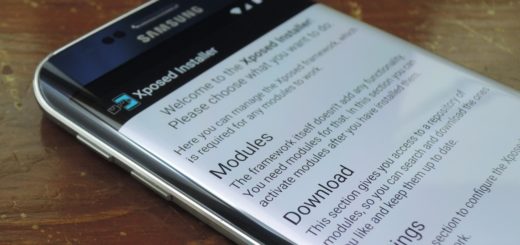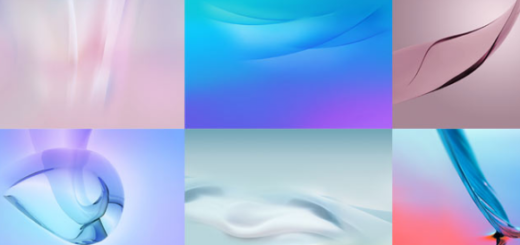Add Shot on OnePlus Watermark on your OnePlus Device
If you’re used to post photos online and want to protect your rights to those images, the best way to protect them is by watermarking them. With a digital photo, a watermark is a faint logo superimposed over the top of the photo. This is how you can prevent others from trying to copy and use the photo without permission.
Whether you are the owner of a OnePlus 3 or any other OnePlus phone that was released after OnePlus 3, trust me when I tell you that all these handsets come with a built-in Shot on watermark feature. It’s a hidden feature, of course and that’s why you didn’t know about it up to now. Things are though about to change because here you can find a detailed guide on how to add shot on OnePlus Watermark on your own OnePlus device.
So, if I’d normally tell you that you have to download a third-party app from the Play Store, this time the Shot on watermark option is located in the OnePlus camera settings. And I know how busy you must be these days, so be sure that I am not here to waste your time. The truth is that within a few minutes, you can complete watermarking on dozens of your photos, so start right away:
Add Shot on OnePlus Watermark on your OnePlus Device:
- Open the camera app on your OnePlus phone;
- Then, tap the small up (^) arrow found above the Photo option near the shutter;
- Up next, tap the Settings icon located at the top-right corner;
- Under Settings, look for Shot on OnePlus Watermark. You must tap it to enable the Watermark option;
- You can see the Name option right below the Watermark option. By default, the Shot on OnePlus watermark will have the text “Powered by Dual Camera”, but you are free to change this to add your own name. So, first toggle it on;
- Then, enter the name in the Your Name field.
Up to this point, whenever you capture a photo, it will have the Shot on OnePlus watermark with your name. And when you get bored of the idea and want to return to normal, just disable it in Settings.