Install CM11 on Galaxy Note 3 (Android 4.4.2 based Firmware)
Not too long ago we have discussed about the release of CyanogenMod 11 for various Samsung devices and we know that this idea sounds like a tempting possibility for many of you. The announcement that Galaxy Note 3 is one of those smartphones ready to get the unofficial Android 4.4 KitKat is something that we were all hoping to hear. And now that’s actually possible thanks to the Temasek team. Who wouldn’t want, after all, to enjoy the advantages of the latest Android 4.4.2 KitKat? But this doesn’t have to mean that this procedure of installing CM11 on your Galaxy Note 3 is the safest one or that we are responsible for anything that could happen to your handset. We just want to warn you that sometimes things can go wrong due to the lack of attention or experience, so, take your time to reevaluate if this is the decision is the most inspired one.
And don’t forget that we are here to offer you the support that you might be looking for:

Install CM11 on Galaxy Note 3
Review the risks:
- There are always certain risks involved when it comes to installing an unofficial release and this one is no exception. Despite of the lack of any reported bugs, we cannot guarantee that they won’t appear in the future;
- The installation process will make the warrantee to become useless and be sure that you know what that means. Your warrantee is not just a piece of paper and voiding it means that you can no longer ask for help from the company or enjoy the usual repair or replacement services in the event that your smartphone is damaged;
- The model number of your Galaxy Note 3 must be SM-N9005 and you shouldn’t use this tutorial for any device other than this one;
- You must follow all the instructions as they are mentioned in the procedure or your Samsung Galaxy Note 3 might be damaged; in any case you probably know that you’ll try installing CM11 on Galaxy Note 3 at your own risk and we won’t be held responsible of anything that might not go according to the plan.
Preparatory steps:
- In the first place your device must have at least 60% battery power if you want to avoid any unpleasant surprise; for that we suggest that you could install an app like Battery Notifier BT Free on your Galaxy Note 3 to check it easily.
- In the second place you must back up all your important data as long as there are pretty big chances to lose it;
- Make sure that the USB Debugging is enabled or you won’t able to transfer the files between your PC and the smartphone. For that you have to go into “Settings > Applications > Development > USB debugging;
- If you want to install Android 4.4.2 on your handset, then be prepared to use your notebook or your computer or a PC with the appropriate USB Driver for your Galaxy Note 3 already installed;
- You should deactivate the security protection on your notebook that might slow down or even stop the installation process;
- Don’t forget about the latest CWM or the TWRP recovery if you want to make this procedure work.
The following files are required: download both the GAPPS FILE from here and the ROM FILE from here to your computer. Connect your Samsung Galaxy Note 3 to this computer using the USB cable and then copy these files to the SD card of your device. Don’t extract any files now; you’ll have to do that at another step. Besides that, we want to remind you that you must use only the original USB cable for connecting the computer with your handset;
How to install CM11 on your Galaxy Note 3 (tutorial dedicated to both CWM and TWRP users):
- Turn off your Galaxy Note 3 smartphone and boot it into recovery mode by pressing Volume Down + Home button + Power buttons and then selecting the recovery option from the next screen;
- A Nandroid backup of your existing ROM is recommended, so you can restore it later if this new ROM doesn’t work as expected;
- Perform a data wiping; to do so, you have to select ‘Wipe data/factory reset’, then ‘Yes’ on next screen to confirm your action.
- After the data wipe is complete select ‘Wipe Dalvik Cache’ under the advance option to perform a Dalvik cache wiping;
- Select ‘install zip from sdcard’ and then select ‘choose zip from sdcard’. After finding the CM11 Zip file that you have previously copied select it by using the Power button. Confirm the installation;
- When installation of this ROM File is complete you have to repeat the steps for the GAPPS File as well;
- When installation is completed, you have to return into the main recovery menu for selecting ‘reboot system now’. Your smartphone will reboot and boot up into Android 4.4.2 KitKat.
There is no reason the get worried if your Galaxy Note 3 gets bootloop. A factory reset is the solution for solving the problem. And if you face any other problems, don’t hesitate to contact us.


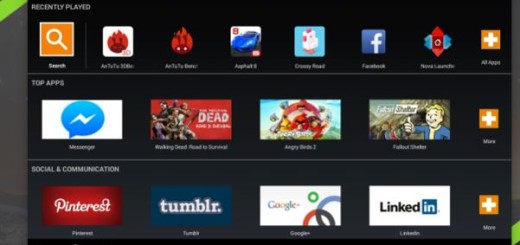
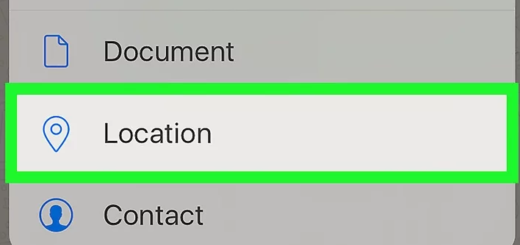

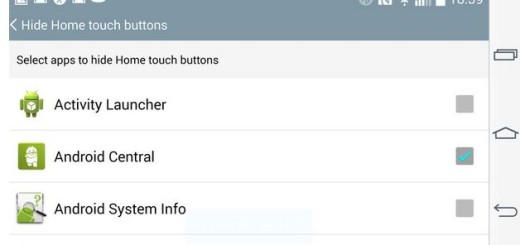

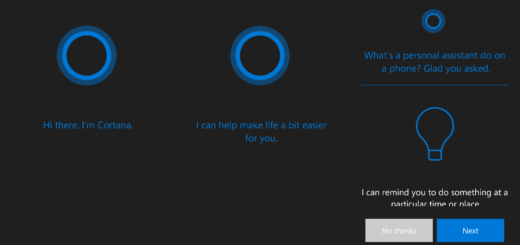


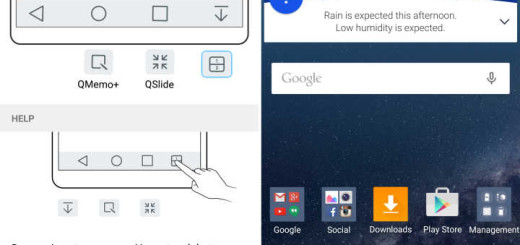
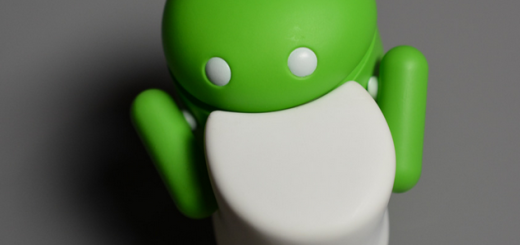
I followed the instructions perfectly. I got a boot loop and tried doing a factory reset like you suggested. It didnt fix it :( I dont know what to do. I tried restoring from nandroid backup and it failed. help me pleaes!