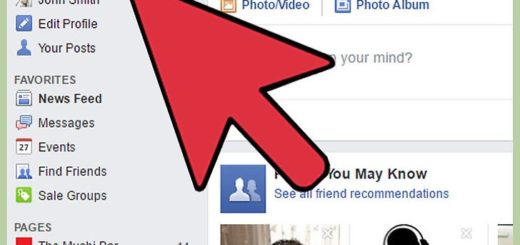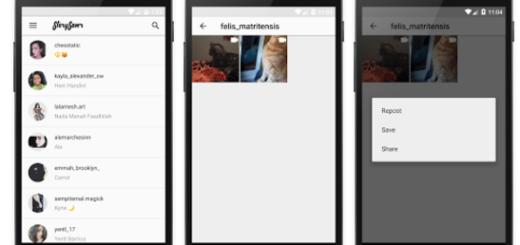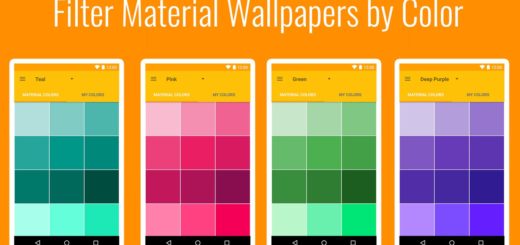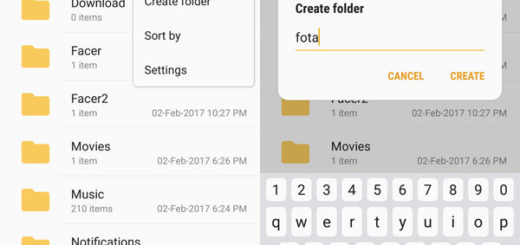Update T-Mobile Galaxy S4 with XXUFNA1 Android 4.4 Firmware
The Android 4.4 firmware was released a couple of months ago, and it has reached only some devices – now for T-Mobile Galaxy S4. While the rest will have to wait a while to see the latest firmware installed, some users decided to install KitKat 4.4 manually using a custom firmware. Android 4.4 KitKat brings a couple of new features and options as well as enhanced performance and stability.
As far as the custom ROM is concerned, these types of alternative firmwares are actually safe and do the job as standard firmware. However, the custom ROMs have been updated with Android 4.4 and are the list of devices compatible with them is actually thin. However, keep in mind that these ROMs are considered unstable and sometimes they might generate bugs and problems. It is worth mentioning the fact that it is easy to revert to your stock firmware; therefore, you do not have to worry about having problems.

Install Android 4.4 on T-Mobile Galaxy S4
Before starting with the process itself (updating T-Mobile Galaxy S4 to Android 4.4 XXUFNA1 firmware), I want to mention a couple of things. First of all, this process has some known bugs and issues. Apparently, some users have complained about the fact that the Wi-Fi connection is not working and there is no Wi-Fi calling support on international built.
In the same time, it appears that the Security Settings force closes after the update is completed. As a second mention, the warranty may be voided of your device if the process is completed. As expected, once you install an alternative custom ROM on the standard firmware you interfere with the warranty coverage.
Requirements
- Before you start with the process of updating your Galaxy S4 with XXUFNA1 Android 4.4 firmware, you need to backup your device. It is not compulsory, but it is a way to protect your personal files and data. If something wrong happens during the process, you will be covered.
- The second requirement is to charge your device with at least 50% battery life. In case your device runs out of battery at one point, you might cause it serious problems. Therefore, just make sure you have more than half of battery life.
- In the last part, make sure your device is eligible with this update. For this just search the device model number in the “About Device” option under Settings. The number must be SGH-M919. No other device model rather than T-Mobile Samsung S4 is compatible with this procedure, and this includes the Verizon C-Spire, Verizon, or Sprint.
Downloads
In order to have everything in the place, you need to download a couple of files. The first one is the Custom ROM file, the one that will install the Android 4.4 firmware on Samsung Galaxy S4, and the second one is the Gapps file. Keep in mind to save them in a place where you know about and then to transfer them to your phone. Also, remember the location. You will have to flash them to your device using the CWM or the TWRP recovery mode. There are two separate guides for each option, so use the one that is similar to the recovery you have installed on your Galaxy S4 device.
How to Update T-Mobile Samsung S4 with XXUFNA1 Android 4.4 Firmware (CWM Recovery Guide)
1. Boot into recovery mode. For this, you can easily use the QuickBot app. Since this is an app that requires a rooted device, perhaps you will want to go with the manual procedure.
For this, just power off your device and wait a couple of seconds until it turns off completely. Press and hold Volume up, Home and Power buttons in the same time until you see the Galaxy S4 logo. In order to navigate through the Recovery Mode, just use the volume buttons and the Power button to select an option.
2. Create a Nandroid Backup right from recovery. If you are confident in the backup you have created before, you do not need to do an alternative one. However, just in case, head over to Backup and Restore in the recovery mode and tap on Restore.
3. Clean your device performing a factory reset. This will delete all your apps and data apps saved on your Galaxy S4 device. For this, select Wipe data/Factory reset and select Yes. In the same time, select Wipe Cache partition and then select Yes on the next screen in order to confirm the action.
4. Install the ROM file. From Install Zip, select Choose zip from SDcard and search for the location where you have saved your downloaded files.
5. Install the Gapps file. Do the same as in the case of the ROM file. However, keep in mind to flash them in the exact order: the ROM file first and then the Gapps file.
6. Reboot your device and wait a couple of minutes. It takes some time to reboot after installing the Android 4.4 KitKat firmware.
How to Update T-Mobile Samsung S4 with XXUFNA1 Android 4.4 Firmware (TWRP Recovery Guide)
1. Boot into recovery mode. If you already have a rooted device, you can use the QuickBot app in order to make the process simpler. However, in case you did not root your device, power it off, and wait for a couple of seconds. Then, press Volume Up, Home button and the Power button at the same time until you see the Samsung Galaxy S4 logo.
2. Create a Nandroid Backup right from the recovery menu. It is optional, but if you want to have all your files and data saved and protected, you should so. Head over to Backup and select all check boxes. At the bottom of the screen, swipe on the Swipe to confirm option.
3. Start a factory reset in order to wipe out all apps and data existing in your phone. Tap on Wipe and at the bottom of the screen do a swipe on the Swipe to factory reset option.
4. Install the ROM file from the location where you have saved it. After selecting the Custom ROM file, do a swipe at the bottom of the screen in order to begin flashing.
5. Now, flash the Gapps file in the same manner.
6. Reboot your device in order to save all changes. This might take some time because the process is complex, but at the end of it, you will have a brand new Samsung Galaxy S4 running on Android 4.4 KitKat firmware.
This is all. If you happen to encounter any problems during the process such as a bootloop (logo stuck while rebooting), in both cases, just repeat the third step and perform a factory reset. Afterwards, you can go with the process as before.