How to Hard Reset Galaxy Note 2
I am sure that, at one point, most of you have decided to perform a hard reset on your Android smartphones in order to clean all those unnecessary files as well as to make it work smoother. In this respect, if you own a Samsung Galaxy Note 2 and you want to perform a hard reset on your device, you have come to the right place. Bellow, you will find step-by-step instructions that will guide you to perform a hard reset on your Samsung Galaxy Note 2. Before, please read the precautions and requirements.
This process can be completed by using the recovery mode; in that matter use our tutorial in order to find out how to easily boot Galaxy Note 2 in recovery mode.
Performing a hard reset on your Galaxy Note 2 device is actually simple. As long as you follow all steps as indicated, you will be just fine. However, before you actually start the resetting process, you need to know the difference between a Factor Reset and a Hard Reset.
First of all, a factory reset is lighter than a hard reset, as the name might suggest. It can be performed right from the settings menu or via recovery mode. Basically, a factory reset wipes all user data and firmware settings but it saves the contents of the internal SD card. In this way, users will be able to keep their private files while cleaning their devices.
On the other hand, a hard reset is a major decision. This process restores a Smartphone or tablet to its basic factory settings, which erases all installed applications, all app data as well as all the files that are to be found within the device. In what concerns the firmware, whatever firmware you last flashed, that is what you will receive after a hard reset.
Precautions
- When you start hard reset on Samsung Galaxy Note 2, you will lose all your data, apps, app data, personal files and settings, therefore, before you actually start the process, make sure you backup your important data, which includes messages, contacts and images. In this respect, you can create a backup file using a cloud platform or a program.
- It is advised to remove your SIM Card before data reset. In this way, you will know for sure that you will not encounter any surprise.
- The same goes in the case of the SD Card. If you know that there are no harmful files that can damage and reverse the initial problem once again, you can remove the SD Card before you start the process in order to protect your photos, videos, and personal files.
- In the last part, make sure your device is 50% charged. During the process, if your device turns off, you might ruin your device, lose your data, and have an unsuccessful hard reset.
Hard Reset Samsung Galaxy Note 2
Step 1: Turn off your Galaxy Note 2.
Step 2: Having your device turned off, press and hold the Volume Up Key and the Home Key at the same time, and then press and hold the Power Key. This will get you the recovery screen.
Step 3: Using the Volume Up or Down keys, scroll to Wipe data/Factory Reset. In order to select a choice, use the Power key.
Step 4: Again, scroll down to Yes, Delete User Data and select it.
Step 5: Returning to the main screen, scroll down to Wipe Cache Partition and select the option.
Step 6: At this point, the factory reset will be completed.
Step 7: Back to the recovery menu, go to Reboot System Now and restart your Galaxy Note 2.
If you device freezes or hands, you may need to close the program of reset the device in order to make it functional. In the same time, if you encounter any problems and your device becomes unresponsive during any part of the process, just press the power key for 10 – 15 seconds to reboot your device and start the process once again. Again, check it for battery.
This is all. As you can see, the whole process is actually pretty simple and it can be performed in a couple of minutes. However, before you decide to perform such procedure, keep in mind to backup your apps and data, as well as to save your personal files on a Cloud platform in order to keep them in a safe place. As I already stated, a hard reset for your Samsung Galaxy Note 2 means a complete wipe of your Smartphone.


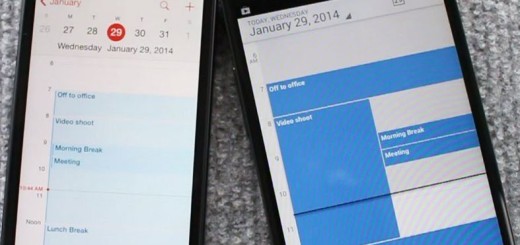

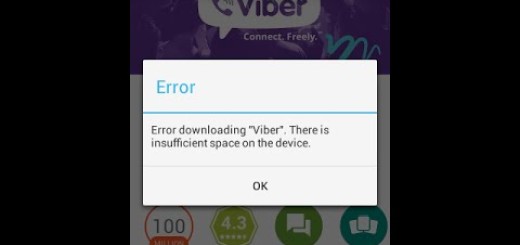
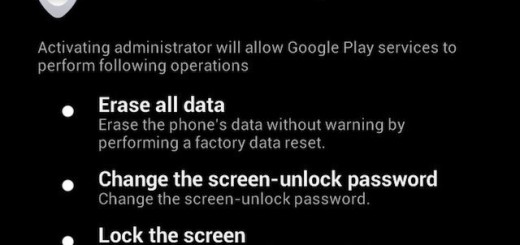
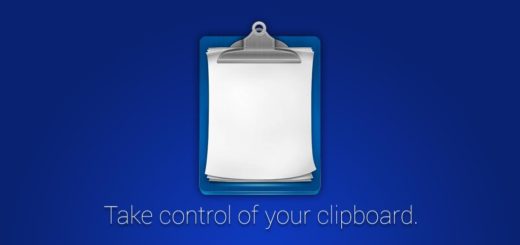

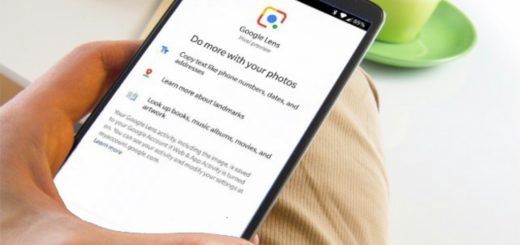

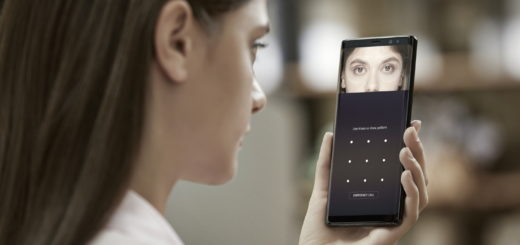
is this active? im having a problem with my tablet being stuck on a boot loop