How to Hard Reset HTC One M8 in a minute or less
You have probably waiting for a while to have the new HTC One M8 in your hands, expecting that robust performance that everyone has talked about, but what if things are not exactly as initially planned? Maybe there are too many apps and your Android smartphone cannot handle the situation or maybe you have installed some unsupported application or something has just gone wrong deep in the system and it needs your intervention.
Or you have tried some unofficial operations like gaining root access, updating with a custom ROM, installing a custom recovery image and things did not turned out as expected, and you need a fast solution for unbricking your phone. What do you say about a fresh start for your HTC One M8 smartphone? A hard reset is the best answer that we can give you.
Also check how to enter recovery mode on HTC One M8 or how to unlock HTC One 2014 bootloader.
So, wiping the phone clean and starting over is the solution that we are strongly recommending, hard resetting your HTC One M8 being your chance to bring it back to its previous state. Moreover, hard resetting or factory resetting is also recommended when if you have forgotten your phone code or if you are experiencing unusual software errors and your handset doesn’t respond properly anymore.
And don’t forget that a virus could also be the cause of the problem that you are experiencing with your HTC One M8, so such a hard reset (aka factory reset) is the ideal choice when it comes to wiping your current data.
If you are prepared to learn how to hard reset your HTC handset, then don’t hesitate to check our dedicated step by step, but not before reading these aspects that you have to be aware of:
Preparatory steps:
- This guide that we have here will work with this HTC One M8 device, so do not to try it on any other handset; you want to make your phone work better, not to damage it;
- You should know from the start that your contacts, messages, email, calendar events, your Google Account, all the other accounts you’ve added in Settings > Accounts & sync and the data associated with these accounts, your System and application data and settings, downloaded apps, files such as your music, photos, documents and not only deleted from the storage might be deleted. So, before proceeding, don’t hesitate to back up any data you want to use later;
- You should also remove your external SDcard before you start the procedure. It is generally said that a factory reset will not erase data from your external SDcard, but you don’t want to risk that;
- Our HTC One M8 has to be properly charged (at least 70%) in order to avoid the possibility or damaging it or bricking if it powers off during this procedure;
- A hard reset is not a difficult operation at all, but if you have never done anything like that before, beginner, we suggest you to think twice before taking any action. If you brick your handset we cannot be blamed for that, but you are the only one responsible.
How to Hard Reset your HTC One M8 from settings:
- Go to Settings, and then tap ‘Backup & reset’;
- Then tap ‘Reset phone’;
- If you want to delete data from the phone storage, you have to select ‘Erase all data’ (this is recommended);
- To delete media and other data from your storage card, select ‘Erase SD card’;
- Then tap OK.
How to Hard Reset your HTC One M8 using hardware buttons:
If you can’t turn your HTC One M8 on or you can no longer access settings, a hard reset is still possible by using the hardware buttons:
- Start by pressing and holding the Volume Down button, and then press and hold the Power button;
- Wait a few seconds for the screen with the three Android images to appear;
- Release the Power and Volume Down buttons;
- Press Volume Down in order to select factory Reset, and then press the Power button again.
That was all! Have you solved your laggy HTC One M8 phone with a factory reset? Now your device is reverted to its initial state, the state before you turned on the device for the first time, so we can only hope that the persistent problem that you were complaining about stays in the past.
And if you have experienced any error, you can leave a comment and let us know.

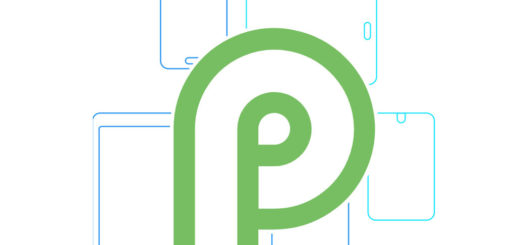


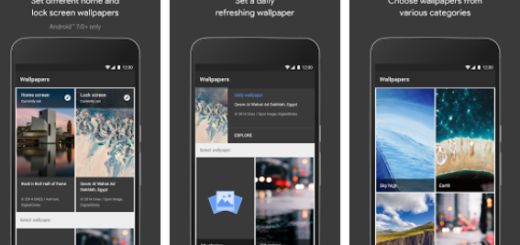
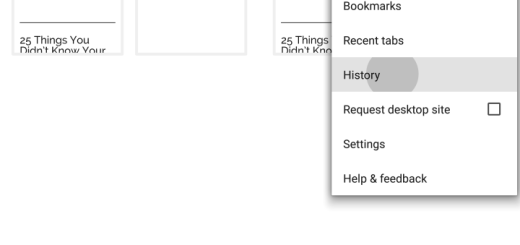




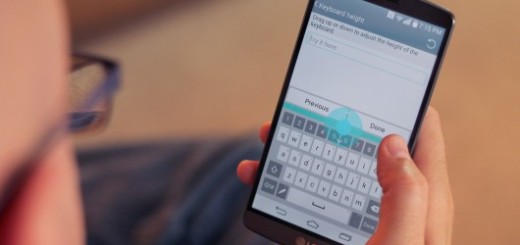
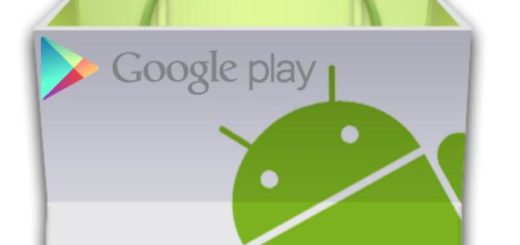
my phone screen gone black and white. not black screen only. is that the hard ware problems?
I followed the steps in the hard reset using hardware buttons , but the device is not responding , the backlight just shimmerse lightly . The background functions are running without a hitch , but the screen wont turn on!!!