How to recover/restore deleted files on Android
There is no mystery that accidental deletion of files on Android is a common incident with repercussions that we don’t even want to think about. On Android there is no recycle bin as on a computer; there you can easily restore a deleted file by going to your computer’s recycle bin, right-clicking the file and choosing the ‘Restore’ option. Piece of cake, don’t you think? But deleting a wrong file on Android becomes a problem and things are a little more complicated than that. We have said complicated, not impossible, so here’s what we suggest that you should do in order to recover / restore deleted files on Android:
1. Try Android Data Recovery tool
If you want to recover your data from your Android device, Android Data Recovery is an ideal choice. This tool will assist you to recover SMS text messages, contacts, as well as pictures and videos you’re your Android phone or tablet.
How to recover / restore deleted files on Android with Android Data Recovery tool:
- Download the right version for your device: the Windows version or the Mac version from here;
- Enable USB debugging on your handset; for Android 2.3 or earlier you must go to Settings < Click Applications < Click Development < Check USB debugging; in case of using Android 3.0 to 4.1, you have to enter Settings < Click Developer options < Check USB debugging; as for Android 4.2 or any other newer version, just go to Settings < Click About Phone < Tap Build number for several times until getting a message: “You are under developer mode”; then, return to Settings < Click Developer options < Check USB debugging;
- After enabling USB debugging, it will be detected by the program;
- Now, you have to click on the green button ‘Start’ for analyzing your Android data;
- When the ‘Allow’ icon appears, tap on it and then turn back to the computer and click on the ‘Start’ button;
- You can check and choose those you want to restore (pictures, messages, contacts, and video from Android phone) and click on the ‘Recover’ button to save them to your computer.
2. Try DiskDigger app
DiskDigger for Android is another option that we want to present you, but we want to tell you from the start that it is still developing (only in Beta stage), so it recovers just three file for now: .JPG; .PNG and .MP4. Are you looking for something to recover your photos or videos that were accidentally deleted, even if the memory card has been reformatted?
Then, we can assure you that is a powerful tool that can be easily used even by a newbie, but you must know from the start that this DiskDigger app is compatible with any tablet or phone that runs on Android 2.2 (Froyo) or higher only if the device is rooted Android as long as it requires very low-level access to the memory card and just a rooted handset can allow such access.
And we have warned you from the start that this tool might not be as powerful as the original DiskDigger application for Windows, but it won’t disappoint you either!
How to recover / restore deleted files on Android with DiskDigger app:
- Download the app from here and install t;
- Open the DiskDigger app and give it root access;
- Choose that partition from where you want to recover your deleted files (if we are talking about files from device’s internal storage, you just have to select something that appears as /data; as for those files from device’s external SD card, you have to choose what appears as /mnt/sdcard OR /storage/extSdCard);
- After doing so, it’s time to tap the ‘Scan device’ button;
- The app will show you the progress of the scanning and all the recoverable files that have been found;
- If you press the ‘Filter’ button, you can easily filter the recoverable files based on file size and file; if you are thinking about establishing a minimum size on the files shown, just press the checkbox next to ‘Minimum file size’ in order to enter the minimum number of bytes;
- This may take some time; you should know that from the start, but when the process is over, DiskDigger offers you three ways for you to save the recoverable files: email, FTP upload, as well as save locally.
Email, FTP upload and Save Locally
- To be more precise, the ‘Email’ button lets you send the files directly to an email address; after selecting the button, this DiskDigger app launches the default Email app on your Android handset and creates a blank email with an attachment that has all the recovered files;
- When it comes to the ‘FTP upload’ button, it gives you the chance to upload the recoverable files to a FTP server that is online. In order to do so, just click the button and a dialog box will appear for entering the FTP server’s host name, the user name and the password. Then, tap on OK to begin the uploading process and you’ll permanently see status updates at the top of the application until the process ends;
- Finally, don’t forget about the ‘Save local’ button which lets you save the files directly to the internal memory or SD card of your Android handset. After clicking the button, you must select the directory where the files are supposed to will be saved and this directory defaults to the location of the memory card on your device.
3. Dumpster app for Prevention
We have previously told you about the advantages of a recycle bin and this is exactly what the Dumpster app can offer you: it acts like a recycle bin your Android phone, successfully restoring images, music, apk, but there’s a catch here. It works only if the app was previously installed on your device and it is totally useless if installed after deleting a file.
So, if you want to prevent such a situation, don’t hesitate to install it now from here and maybe later you’ll be glad for doing so.
And don’t forget about creating timely backups, so you can easily avoid being in the situation of hoping that you can restore some important files. Back up your contacts, messages, call-logs, apps, games, bookmarks, settings and so on for being sure that your data is safe.
And if you have used any other method, don’t hesitate to share it with us!


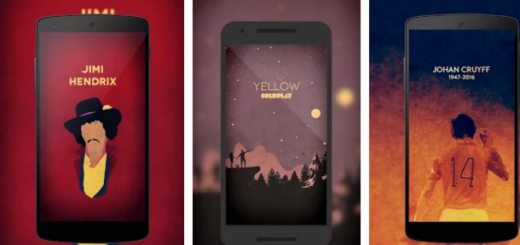
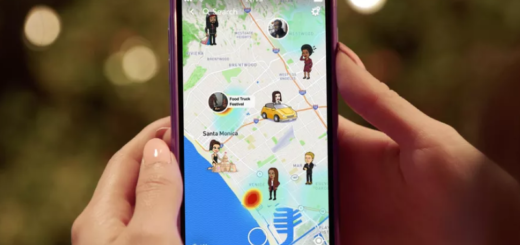

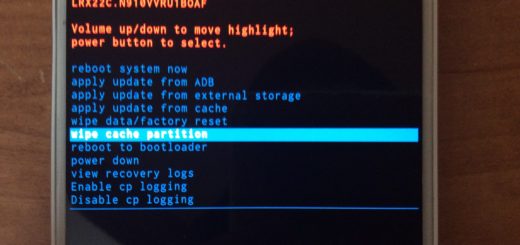
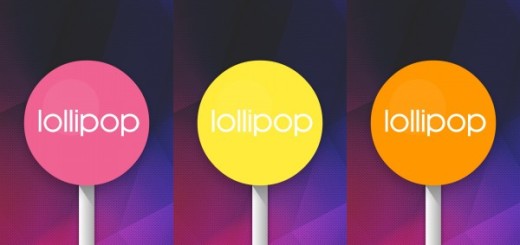
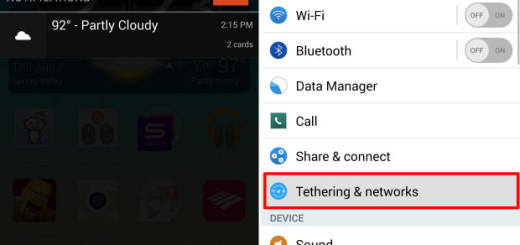
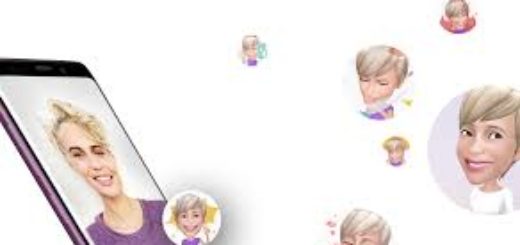
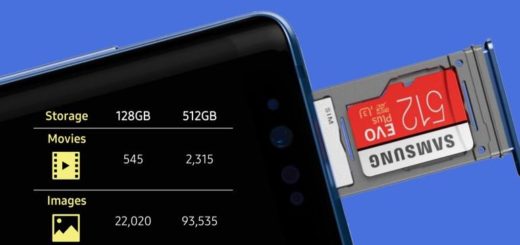

Try Samsung Recovery this Data Recovery, it enables you to recover lost photos, videos, documents from android SD card and android phone.
Well, there are many android data recovery app could help, and I think Coolmuster Lab.Fone for Android really works great, you can use it to recover lost sms, contacts, photos, videos, etc, have a try!
Many Android data recovery are running on Mac or Windows OS, if you want to have a data recovery App directly installed on Android phone, you should try H-Data Recovery. It works nice to restore lost contacts, text messages on Android internal memory.
There are a lot android recovery program performs well on recovering deleted files on android device, like Jihosoft Android Phone Recovery, it ranks 1st if you search “Android phone recovery” on google.
Vibosoft DR. Mobile for Android is a comprehensive program for you to fulfill the Android data recovery process. It enables you to recover lost or deleted data files from Galaxy family devices with ease, including messages, contacts, photos, music, video, call history and more.
There are many data recovery software for Android users to recover deleted files. Among them, I recommend Gihosoft Free Android Recovery. It is free and simple to use. With it, you can easily recover deleted files from Android.