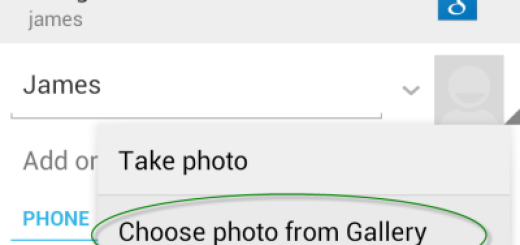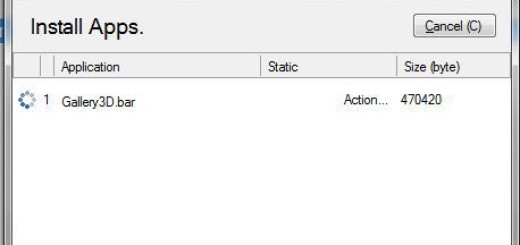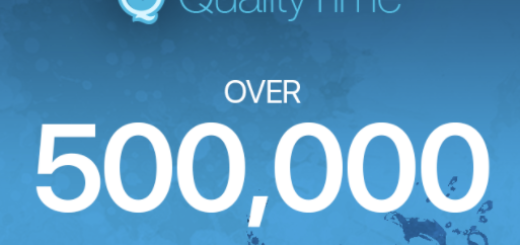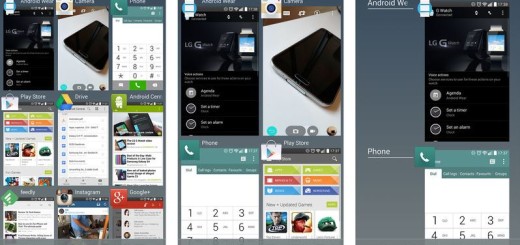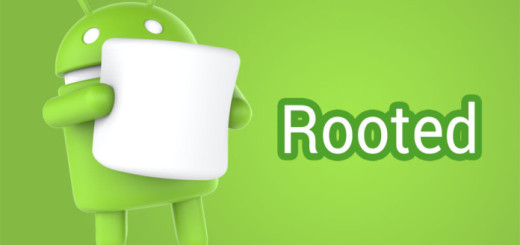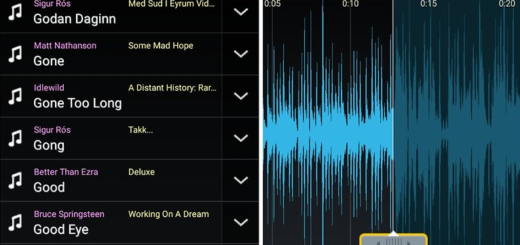Update LG G Flex with Custom ROMs via CWM Recovery
Are you thinking of updating your LG G Flex with an Android custom ROM like AOKP, ParanoidAndroid, or CM by using a custom recovery image like CWM recovery? What these ROMs do is more than simply changing the entire appearance, but they also bring new features on your handset and they are ideal when it comes to getting rid of bloatware as well. And how could we forget about the promise of a better battery life and improvedperformance?
If you want to enjoy a faster and lag-free LG G Flex, flashing an Android custom ROM is the solution, but don’t jump to conclusions before knowing the entire story.
If we are talking about Custom ROMs, then rooting and flashing a Custom Recovery are also compulsory; just the most recent versions of TWRP, CWM Recovery AOKP, ParanoidAndroid, CM (or any other option you might want to try) are supported with no bugs, so be careful about what you are choosing.
And don’t forget that here are some risks that you are exposing your device at, so be sure that a custom ROM is what you really need:
Review the risks:
- Updating with an Android custom ROM is not an official operation, so following this guide means losing the warranty of your LG G Flex; you should know that in case of a warranty repair, LG will most likely add a significant service fee for the additional costs caused by this operation that you are about to perform;
- This tutorial is dedicated to LG G Flex and no other LG handset; if you are the owner of any other device, see if we have a guide for your particular handset or ask for our help;
- Anything that might happen to the handset is your responsibility only, so read carefully each step and don’t mix them or skip them as you might want. The guide has to be properly followed, or you risk damaging or even bricking your device.
Preparatory steps:
- Start by making a backup of your important data in case of wanting your messages, contacts, apps, files and everything else that is stored in your phone later;
- You must unlock the bootloader on your LG G Flex handset and here we have a dedicated tutorial that might help you;
- You’ll need your personal computer with no security protection (only for this operation; then you can install it back), as well as the USB drivers for your smartphone already installed;
- Prepare the original USB cable for connecting the PC to your LG G Flex;
- You are not ready to start until your LG G Flex is not at least 70% charged or more; you don’t want these small things to stay in front of your chance to succeed;
- You must enable the USB Debugging (in order to do so, just go into Settings>> Developer options>> and then tick the USB Debugging checkbox that can be found under Debugging section).
How to Update your LG G Flex with Android Custom ROMs (general Guide):
- Find the custom ROMs that you want for your device and follow the download links in order to get the .zip file for the ROM to your computer;
- After that, just plug in your LG G Flex via USB cable and copy the .zip file to the SD Card without extracting it yet;
- Unplug the device and then open ROM Manager again;
- Select ‘Reboot into Recovery ‘and wait for your LG G Flex to reboot;
- Once being in recovery mode, use the Volume buttons to navigate and the Power button to select Backup and Recovery;
- Confirm your action and wait for it to finish backing up your current system;
- Select ‘Wipe Data / Factory Reset’ followed by ‘Flash zip from sdcard’;
- Then, select ‘Choose zip from sdcard’ and find the ROM you want, select ‘yes’ to confirm. Wait for it to finish flashing.
- You have to select ‘Reboot System Now’ and after the device reboots, it will be running the new ROM.
Great job! Your LG G Flex smartphone has been updated with a custom recovery and you you have a lot more to do on your handset than before!
And if you need help, just use the comments area below.