How to Root Google Nexus 5 using One-Click Root solution
We know that Android offers a highly configurable experience out of the box, but rooting your LG Google Nexus 5 lets you take things one step further when it comes to enjoying its real potential.
It is true that no Android manufacturer wants people to root their devices, but we cannot deny that with a rooted smartphone you can run more advanced apps from Google Play that allow deeper customization, you can also modify the UI, install completely new builds of Android with ease, you can overclock the CPU, flash custom ROMs that can completely change your Android experience and more.
Do you want to all these for your Google Nexus 5 as well? Then, our tutorial on How to Root your Google Nexus 5 is just what you need.
We can assure you that you can gain root access using XDA Elite Recognized Developer Chainfire‘s CF-Auto-Root method or the SuperSU v1.65 file, but only if you properlly follow this step by step guide.
We know that any unofficial procedure can be intimidating (especially for beginners), so we can only advice you to read carefully all the preparatory steps and make sure that this is what you really want:
Review the risks:
- Rooting your Nexus 5 is not an official procedure, so it will determine the annulment of your the official warranty;
- This root operation can be applied only on LG Google Nexus 5 model, only, so we can assure you that it doesn’t work on any other device;
- We want to be clear from the start that there is a high risk involved in such a procedure and you can end up in getting your handset bricked; in such a situation, we cannot be held liable for any damage. This is only your responsibility to assume!;
- Take a moment and follow all these steps carefully if you want to avoid bricking your Google Nexus 5.
Preparatory steps:
- Make a backup of your important; in case of anything goes wrong, this gives you the chance to restore your data;
- Enable USB Debugging mode by going to Settings > Applications > Development > USB debugging;
- You will have to connect the Nexus 5 to the computer, so it’s time to verify if you have installed the USB drivers;
- Disable the security protection on your laptop that might interfere with this root operation;
- Head to Settings -> Developer options and then check the box marked USB debugging; this lets your Windows PC to issue commands to your handset;
- Find Google’s Nexus 5 original USB cable as long as you are going to need it later;
- Make sure your Nexus 5 has at least 70% of battery; otherwise, charge it before starting the rooting procedure.
How to Root your Google Nexus 5 by using CF-Auto-Root:
- Download the CF-Auto-Root directly from Chainfire’s site for free;
- Connect your Nexus 5 to the PC via a USB cable;
- Then, boot the phone into the bootloader by turning it off and holding Volume up, Volume down and Power buttons together;
- Click on the script file in the CF-Auto-Root directory that matches your desktop OS and wait;
- At the end of the procedure, your Google Nexus 5 will be rooted.
How to Root your Google Nexus 5 by using SuperSU v1.65 file:
- Download the SuperSU v1.65 file from here on your computer;
- Reboot your Nexus 5 normally and then copy the file on your Google Nexus 5;
- Reboot into fastboot mode and choose ‘Recovery Mode’;
- Choose the ‘install zip from sdcard’ option and then select ‘choose zip from sdcard’;
- Go to the SuperSU v1.65 file and select it;
- Then, confirm your action and wait;
- Once the file installation has reached to an end, restart by selecting ‘go back’ and choosing ‘Reboot now’.
That was all! Congratulations, your Google Nexus 5 is finally rooted!
And as a final check, feel free to install an application such as Root Checker to verify root.



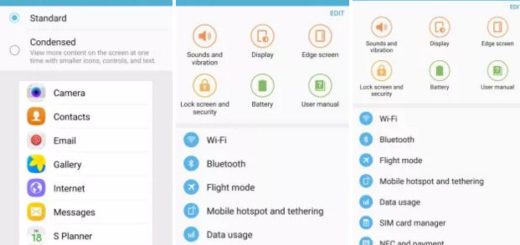


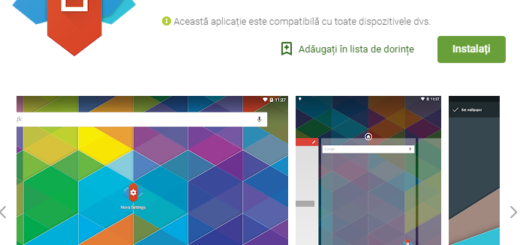

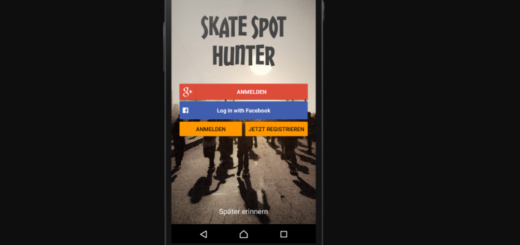

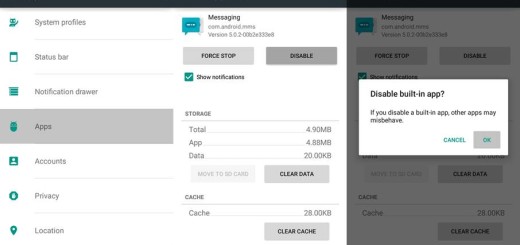
But it delete all my phone data? I can make it whitout backup data? Not fir security.. But i hace found all method can wipe all data on phone for root nexus5.. This method do it? Or not.
Thanks
Read carefully: “BACK-UP ALL DATA ON YOUR DEVICE IN CASE SOMETHING GOES TERRIBLY WRONG DING-DONG”!!! (real simple)