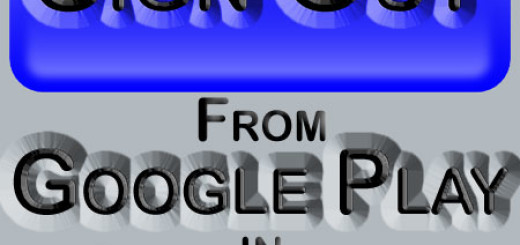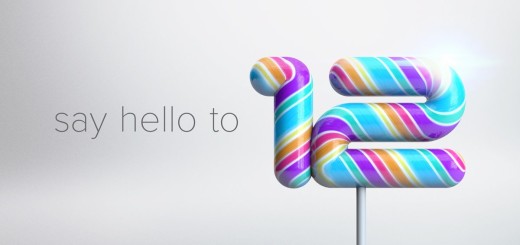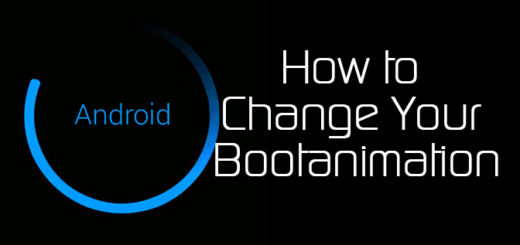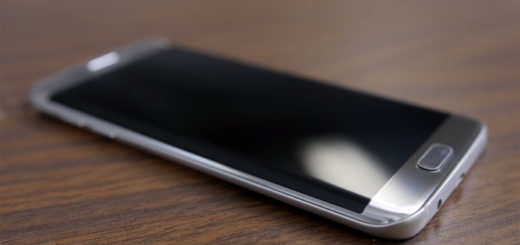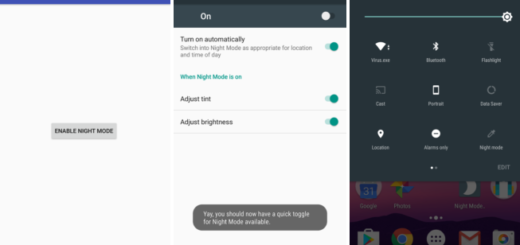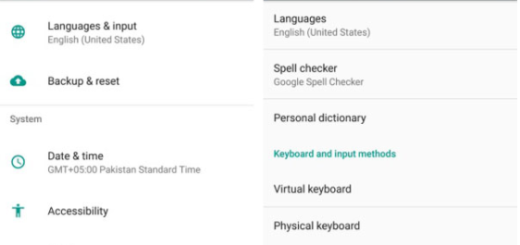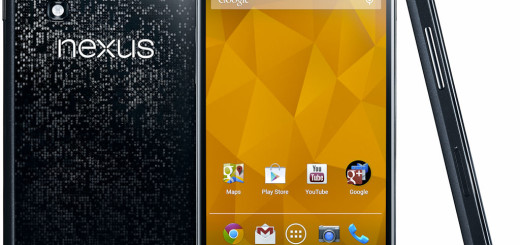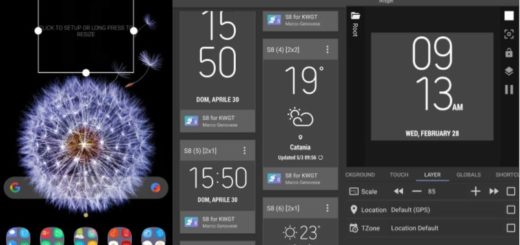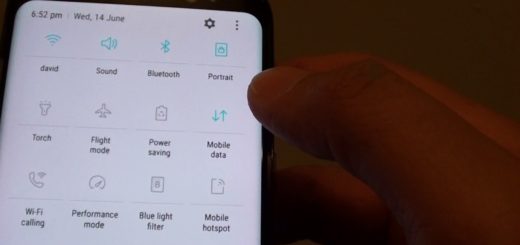How to Root Oppo Find 7
You probably already know that rooting gives you additional options to your Oppo Find 7 and we totally understand you if this is what you want for your Android smartphone.
After rooting your Find 7, you have the ability to delete unwanted pre-installed applications, to install a custom ROM, not to mention the access to more advanced applications such as root call blockers, normal and notification ads blockers and even root memory managers.
And don’t forget that overclocking your Oppo Find 7’s processor also becomes possible and this will speed up your phone as never before, but this doesn’t mean that we encourage you to root Oppo Find 7. This is a risky procedure and not a recommended one, especially if you are a beginner.
So, before taking any action, be one hundred percent sure that all these risks are something that you are willing to accept from the start:
Review the risks:
- An unsuccessful rooting operation might brick your Oppo Find 7, so be careful about each step that you are taking;
- But don’t you imagine that a successful root doesn’t have its disadvantages as well: this operation will void your warranty. However, you can restore it by using this tutorial that we have prepared for you;
- This root operation can be applied only on Oppo Find 7 and the list doesn’t include any other handset which means that it is useless to try it on any other models; the model no. that can be found in the ‘About device’ option under Settings has to be X9006/X9007, or it’s time to stop the procedure now;
- If something bad happens to your device, we cannot be held liable for any damage – that is something that we want you to be aware of from the start. This is only your responsibility, so do not start the procedure without applying these preparatory steps.
Preparatory steps:
- Make a backup of your important data, so you can restore later all your contacts, apps, messages, images and so on in case of anything goes wrong;
- Don’t forget to enable USB Debugging mode by going to Settings > Applications > Development > USB debugging now;
- You will have to connect your Oppo Find 7 to the computer, so make sure that you have already installed the USB drivers or the procedure won’t work;
- The story is the same one in case of not disabling the security protection that might interfere with the root operation;
- Go to Settings -> Developer options and check the box marked USB debugging;
- Prepare Oppo’s Find 7 original USB cable; you are going to use it later;
- Make sure your handset has at least 70% of battery or it can turn off during the rooting procedure.
After doing all these, it’s time to begin the actual rooting procedure:
How to Root your Oppo Find 7:
- Download the ROOT FILE form here, as well as the ROOT FIX FILE from here to your computer; then transfer these files into your phone and remember the precise location;
- Now it’s time to boot your Oppo Find 7 into recovery mode; In order to do so, power off the handset and then press and hold Volume Down and Power buttons together until you feel a vibration on your phone; after that, your device will boot into recovery mode;
- Once in Recovery Mode, you have to use Volume buttons to navigate Up and Down between options, as well as the Power button if you want to select a certain option in recovery;
- Install the Zip file by selecting Install zip » Choose zip from sdcard (or external sdcard, just as you have previously chose the location) and then choose the Find7_ROOT4.3_bbs.oppo.cn.zip file;
- Reboot your device by returning to the main menu of recovery and selecting ‘Reboot system now’.
That’s all. Your Oppo Find 7 will reboot which means that you have successfully completed the rooting procedure.
Anyway, in caw of getting an error like “Wmjan_Gms_4.3 does not install (installation failed)”, you have to flash the Root fix file, Find7_GMS4.3_bbs.oppo.cn.zip that you have also downloaded earlier and this one will immediately solve the problem. And if you need additional help, just ask for it and we’ll be there with a response.