Downgrade/Restore Sprint Galaxy S5 to stock Android OS
Do you love to explore what your Samsung Galaxy S5 can offer as much as possible? Then, there is a big chance that the idea of downgrading to stock Android OS is in your mind, so this is exactly what we have prepared for you today.
As you have seen, we are talking about Sprint’s Galaxy S5 version and if you are here, our guess is that you are having some problems with your phone.
If you managed to damage or brick your Sprint Galaxy S5 during one of the procedures that you have tried and now you want to fix those issues without taking your Android smartphone into service, this might be just the solution that you need.
In order to fix your bricked device or if you simply feel like restoring it to G900PVPU1AND2 update, you just have to apply this guide, but not before reviewing the risks of such a procedure:
Review the risks:
- This time we are talking about using an Odin One-Click method offered by rwilco12 of XDA community, but the firmware version G900PVPU1AND2 is official, which means that you can be sure that Samsung has previously run various tests in order to guarantee the full functionality of your Galaxy S5 handset running on it;
- Moreover, by applying the steps from below, you will not lose the warranty of your Sprint Galaxy S5, so there is no reason to be worried about that;
- The device’s overheating is a problem that we have repeatedly heard in the last few months, but downgrading your Sprint Galaxy S5 to stock Android OS has nothing to do with such an issue;
- This procedure could be the cause losing your personal optimizations;
- This guide is only for Samsung Galaxy S5 from Sprint, so we want to want you that you risk bricking any other handset by applying this procedure on it; given the conditions, you should confirm its model number by going in the ‘About device’ option under Settings or by looking for it on the packaging box of your device. It has to be SM-G900P, or you have another Galaxy S5 version from T-Mobile, US-Cellular, AT&T, Verizon, along with the International variants and you have to stop;
- Mixing the steps, skipping them or adding new ones are mistakes that we have heard about more than once, but here we are to tell you that it isn’t the case to try such things! You could end up with a bricked Sprint Galaxy S5 device. Anyway, if this happens, you must act responsible. We won’t be liable if any damage occurs to your Samsung phone or to its components.
And that is not all! We also have a list with all the steps that you should take in consideration before applying the given procedure.
Preparatory steps:
- Start by making a backup of all your important data and this could include a long list with your contacts, call history, messages, Google Data, APN Settings, games, songs and so on;
- Your Sprint Samsung Galaxy S5 must have the most recent CWM custom recovery already installed;
- Prepare your computer for this procedure by disabling any antimalware program that you might have there;
- Also enable USB debugging mode on your Galaxy S5 by going into Settings > Developer mode > USB Debugging;
- Check if you have installed the USB drivers for your Samsung Galaxy S5 on your PC. If not, you can do that now;
- Prepare the original USB cable of your Sprint Galaxy S5 version as well as long as it has to be used to establish the connection between the device and the computer;
- We recommend you to charge your Samsung Galaxy S5 before staring the downgrading procedure. You have to do that if the battery status shows less than 70% power left or you might regret when you are going to see how the handset powers off during the procedure.
Are you ready to start?
How to Downgrade your Sprint Galaxy S5 to stock Android OS:
- Start by downloading the Odin zip file from here and the firmware file from here as well on your computer; then, transfer both these files to a separate folder on your computer;
- Unzip the Firmware zip file, SM-G900P_ND2_Full_Restore_UNROOTED (Compressed Archive).exe on the PC with the help of a simple double-click;
- Go to the location of your SM-G900P_ND2_Full_Restore_UNROOTED.exe file – the place where it has been saved upon the extract from the 7Zip archive; now, you must double-click on SM-G900P_ND2_Full_Restore_UNROOTED.exe;
- Boot your Sprint Galaxy S5 into Download Mode by powering off the handset and then pressing and holding the usual buttons together until you see the Warning! Screen (we are referring to Volume Down, Power and Home buttons); then, just press Volume Up to continue to Download Mode;
- Connect your GalaxyS5 to PC with the help of its original USB cord;
- Odin will immediately show a yellow COM port in the second column. If this doesn’t happen, you must check if you have installed the drivers for Galaxy S5, you can also try to uninstall them and re-install back, connect using a different USB port on your PC or using a different USB cable;
- Reboot your Sprint Galaxy S5 phone and try once again;
- After the Yellow com port appears in the second column of Odin one-click installer, you have to press the Start button;
- When the flashing processes reached to an end, the status should change to green PASS! and your Samsung Galaxy S5 will automatically reboot.
Was it such a difficult procedure? Your questions are welcomed in the comments area below, so don’t hesitate to ask for our help or to share your thoughts!



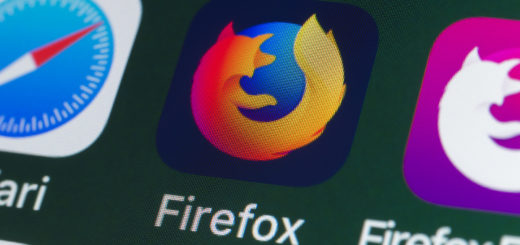
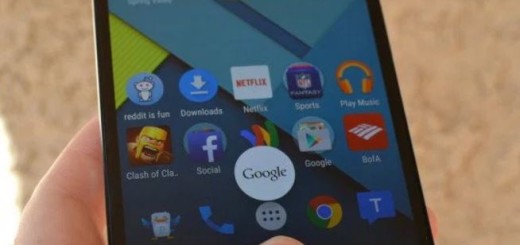
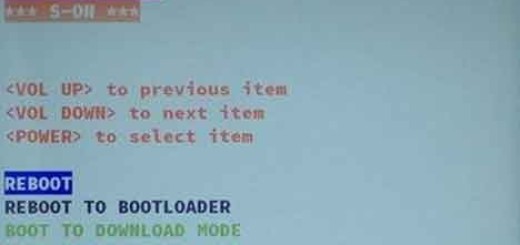
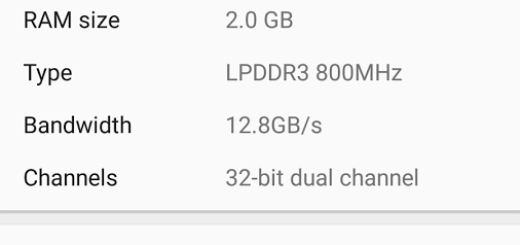
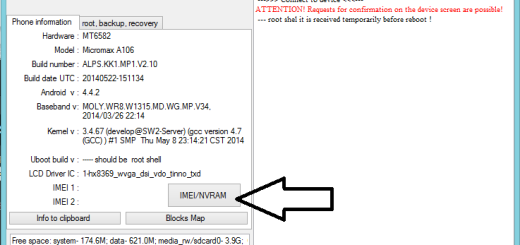
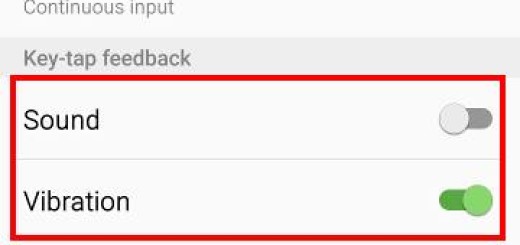
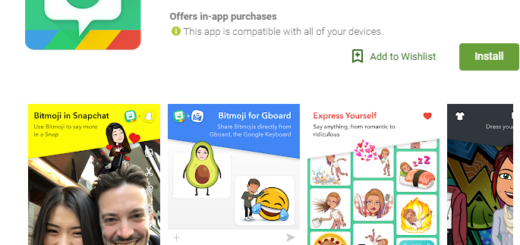
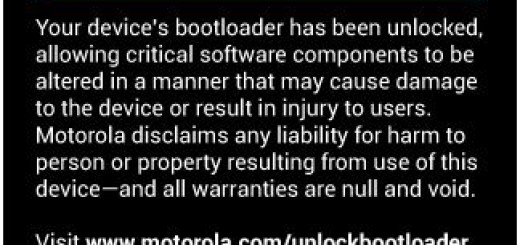
it says that playstore and other apps have stopped working
g900p start downgrading odin fail to aboot . how am i downgrade my g900p?