Install CM 11 M8 Stable Android 4.4.4 KitKat Firmware on any Android Device
CM 11 snapshot M8 custom ROM firmware based on Android 4.4.4 KitKat OS has been released by the CyanogenMod community. Even though the software isn’t currently available for smartphones like Samsung Galaxy S5, HTC One M8, or LG G3 during the following weeks we will have compatible updates for all the Android featured devices that are available on the market.
So, knowing how to update your Android device to Android 4.4.4 KitKat OS with CM 11 M8 will be a must, especially if you consider the advantages that come along with this highly appreciated platform. Due to same reasons, we have decided to show you how to easily install CM11 M8 on any Android smartphone or tablet, whether we are talking about the Samsung Galaxy S5, LG G3 or any other high end or mid range handset.
I mentioned before that M8 snapshot built of CM 11 isn’t currently available for Galaxy S5. Well, you shouldn’t worry as for sure during the following days unofficial ports of the custom ROM will be made available through the xda-developers community. Luckily for you, this guide is compatible with official CyanogenMod releases and also with beta ports of the same, so you will be able to use the guidelines from below whether you are trying to flash the stable and official CM 11 M8 or any other custom ROM that is based on the mentioned Android 4.4.4 KitKat system.
Why CM 11 M8?
As you might already know, CyanogenMod is one of the most appreciated custom ROM that is available for the Android based devices (along with AOKP and ParanoidAndroid). Moreover, CM11 is currently the most used firmware on both high end and mid range smartphones and tablets, the ROM featuring great options and capabilities.
Basically, with CM 11 M8 you will be able to take your phone to a higher level of performance, even when talking about devices like the Samsung Galaxy S5. Thus, with this stable Android 4.4.4 KitKat OS your device will run faster, better and smoother. Why? Well, because the custom OS is optimized and customized for each handset and because there are various features that are ensuring a proper consumption of internal resources.
That’s why, by flashing CM11 you can upgrade the battery life of your device, you can improve its speed and its performances. Also, you can change its looks and you can personalize its UI as CM11 M8 comes with its own user interface – you will not be able to experience the default Android KitKat OS in that matter.
Is CM 11 M8 good enough for a daily use?
Most of the users are asking whether this new release of CM11 is stable enough or not. Since we are dealing with the snapshot built of the firmware, the same is stable and runs without bugs, lags, force close errors and so on. Thus, CM 11 M8 reveals a stable and smooth Android 4.4.4 KitKat OS that can be now experienced on more than 80 Android based devices.
Also, the platform comes with various features; some of these features are stock ones (you can test it on any KitKat system) while other features are being developed only by the CyanogenMod community, which makes this ROM unique. Of course, all these capabilities will be the reason why your Android smartphone or tablet will run faster and better.
Will the warranty get void once CM 11 is installed?
The only negative aspect that’s related to a custom ROM is referring to the warranty of your device. So, yes, the warranty of your handset will get void once CM11 is being flashed. Why is this happening? Well, mainly because CM 11 M8 isn’t an official update released by Google. In fact the ROM has nothing to do with companies like Samsung, LG, Sony and so on; the firmware is developed by third party devs and it is only based on stock Android 4.4.4 KitKat system.
The warranty also gets void because root access must be ensured before completing the present step by step guide. Therefore, a custom ROM can be installed only on a rooted system, the root access being also an unofficial operation that is risky and also complex.
Moreover, if that’s not enough for you, a custom recovery image must be flashed on your device before considering in updating your smartphone or tablet with Android 4.4.4 KitKat CM 11 M8. Of course, this is also a custom operation that has nothing do to with Google. Related to the custom recovery image, you should use the latest version of CWM (use this guide for learning more about CWM recovery) or TWRP recovery (check our tutorial in order to choose between CWM or TWRP recovery).
Even though your warranty will get void, you will still be able to restore the same – only in some cases and for limited devices (check our guide in order to learn how to restore your warranty).
Prepare your Android device before updating with a custom ROM
Since we are about to complete a manual update operation you must prepare some things; in that matter a desktop or computer must be used. On the same you will download the firmware file and Google apps package (it is not included on the CM 11 update). Then, you need to take care of some general aspects such as: enable USB debugging on your Android device (from general settings go to developer options), charge the battery of your handset, deactivate the antivirus protection from your computer and backup your data (it is important to save everything that’s important for you because a wipe will be required).
How to Install M8 Snapshoot CM 11 based on Android 4.4.4 KitKat OS on any Android device
- As already mentioned, on your computer download the CM11 firmware file; you can get the ROM from the CyanogenMod official download page – use this link.
- Also, Google apps package should be downloaded on your computer – you can get these files from various sources (if you have problems in finding compatible Google apps with your smartphone / tablet don’t hesitate and contact us).
- Save these files on your PC and don’t unzip the same.
- You then need to connect your Android device with your computer because you have to transfer the downloaded files on your phone’s SD card.
- So, transfer the files and then unplug the USB cord and turn off your Android device.
- Enter recovery mode menu of your smartphone / tablet.
- And from recovery just wipe your system and clear cache (basically select “wipe data factory reset”, “wipe cache partition” and “wipe dalvick cache”).
- Next, from the same recovery mode menu you have to select “install zip from SD card” and “choose zip from SD card”.
- Now, at this point select the update file and the Google apps package; just install the same on your Android device.
- When the installation process ends, reboot your phone as you are done.
Troubleshooting
In some situations, after installing CM 11 M8 on your Android device (whether we are talking about Galaxy S5, or Motorola Moto E) a boot loop issues might occur. So, if you can’t manage to boot your smartphone / tablet into Android, just go back to recovery. From there select “wipe data factory reset” and “wipe cache partition” and your problem will be fixed. In case you are dealing with other issues, try to fix your bricked Android device with ease.
General conclusions
So, that’s how you can anytime flash CM 11 M8 on your Android device. Remember that this is a general step by step guide that can be applied on any smartphone or tablet (especially on devices like Galaxy S5, LG G3, Xperia Z or HTC One M8) as long as you download the proper Android 4.4.4 KitKat ROM – the compatible update with your smartphone or tablet.
In case you have questions, or if you need extra info on this topic, don’t hesitate and contact us. Also, subscribe to AndroidFlagship in order to receive the latest Android related news and step by step guides.

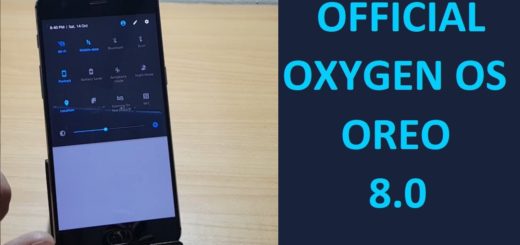


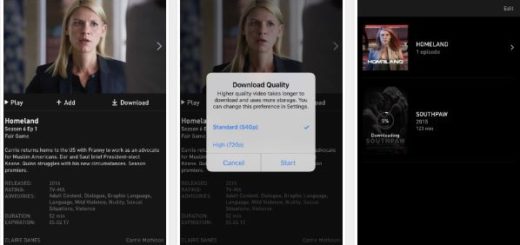




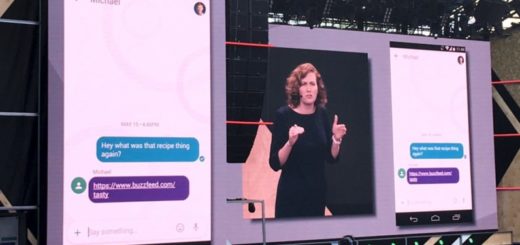
Am I able to flash the new s5 sprint version of this ROM? If so, will it have any implications on my network?
I have a rooted Verizon s5 with the latest OTA update. (Same responder as below)
Good day sir,
I am using
Brand: cherry mobile
Model: flare s Q360
Phillipines.
Is it okay to flash this rom?
Please confirm if its okay.
Thank you.
And
Samsung galaxy tab 3 lite.
Can you link meto a download for the devices i mentioned?
Please
Hey I would like to install this custom rom on my Tablet.. Now the problem is the manufacturer of tablet is not mentioned anywhere.. I am using this as some sort of universal Rom as you mentioned that It can e installed on any any Android Device.
Kindly help!!
my sd card slot is damaged….can i flash on internal storage?