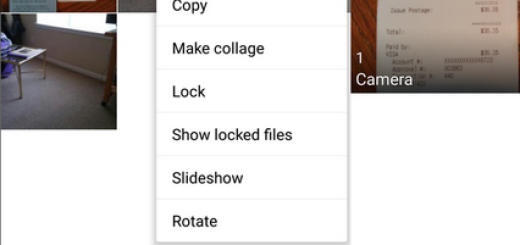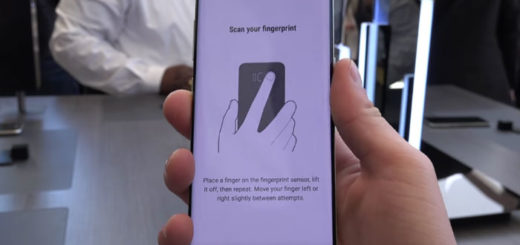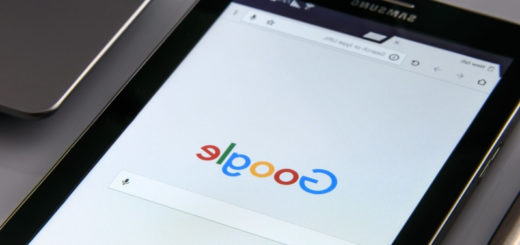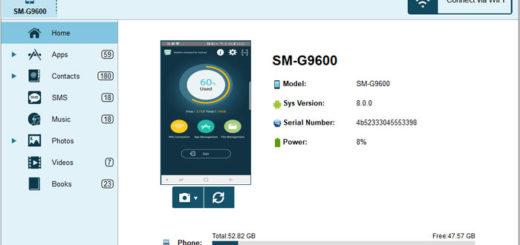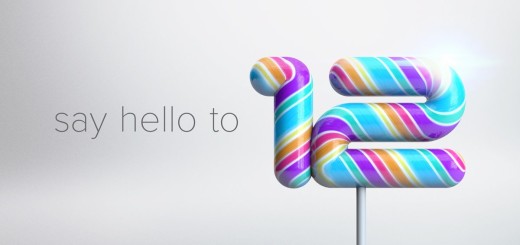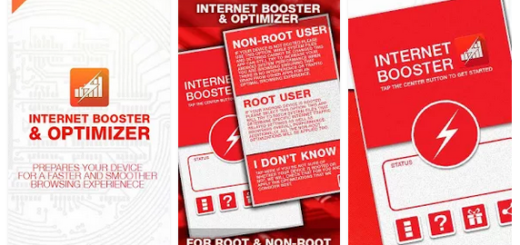How to Downgrade Android Q Beta to Android 9 Pie on Pixel 3a
The Beta version of the next major update to Android OS and the successor to 9.0 Pie, Android Q, has launched two months ago. Now, Android Q Beta 4 features a standard API level (29) and the official SDK for developers. This allows app makers to begin final compatibility testing and preparing new features, so it sounds tempting enough for your Pixel 3a device.
Don’t rush into anything though! Beta 4 is still in active development so the Android system and apps may not always work as expected, in particular popular gaming apps and banking/finance apps may crash all the time. Google Photos seems to often send the wrong metadata for videos to the Photos service, which can cause issues with timestamps and affect the ordering of videos in the gallery. The inability to snooze notifications and SIM card problems are mentioned too, so where’s the joy in all these?
Users can submit bugs through the Android Beta Feedback app, yet can they really accept those issues coming along? You may choose to downgrade Android Q Beta to Android 9 Pie on your Pixel 3a and no one will blame you.
If you opt out when your device is running a beta version of Android, then all user data on the device will be wiped. This is why you must do a backup before anything else. Then, just proceed with the below steps:
How to Downgrade Android Q Beta to Android 9 Pie on Pixel 3a:
- Find your way to www.google.com/android/beta (back to the Android Q beta page, of course);
- Sign-in;
- Then, tap the View your eligible devices button;
- You may now tap the Opt Out button under the device you’d like to roll back to Pie;
- Click the blue Leave beta button to confirm your intention;
- Then, wait for the notification to download and install Android 9 Pie. Click “download and install” on that notification and then, the phone will automatically download, install, and reboot back on Android 9 Pie.
Depending on how you installed the Android Q beta, you may not have the option to actually opt out from the Android beta website. If the “Opt Out” button says “Opt In” instead, still tap it and wait a minute or two. After that, refresh the web page. Now, the system will register you have Android Q and you should finally see the Opt Out button. Go ahead and follow the steps to opt out, get the downgrade file, and proceed as usual.
If this doesn’t happen, then you have no other chance but to reboot your phone and try again.
If you have any trouble along the way, be sure to hop into the comments area below and ask for help! That’s my job here!