Customize Quick Settings Tiles on Samsung Galaxy S9 Plus

The Samsung Galaxy S9 Plus just launched and you are really lucky for already owing such a beautifully crafted piece of technology. This is the most advanced big phone you can buy today thanks to its oversized screen and versatile cameras, even if it all looks identical to last year’s S8 Plus and I am sure that here is no buyer’s remorse to worry about.
However, there are several useful settings that are not enabled by default when you first set up the S9 Plus phone and sometimes little changes are the ones that matter the most.
Samsung gives you the chance to customize the quick settings bar to some extent. In case you are not satisfied with the default options, be sure that it’s time to take the matter in your own hands.
Quick Settings Tiles gives you the chance to access frequently used features on your phone. Just swipe down and you can easily connect to Wi-Fi, turn on the flashlight, or even quickly pair a Bluetooth device. However, if the number of Quick Settings Tiles seems to be overwhelming, I know how it feels. I can only tell you that it is the perfect time to make some adjustments.
Customize Quick Settings Tiles on Samsung Galaxy S9 Plus:
- To customize your Quick Settings Tiles, use two fingers to swipe down from the top of the display;
- Then, you need to press the overflow icon in the top right-hand corner;
- At this point, you will see options for Button order and Button grid. While Button grid will allow you to change the number of icons on the screen, Button order allows you to rearrange icons and remove the ones you don’t need.
These past few days, I have gone through all the main settings to find the ones that every single user can change as soon as possible in order to make the handset more personal, so stay tuned for more. Fresh guides will be added daily and you can always ask for my help.



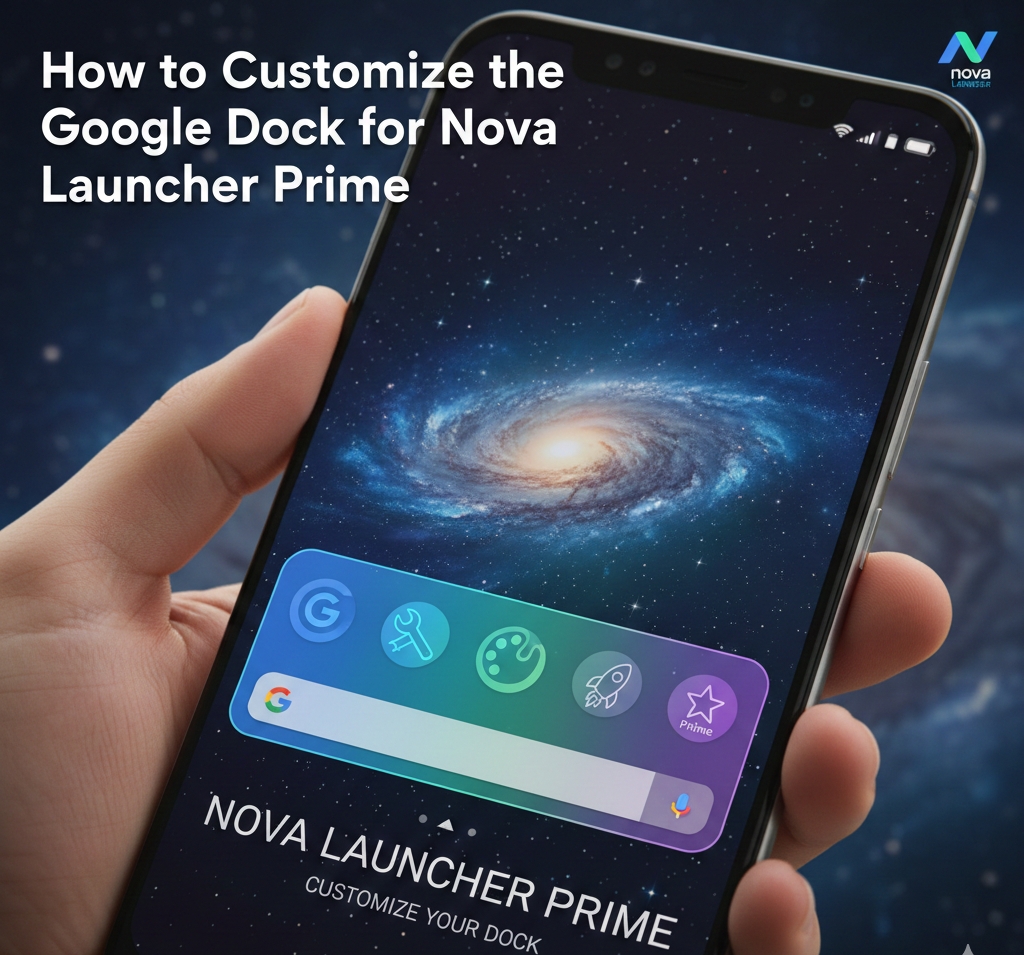

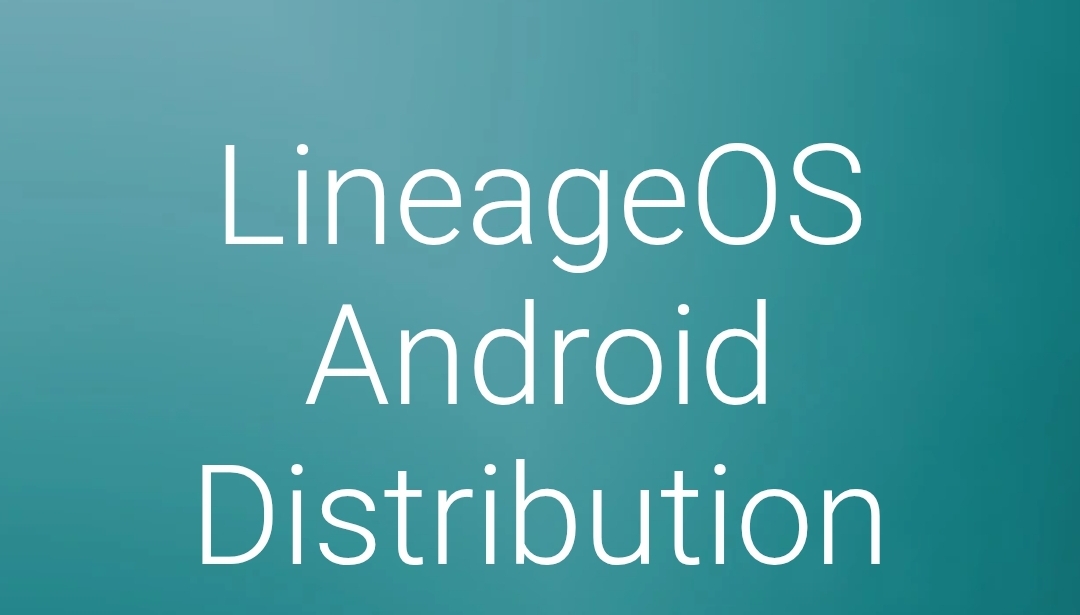
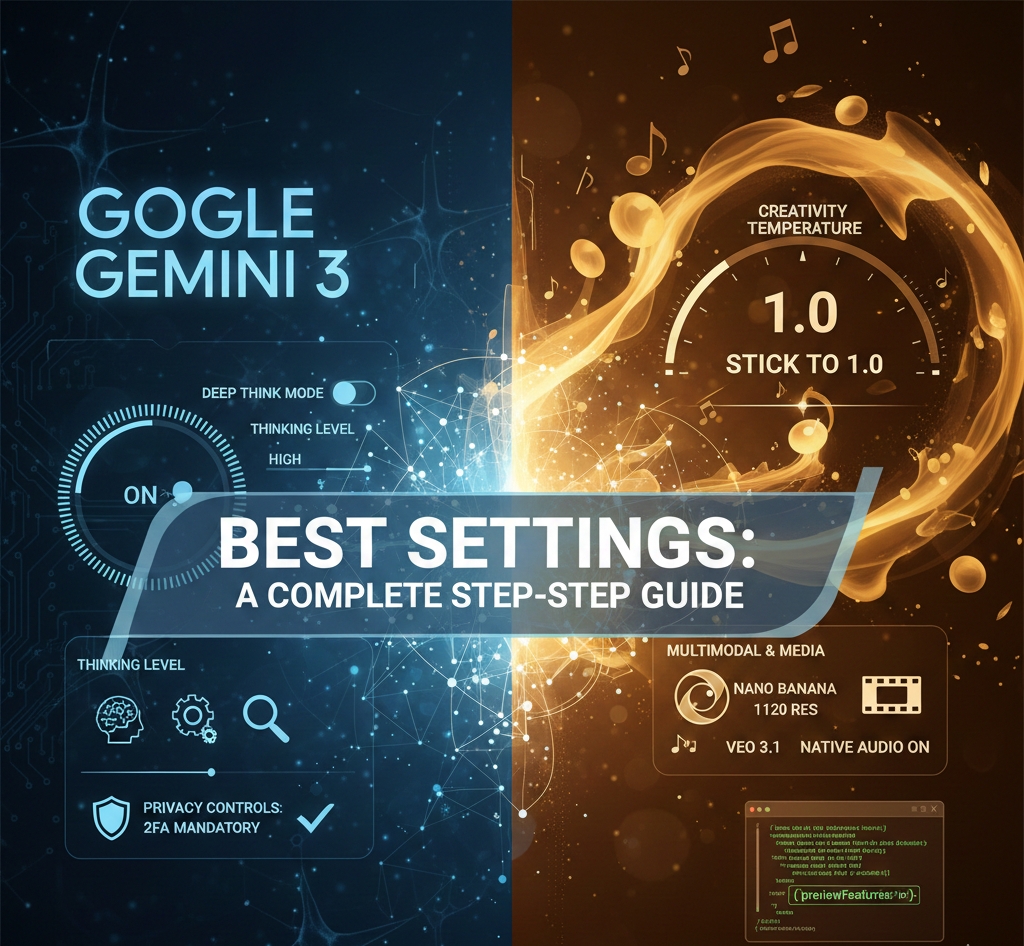
User forum
0 messages