Get Ambient Display on Nexus 4 and Nexus 5 (for Android 5.0 Lollipop only)
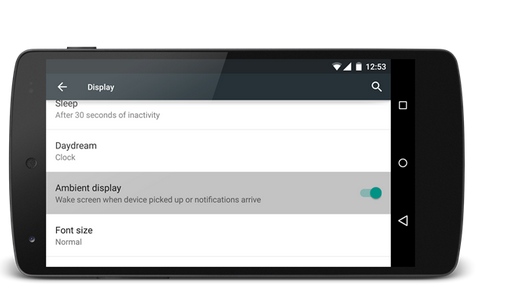
Ambient display is a dedicated feature included on the new Motorola Google Nexus 6. The same feature was first introduced with the first generation of Motorola Moto X, so we are talking about a Moto branded software and not about a Lollipop dedicated app. Thus, you will not get Ambient Display by default on your Android 5.0 powered smartphones and tablets.
But, thanks to those of xda-developers you can enjoy Ambient Display on Google Nexus 4 and Google Nexus 5 as long as stock Android 5.0 Lollipop OS is being installed. So, if you want to enable this new feature on your own Nexus branded smartphone, don’t hesitate and check the guidelines from below, where I will teach you how to apply the feature manually and how to safely enable it.
Ambient Display is a great feature which provides inside info with style. Basically, with this software the screen of your Google Nexus 4 and Google Nexus 5 will automatically turn on when a new notification will be available – if you have missed calls, when you receive email, Facebook messages, text messages or when a new system update will be made available. On Nexus 6 Ambient Display is optimized so it isn’t consuming the battery life. However, on Google Nexus 4 and Google Nexus 5, the battery life might be slightly affected by Ambient Display, though you shouldn’t worry too much as the battery consumption will be extremely low.
Also, Ambient Display will light up the Nexus 4 and Nexus 5 display in different colors and only when you pick up your device. According to those who have already tested it, the feature works without problems on Nexus 4 and Nexus 5 and offers a great user experience. So, bottom line, you have all the reasons for porting and enabling Ambient Display on your own Nexus branded smartphone.
But for being able to do so, root access will be required. So, don’t go any further without previously rooting your Google Nexus 4 and Google Nexus 5. Then, since the root access is an unofficial process, do note that you will lose your phone’s warranty – unfortunately you can’t enable Ambient Display in other conditions. Also, remember that this process will work only if Android 5.0 Lollipop will be installed on your devices.
A good idea will also be to backup your data before completing the steps from below. It is unlikely to lose something while adding Ambient Display on your LG Google Nexus 4 / Nexus 5, but when talking about personal data, info and accounts, you can never be too sure. Therefore complete a full backup process and then ensure that you can use a computer, your smartphone and its USB cord. Enable USB debugging on your device – do that from “menu – settings – developer options” and also don’t forget to charge your phone before doing anything else. Without taking care of these pre requisites you won’t be able to safely complete the guidelines from below.
It should be clear for you that installing Ambient Display feature is compatible only with Google Nexus 5 and Google Nexus 4 that runs on stock Lollipop firmware – don’t mess things up as you can end up in bricking your Android powered smartphone.
How to Get Ambient Display on Nexus 4 and Nexus 5 (for Android 5.0 Lollipop only)
- Get the following files on your computer: for Nexus 4 – framework –res.apk (from here) and SystemUi.apk (from here); and for Nexus 5 – framework –res.apk (from here) and SystemUi.apk (from here).
- Go to Google Play and download Root Browser tool. Install the app on your smartphone.
- Place the downloaded files on your phone – first connect your device with your computer via USB cable and then copy-paste both tools.
- Launch Root Browser tool on your phone and wait while extra utilities are being automatically flashed.
- Go to the folder where you downloaded Framework-res.apk and SystemUI.apk on your phone. Then, copy both files.
- Navigate to the /system directory on your phone and paste both files here. Also set 0644 (rw-r–r–) permissions to these files; do everything as showed in the following image.
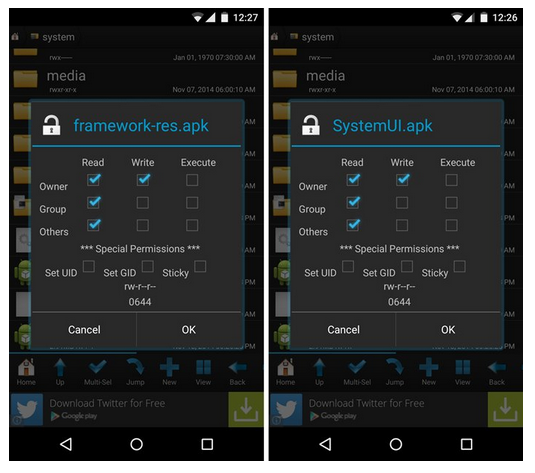
- Now tap and hold SystemUI.apk and framework-res.apk file and move the first one to /system/priv-app/SystemUI/ directory and the second file to /system/framework/ directory.
- Save your changes and in the end reboot your Google Nexus 4 / Nexus 5.
- You can then enable Ambient Display by going to Settings -> Display. Just press or activate the toggle that’s near Ambient Display in order to enable / disable the feature.
That’s how you can get and set up Ambient Display feature on LG Google Nexus 4 and Nexus 5, on Android 5.0 Lollipop OS. If you have questions or if you need our help, don’t hesitate and contact us.







User forum
5 messages