Install Custom ROMs: Prepare your Android device and Consider the Risks
5 min. read
Updated on
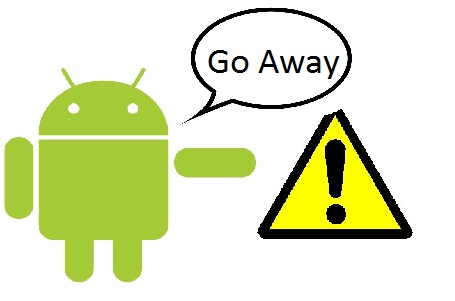
We all know that updating our Android devices with custom ROMs represents the easiest way for tweaking your smartphones or tablets. And we all know that custom ROMs comes with great advantages for our handsets, but do you know that there are also various risks implied? If you want to make sure that updating with custom ROMs is what you really need and if you want to learn how to properly prepare your phone / table for the installation process, don’t hesitate and check out the guidelines from below.
First of all, if you are a newbie who is considering in updating his Android device with a custom ROM (like AOKP, ParanoidAndroid or CM) for the first time, then it should be clear for you that you are about to complete an unofficial operation. In fact, flashing a custom ROM shouldn’t be related in any matter with Google or with the manufacturer which provided your smartphone or tablet.
A custom ROM is a ported version of the stock Android OS. The ROM is also a modified Android system that is bringing its own features and UI. Usually, the custom ROMs are developed by third party devs and if we are not talking about official releases, the ROMs are usually coming with bugs and other software related issues. So, first of all, before deciding in which ROM to use, ensure that you are downloading a stable platform that is tested for your Android device.
The warranty of your smartphone or tablet will get void if you choose to update with a custom ROM. Also, the update process is risky and complex and if you mess things up, you can easily end up in bricking your device. Therefore, if something bad happens, you will no longer be able to reclaim the warranty – thus taking your phone back to service will definitely imply in paying for the technical assistance (it can get quite expensive). That’s why, you should be prepared for unfortunate events – most users already know how to deal with these situations (they are used with manual troubleshoot solutions).
Moreover, a custom ROM can be installed only on rooted Android phones and tablets. Furthermore, the custom updates can be flashed only by using a custom recovery image like CWM or TWRP recovery. These two procedures are also unofficial: by gaining root access you will remove factory and default restrictions and by installing a custom recovery you will remove the stock recovery environment that comes pre installed on all the Android devices.
If you will install a custom ROM then you will no longer be able to receive official notifications. Thus, if an OTA will be released, you will be able to update your Android device with the same, only if you will manually flash the firmware. Of course, then, you will revoke root access and reinstall stock recovery on your phone / tablet.
You have to backup your data before doing anything else. That operation is not an option as during the update process a hard reset will be applied. The ROM will work only if you previously wipe the system of your handset and only if your clear cache. Without previously backing up your data, you will definitely end up in losing everything that’s important for you.
Those are the main risks that are implied by the custom ROMs. Do note each of them and before considering in updating your device with such an update, remember that these operations are recommended only for advanced Android users.
Now, if you have decided to complete the update process, then first learn how to prepare your Android device. In that matter you need to know that a custom ROM can be only manually installed. Thus, a computer or notebook will be required. Such a custom operation might be interfered by antivirus, antimalware and Firewall protection. So, you must temporarily deactivate the security protection that is featured on the computer you are about to use.
On the other hand, on your Android device you need to enable USB debugging option. In order to do so, navigate towards “menu – settings – about phone”. From there tap several times on “software version”. Next, once more navigate towards “menu – settings”; there the Developer options should be displayed. Within that option you will find the USB debugging section.
Before starting the flashing procedure, you have to check the battery status of your Android device. If you notice that the power left is currently less than 50%, you must plug in the charger. Do that, as if your phone will get turned off in the middle of the update process, your handset might get bricked.
Well, that’s what you need to know before deciding in updating your Android device with a custom ROM firmware. So, what do you say, are you prepared for the update process, or you rather stick to stock Android software instead?






User forum
1 messages