Enable / Disable Connections Optimizer on Sprint HTC One M9
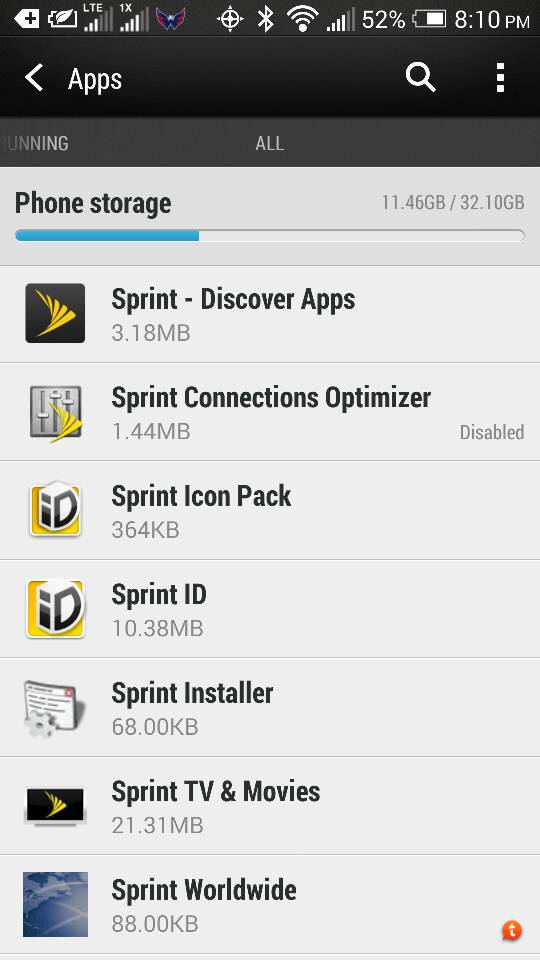
Have you previously heard about Sprint’s Connections Optimizer app? In case of being the owner of a Sprint HTC One M9, then it’s time we take a close look at what this app really does and how useful it is. Connections Optimizer is on your phone by default, being available as “Automatic Connections” in your mobile network setting, but you are the one who has to enable it, or on the contrary, to disable it in case of not really needing such a function.
What’s its main purpose? Well, the app is there to improve the way that you are using your new HTC One M9 finding and connecting to all remembered WiFi networks on your device. The app will automatically connect you to available WiFi networks as you travel around throughout the day and you’ll be surprised to find out that Sprint even claims that this will help preserve your battery, as connecting to available WiFi is usually much more battery efficient than connecting to 3G or 4G.
If choose not to leave your Wi-Fi antenna on all the time, then you’ll see the Connections Optimizer operating at certain times of the day in a small number of locations on the network. In such a manner, the Wi-Fi antenna will extend battery by scanning for connections periodically and if no connection is achieved, the antennas will be turned off.
Do you want to give it a try as well? Here’s the first thing that you should do:
How to Enable Connections Optimizer on your Sprint HTC One M9:
- For the start, go to Settings;
- Go to Mobile data;
- Enter into the Automatic Connections section;
- You will see a disclaimer, read it and then tap I Agree;
- Select the Sprint Connections Optimizer option;
- Starting to this moment, Connections Optimizer will turn on and automatically analyze your HTC’s One M9 connection options.
However, you should also know that Connections Optimizer doesn’t actually toggle your WiFi radios on and off; you still have to manually shut off your radios if you don’t want your device to connect to WiFi. Failing to do this might result in your phone constantly searching for an available WiFi network, or connecting to weak WiFi networks, which might drain your battery faster than ever.
And another major problem is that several users have reported connecting to certain WiFi networks when they did not want to do so. To be more specific, Connections Optimizer forced WiFi on due to the location of the HTC device. This might be all right for some users, but I know that many others prefer that WiFi remain off when they manually turn it off. If this feature is not what you want either, then disable it with the help of these simple steps:
How to Disable Connections Optimizer on your Sprint HTC One M9:
- You have to enter into Settings;
- Then, go to Mobile data;
- Select Automatic Connections;
- Clear the Sprint Connections Optimizer option;
- Tap the Back icon;
- Connections Optimizer will turn off and will remain like that until you choose to enable it once again.






User forum
0 messages