Run Android Apps on Windows based Computers
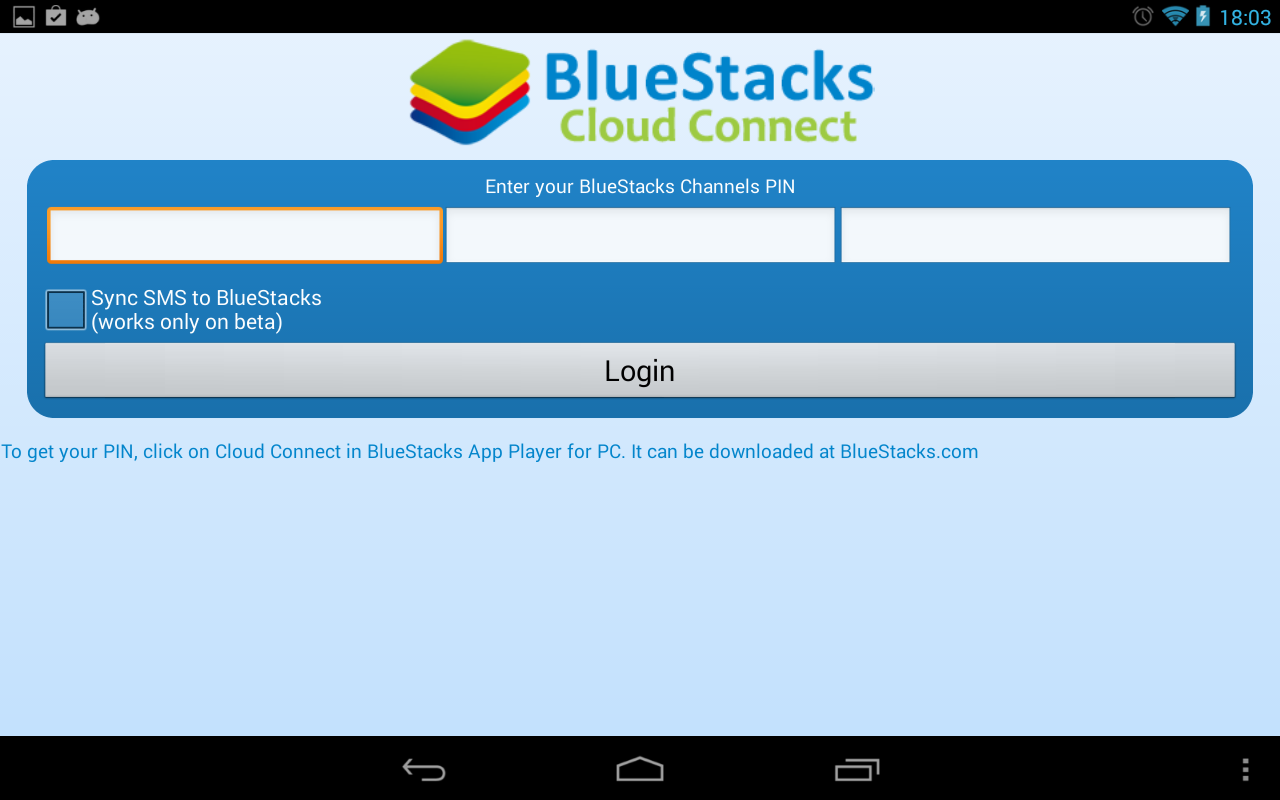
Do you know how easy is to run Android apps on your Windows based computer? Those times when Android was only compatible to your smartphone are long gone, but you can also enjoy this OS on tablets, wearable devices such as smartwatches, on computers and even on smart cars thanks to that amazing Android Auto.
When it comes to running Android Apps on your Windows computer, BlueStacks App Player should be in the center of your attention.
If you don’t already know, this is a small application that gives you the possibility to emulate an Android device on your computer. The process is quite simple: you just have to install the application and you can emulate all kinds of apps within seconds. And even more interesting, when you run the program it will also ask you if you have an Android phone in order to link it to the program and sync all your apps and documents with the account that you are using.
And even if you do not own an Android phone, you have no reason to be worried about as long as you still can download apps and use them as you please. To be more precise, that’s what you should do:
How to Run Android Apps on your Computer:
- From here you have to download BlueStacks App Player;
- Choose the appropriate version for your PC (for example, Mac users have to download the Mac version);
- Open the setup file;
- Up next, you have follow the on-screen instructions to install the App Player;
- Once the program is installed, do not hesitate to run the Bluestacks App Player;
- On the Android like interface running on your PC, you have to click the search icon;
- Do not hesitate to search for the app you want to install;
- Easily click on ‘Search on Play…’;
- You have to log in by using your Google account;
- Then, install any Android application that you might want;
- You can even transfer APK files to your computer and double click them to install the application on the App player. And do not forget that Bluestack also comes with an Android app which enables you to sync every single mobile application that you use to your Bluestacks player.
I hope that you have enjoyed this tutorial and that you have successfully completed it. In such a case, do not hesitate to share it with your friends and keep visiting us for more Android guides.
Android guides currently foun on our site:
- Enjoy Restricted Apps on your Android Device (no root required);
- Learn How to develop Android Apps with Xamarin by applying the steps from this tutorial;
- How to Download Paid Android Apps for free;
- Do you know what are the Android Apps now Available by Default on Blackberry Devices? If not, here you can find out more on the topic;
- Microsoft Unveils Android Apps Including Lock Screen and OK Google Replacements;
- Now, you can Disable Bloat Apps on Android Devices with no Root with he help of this detailed guide.






User forum
0 messages