How to Expand LG G4 Memory with an SD card

There is no mystery that both Samsung and HTC have dropped physical storage from their flagship devices, but don’t you imagine that owners were pleased by their decision. Removing microSD storage expansion from the Galaxy S6, Galaxy S6 Edge and One M9 was not the most inspired move coming from the two popular companies. Despite of their new internal memory tech, some of us still prefer becoming the owners of a phone with microSD card slots.
The best part is that LG is still offering us what we want with its G4 flagship. If you also own the very same device, then you can easily upgrade your storage capacity by using the classical method. With cloud solutions such as Google Drive, Microsoft OneDrive, Dropbox and Box, users generally have access to their documents, photos and videos wherever they have internet, not to mention that wireless drives are also an option which should be taken in consideration.
If this is the option that you choose for your LG G4, you won’t have to worry about the cloud being hacked, and even if not having any wireless signal, be sure that you’ll still be able to access your photos, videos, docs from work and not only.
However, instead of buying any cloud storage subscriptions, depending on a data connection or choosing wireless drives, you can just use an SD card on the LG G4 and all your problems will be solved. yes, that’s how simple things really are, so here’s what you have to do:
How to Expand LG G4 Memory with an SD card:
- Let me tell you from the start that it is very easy to get that SD card in your phone and get to using it, so remove the back cover on your G4; to be more precise, just grab the small notch on the bottom-left corner of your device and pry the plastic cover;
- The back cover will completely separate from the LG G4 handset;
- Just to the right of the Volume and Power buttons, you’ll notice a metal slot that’s holding your SIM card — the SD card actually goes in on top of that card;
- Set down the SD card on that slot, minding the direction of the card. You must place the smooth edge of the card on the left side, while the notched edge is on the right and the SD card’s contacts facing down against the tray;
- Then, you have to push the SD card up into the slot;
- You’ll feel a “clunk” indicating that the card is indeed slotted in;
- To remove the SD card, you just have to give it a small tug down out of the slot.
Keep in mind that you always have to first power down your phone before removing the SD card, in order to prevent any data loss.



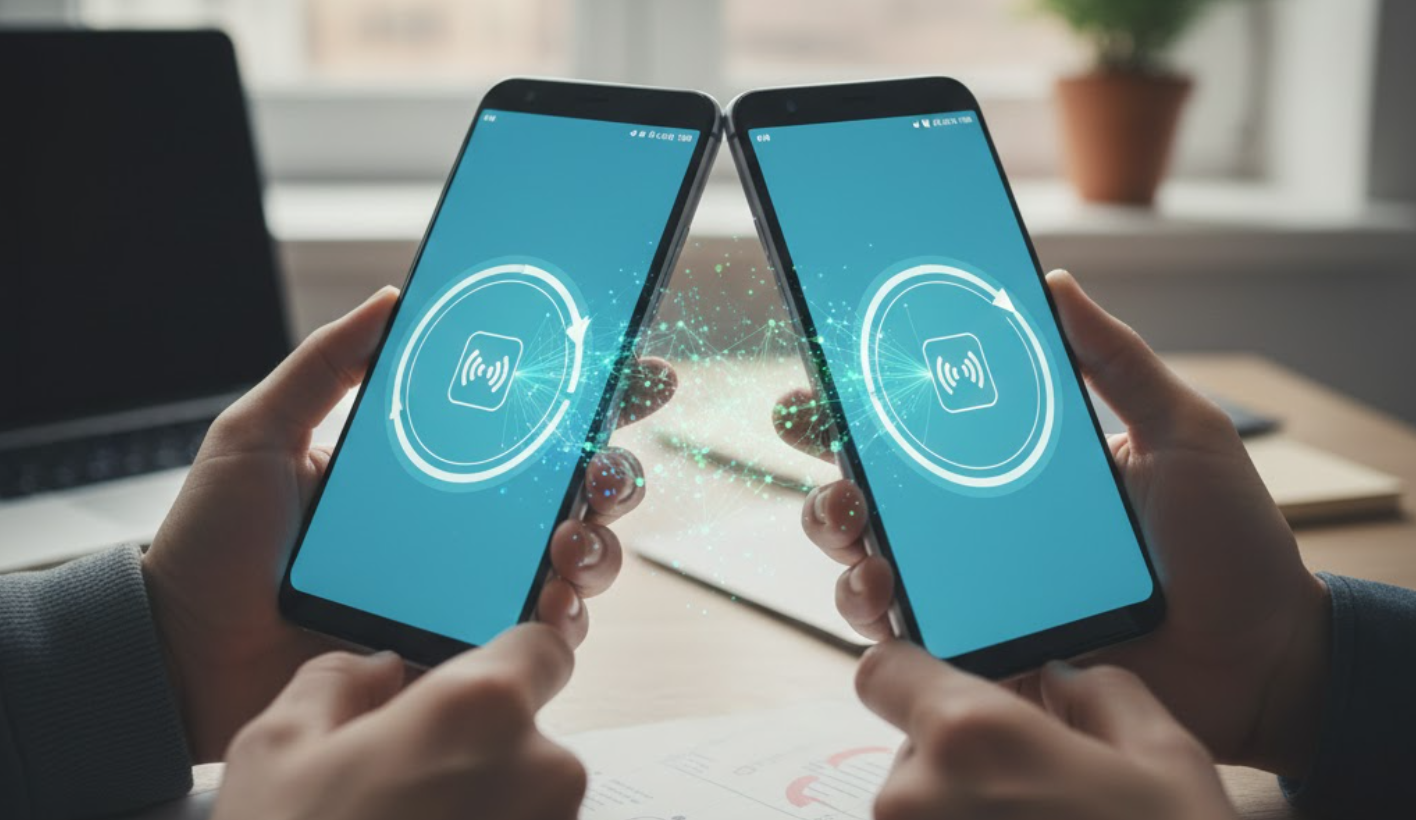

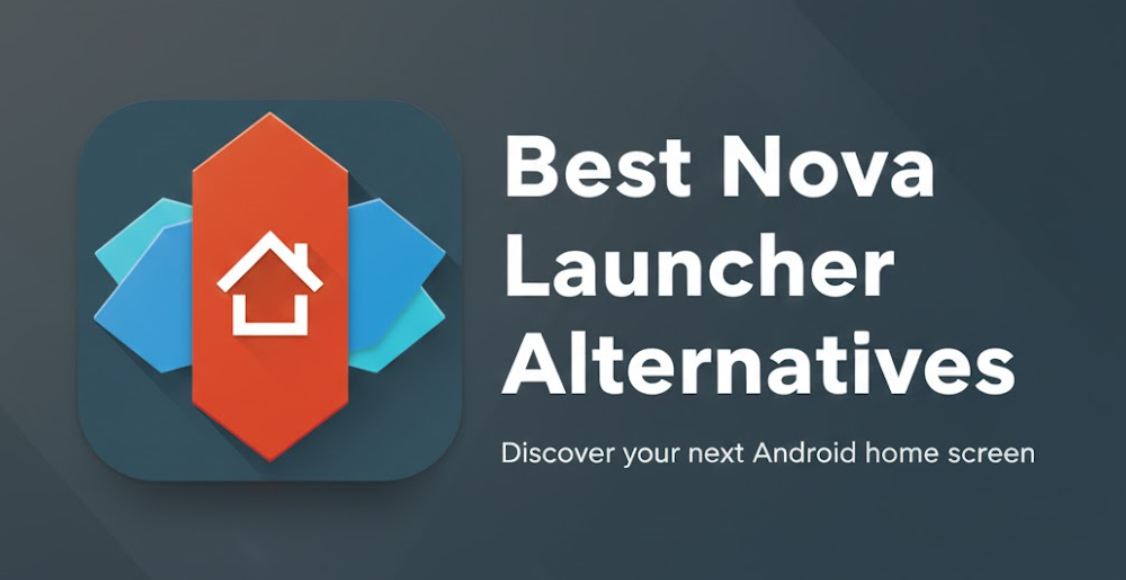
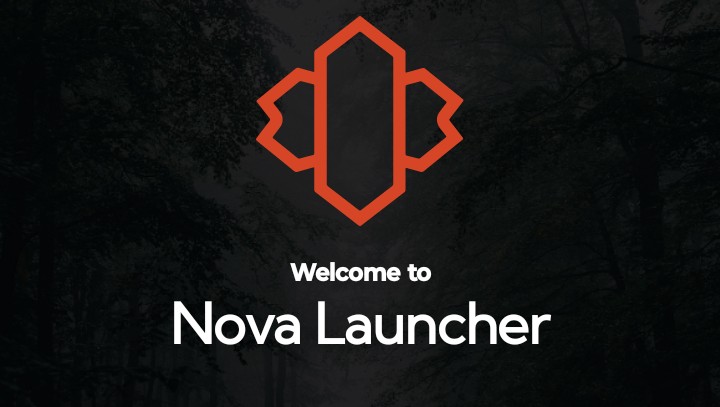
User forum
0 messages