How to Customize LG G4 App Icons
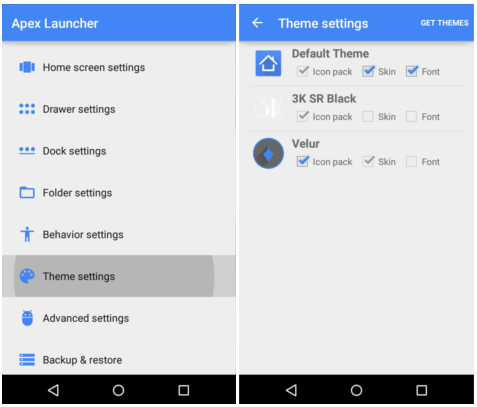
Do you want to customize LG G4 App Icons? There are two major ways to change how icons look in Android – that is something that I can assure you about even from the start. It is up to you to download and use a 3rd-party launcher and an icon pack from the Play Store, but LG made it even easier with its stock launcher.
So, if you do not feel comfortable with the idea of choosing one of the many available icon packs from Google Play Store, go with the first tutorial:
How to Customize LG G4 App Icons (method 1):
- Press and hold on an icon on the LG G4 home screen until you feel a vibration;
- Release your finger;
- At this point, you should see a purple paint brush badge on the app icon;
- Press the badge and you’ll be brought to the Icon change screen;
- Feel free to select from LG’s pre-loaded icons, or add your own.
Do you want even more option to choose from? Then, let me remind you the fact that the Google Play Store has so many variants that you actually have the chance to change the appearance of your device to an impressive level. There are various icon packs which range from simple sets of just a few image files up to impressive ones with thousands of icons for your favorite apps that you use so often!
If you are willing to give a try to a 3rd-party launcher, let me tell you from the start the fact that I think that Apex and Nova are two of the best choices out there. Don’t you know how to install an icon pack on your Android device? This step by step guide will help you and be sure that this will take the customization of your app icons to a new level.
How to Customize LG G4 App Icons (method 2):
- Open Apex Settings. If you don’t when where they are, just look for the three-dots menu in your app drawer;
- Choose Theme Settings;
- Tap on the icon pack that you wish to use;
- Select the check boxes of the elements that you wish installed;
- You will see that many icon packs are more than just icons, but also come with wallpapers, fonts and not only;
- After all the changes, hit Apply;
- Return to your Homescreen and app drawer to see your new icon pack.
That is how easy is to change up icon packs, so I truly hope that you won’t hesitate to apply these guides. Are you using any other 3rd-party launcher (read more on this topic on the Top 3 Most Innovative iPhone-looking Launchers for Android article)? Let me know if you like it, what are its main advantages and so on in the comments section from below. Or maybe what LG has to offer is already enough for you!



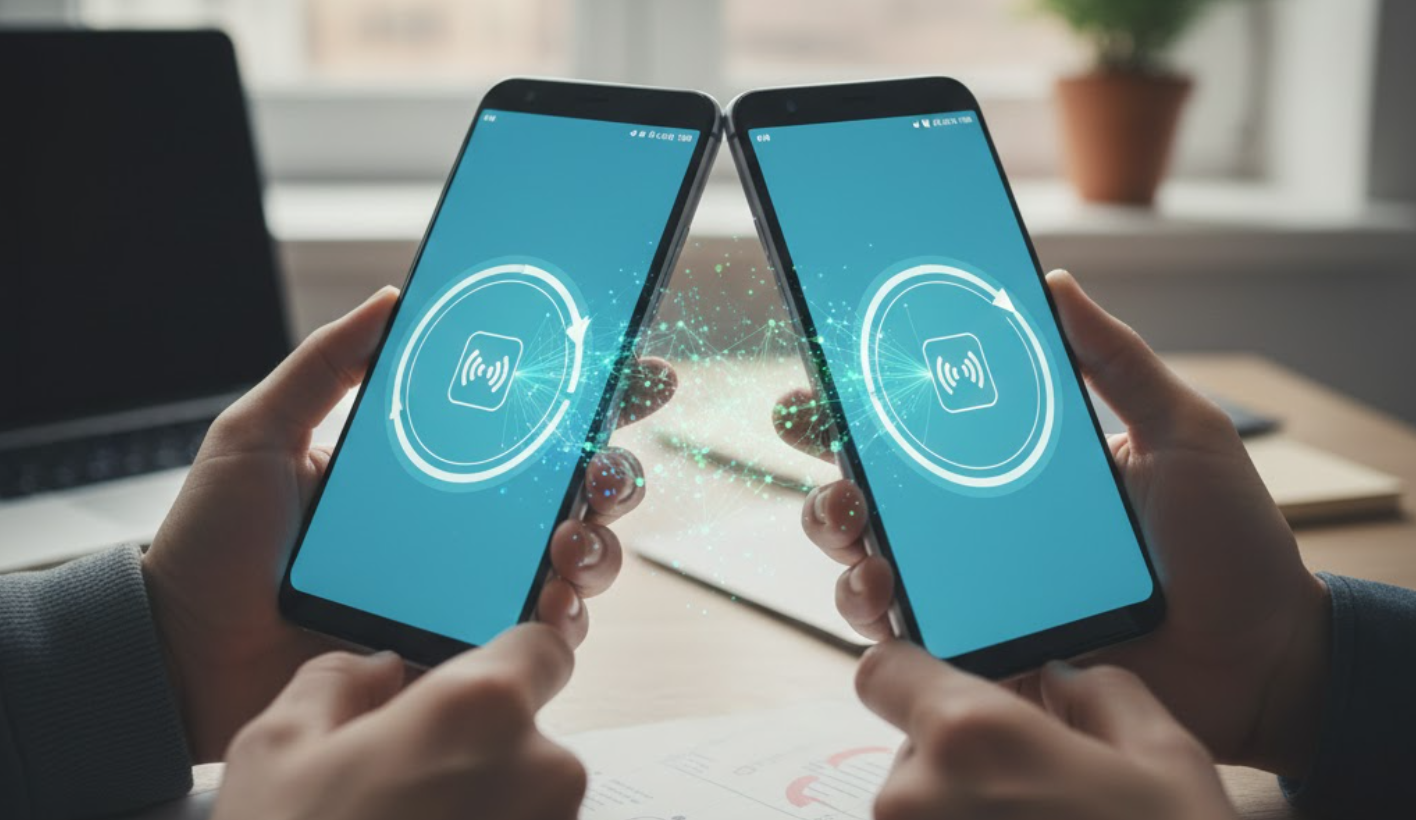

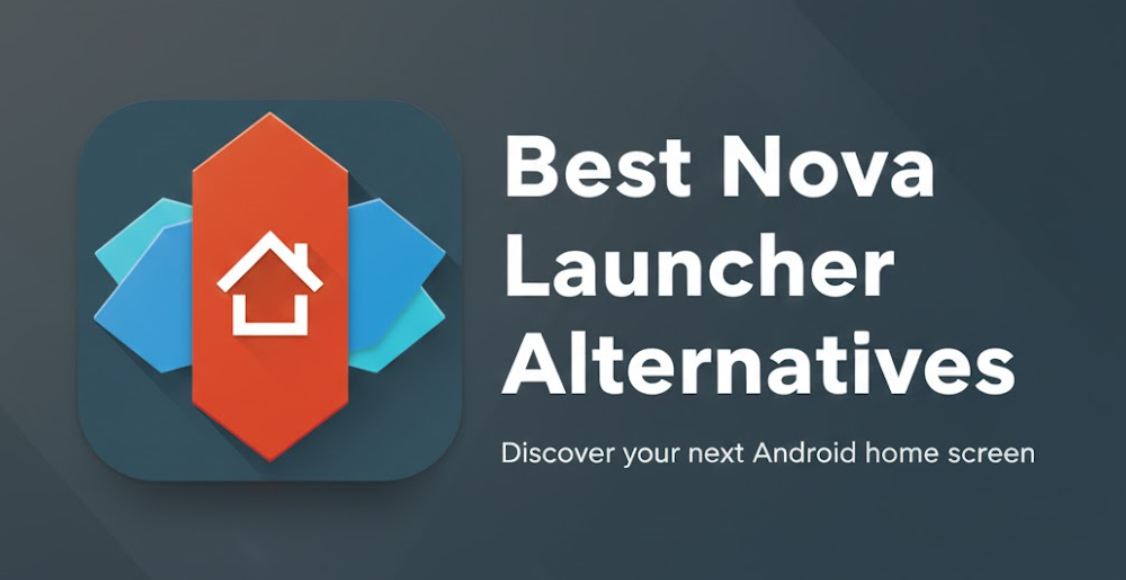
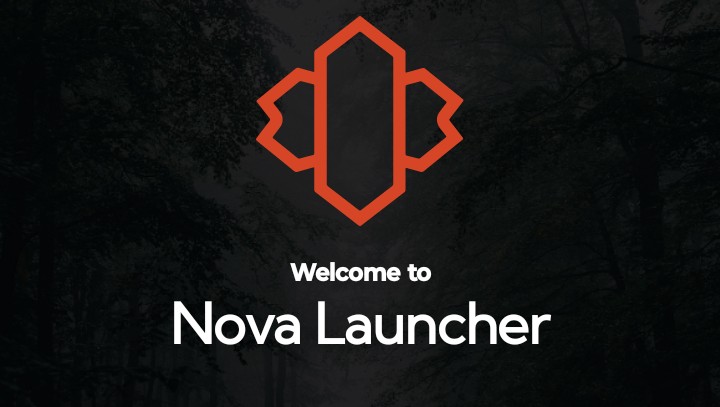
User forum
0 messages