Galaxy Note 4 N910C Receives Android 5.1.1 Lollipop N910CXXU1BOE3 Update
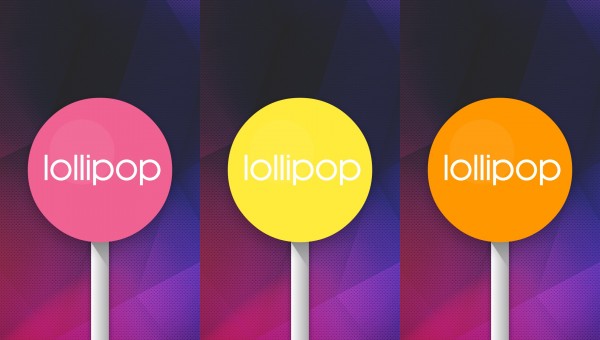
Do you know the fact that the Android 5.1.1 Lollipop N910CXXU1BOE3 update for your Galaxy Note 4 N910C with StageFright security patch is being rolled out as I am speaking? This is indeed great to hear, but not everyone is willing to wait. That is why I am here for, so do not hesitate to use this post if you don’t want to wait until the official update is rolled out in your region as well.
In order to update your Galaxy Note 4 N910C to Android 5.1.1 Lollipop N910CXXU1BOE3, you have to read the preparation info and make no mistake as this might cost you the safety of our device.
First of all, check the model number of your phone under Settings> About Phone and make sure that the SM – N910C value is listed there or you could brick it; also enable the USB Debugging option in your phone’s Developer Options menu. However, if you can’t find the Developer Options, then enter into Settings> About Phone and tap 7 times on the Build Number section in order to become a developer. After that, you have to get back to Settings and find Developer Options, open it and then enable USB Debugging.
Even more, a computer and Galaxy’s Note 4 N910C original USB cable should be kept ready for use, not to mention that you have to download your handset’s drivers and install them on your computer, just as you have to disable any antivirus apps from running on your PC as they might interfere with the updating operation.
And no less important, plug in the charger as this will prevent the device from powering down during the first boot process of Android 5.1.1 OS.
How to update Galaxy Note 4 N910C to Android 5.1.1 Lollipop N910CXXU1BOE3:
- Take the Android 5.1.1 Lollipop N910CXXU1BOE3 from here;
- You have to extract it to the desktop of your PC right away;
- Now, you must download Odin_v3.09.zip by accessing this link;
- Turn off your device;
- Then put your Galaxy Note 4 N910C into download mode;
- Then connect the handset to your PC via USB cable;
- Return to Odin and disable the Re-Partition option;
- Locate the N910CXXU1BOE3 Android 5.1.1 firmware tar.md5 file and load it in Odin;
- In order to initiate the update you need to click Start;
- At the end, simply unplug the phone from computer.
All the bugs and security issues in your handset should be finally nothing more than a part of the past.
Also read:
- The guide on How to Install CM 12.1 Android 5.1.1 Lollipop on Meizu MX4;
- How to Install XenonHD Android 5.1.1 ROM on T-Mobile LG G3 D851;
- How to Flash Android 5.1.1 Lollipop OS on Huawei Ascend P7 LT10 with the help of this tutorial;
- How to Install Android 5.1.1 G860PVPU2BOH1 on Sprint Galaxy S5 Sport;
- From here you can read: How to Flash XenonHD Android 5.1.1 on Korean LG G3 F400.






User forum
0 messages