Flash Android 6.0 Marshmallow Update on 2013 Nexus 7 LTE

As you can see from the title, it’s time for the Android 6.0 Marshmallow update to enjoy the spotlight. Every time when a new Android update is announced, everyone is searching for OTA file links for their Nexus branded devices and the 2013 Nexus 7 LTE owners are no exception to that.
On the contrary, they also want to flash the Android 6.0 Marshmallow update on their own tablet so here I am to support you.
However, you should note from the start that the Android 6.0 M updating package is compatible with the 2013 Nexus 7 LTE model only, so don’t flash it on other devices or you could damage them. Even more, your Nexus 7 LTE tablet must run on the previous Android 5.1.1 LMY48P firmware, therefore you should check the model of your table and its firmware version under Settings> About Phone.
Then, do not forget that you must have the appropriate drivers installed on your PC or else you won’t be able to transfer the zip package to your device’s storage and no less important, deactivate the antivirus which could stop the procedure. After that, feel free to install it back!
You must charge your tablet to at least 60%, as the process described here is a battery consuming one, take a complete backup of all your personal data and enable USB Debugging for your tablet from its Developer Options menu. If the Developer Options is not listed, then it is up to you to unhide it. In order to be successful, go to Settings> About Device and tap 7 times on the Build Number section. The, enter into Settings, scroll down and there you will find Developer Options. Now, you must open Developer Options, enable it and then you can also enable the USB Debugging too.
Make sure to follow the given steps carefully and don’t hesitate to ask me if you have any questions. I am here to help you, but don’t mix up things; you still are the only one responsible for your device.
How to Flash Android 6.0 Marshmallow Update on 2013 Nexus 7 LTE:
- First of all, you have to take the Android 6.0 MRA58K Update zip by using this direct link;
- Move the file in the platform-tools folder under the SDK directory;
- Turn off your Nexus 7;
- Up next, you have to boot it in Recovery Mode;
- Connect your device to your PC by using the original USB cable;
- It’s time to go to the platform-tools’ folder, hold the SHIFT key and right-click on the folder’s white space to select ‘open command window here’ from the context menu;
- Enter the usual adb sideload update.zip command to start the updating process;
- Have patience until the update is done;
- After the update is installed, you will see the Nexus 7 device rebooting in normal mode.



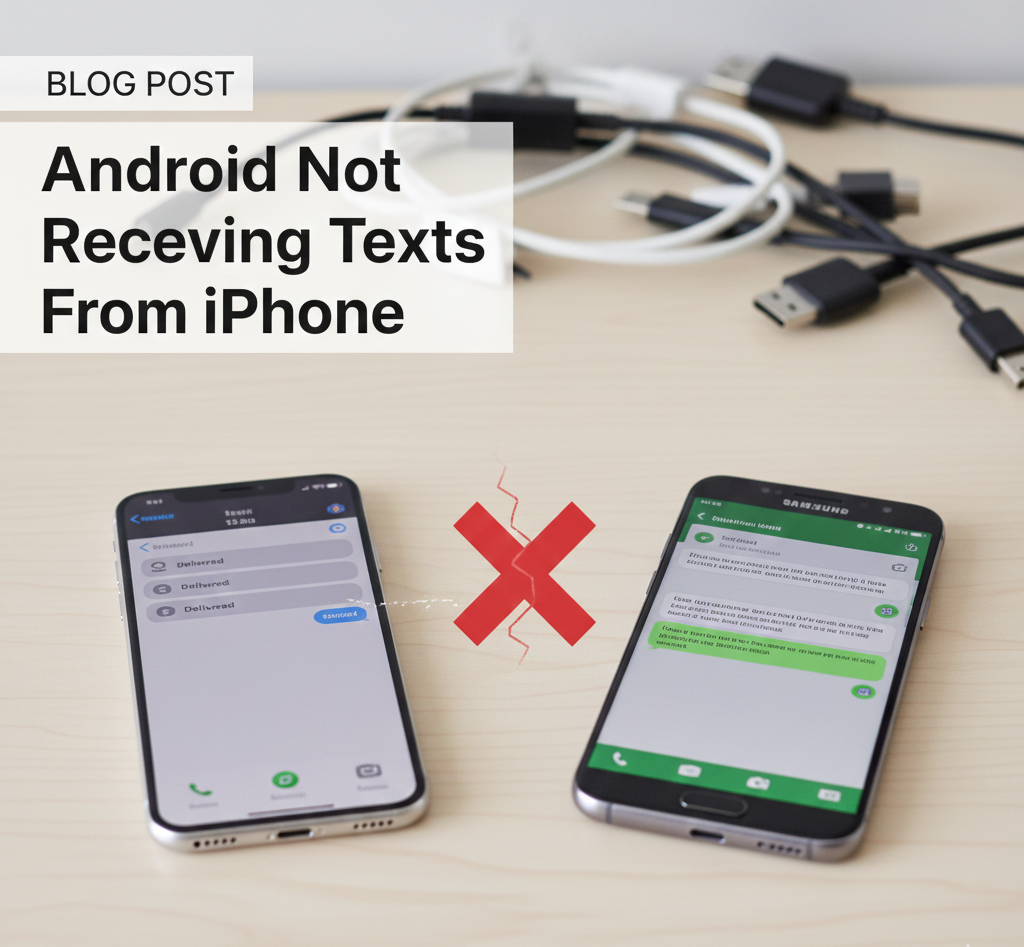

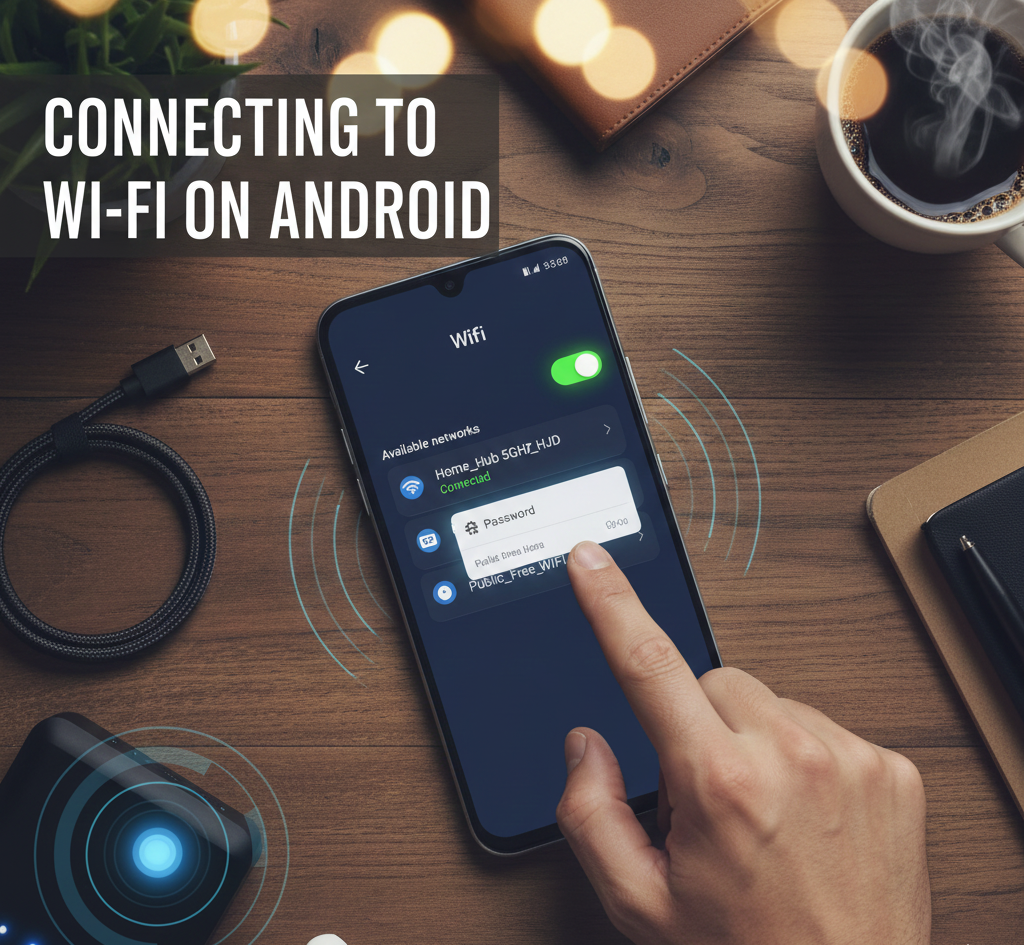

User forum
0 messages