Install Android 6.0 MRA58K Marshmallow on Google Nexus 6

Is your Google Nexus 6 ready for the big change? Everyone is talking about the latest Android 6.0 Marshmallow update and you, as a Nexus owner, you are among the lucky ones who can already get a taste of it.
Do you need to be guided? That is why I am here for: to help you install the most recent Android 6.0 MRA58K Marshmallow on your Nexus 6, so don’t hesitate and keep on reading.
I want to be clear from the start that for the updating process to work, your Nexus 6 has to run the Android 5.1.1 LMY48M 100% firmware and you cannot use the guidelines from this post with any other different Nexus devices.
It’s true that Google has released the Android 6.0 Marshmallow factory images with build number MRA58K for numerous Nexus devices including Nexus 5, Nexus 6, Nexus 7, Nexus 9, Nexus Player, Nexus 10, the 2012 Nexus 7, but note that this guide is only for Nexus 6.
Also read:
- How to Flash Android 6.0 MRA58K Marshmallow on Google Nexus 5;
- The guide on How to Install Android 6.0 Marshmallow on Google Nexus 9 Wi-Fi from here;
- Flash Android 6.0 Marshmallow Update on 2013 Nexus 7 LTE.
If you verified that you have the appropriate handset and that the Android 5.1.1 LMY48M OS version is the one that you are currently using, it’s time to take a complete backup of personal data in your smartphone. If something goes wrong during the following process and if your device data gets lost, you can use the backup to restore the data.
Has your device the USB debugging option enabled in the Settings app? If not, you must enter into Settings > About Phone, tap the build number a few times and then hit the back button from Developer Options. The USB debugging option should now be accessible, so tap it right away.
Even more, you have to check the Nexus 6 battery charge level before getting to the actual guide and make sure that it is over 60% as long as this step prevents the device from powering down during installation. And don’t forget to prepare your PC for the procedure too – you must turn off the antivirus protection (only for the procedure, but then feel free to restore it) and make sure that ADB tools are installed on your computer (download Android SDK from here).
Now, you are good to go:
How to Install Android 6.0 MRA58K Marshmallow on Nexus 6:
- The Android 6.0 MRA58K update for your phone can be found here, so take it right away;
- Place it in the platform-tools folder that can be found in the SDK directory;
- Power off your Nexus 6 device;
- Then, you have to boot it in Recovery Mode, so don’t hesitate to press and hold both Volume Down and Power buttons together until the screen turns on and Fastboot logo appears on it;
- Now, you have to select the apply update from adb option from the Recovery Mode menu;
- Connect your Nexus device to the computer via its original USB cable;
- It’s time to launch a command prompt in the platform-tools folder, so hold the SHIFT key, then right-click on the folder’s empty space to select ‘open command window here’;
- Start the updating process by entering this command: adb sideload update.zip;
- Confirm your action;
- At the end, reboot the device in normal mode.
That’s it. Once the file is installed, your Nexus device should be running Android 6.0 Marshmallow update with build MRA58K.
Have you successfully completed this guide? I hope that you experienced no problems, but in any case, the comments area is waiting for you.




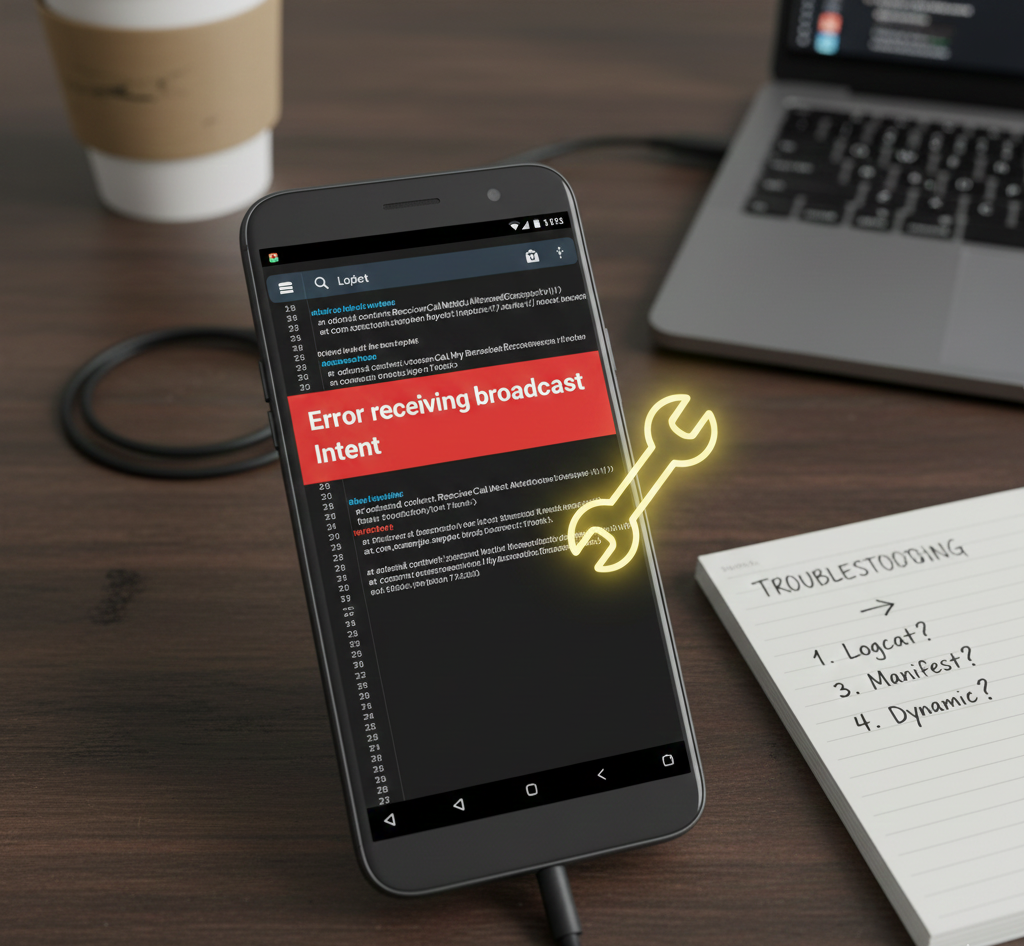
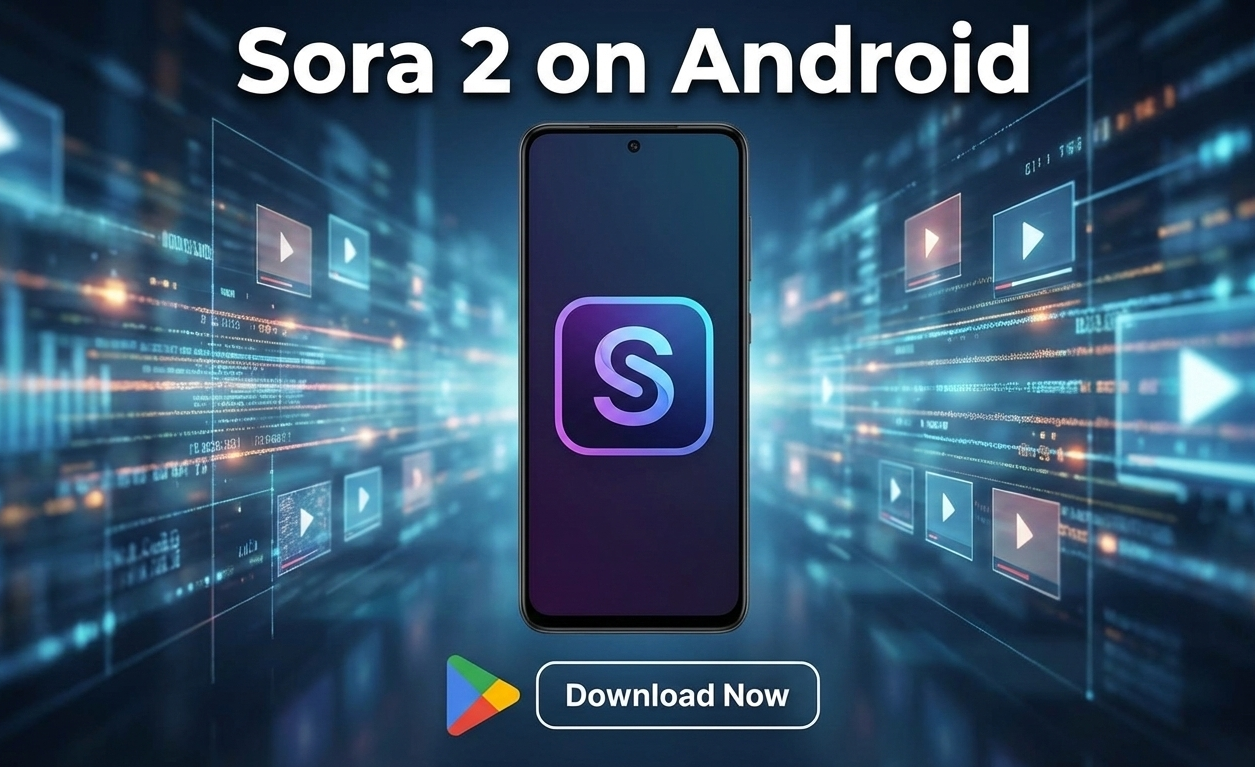
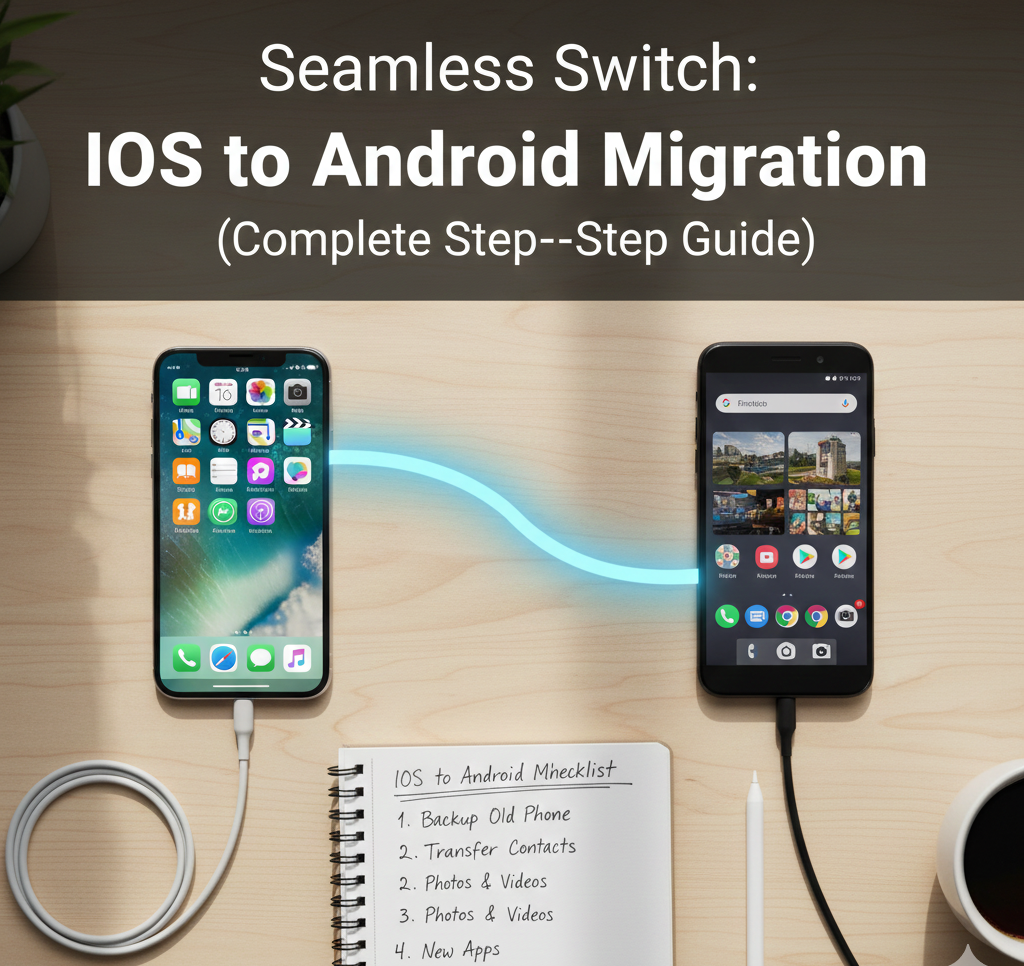
User forum
0 messages