Your Digital post-it note is Here to Help you: StickyPins
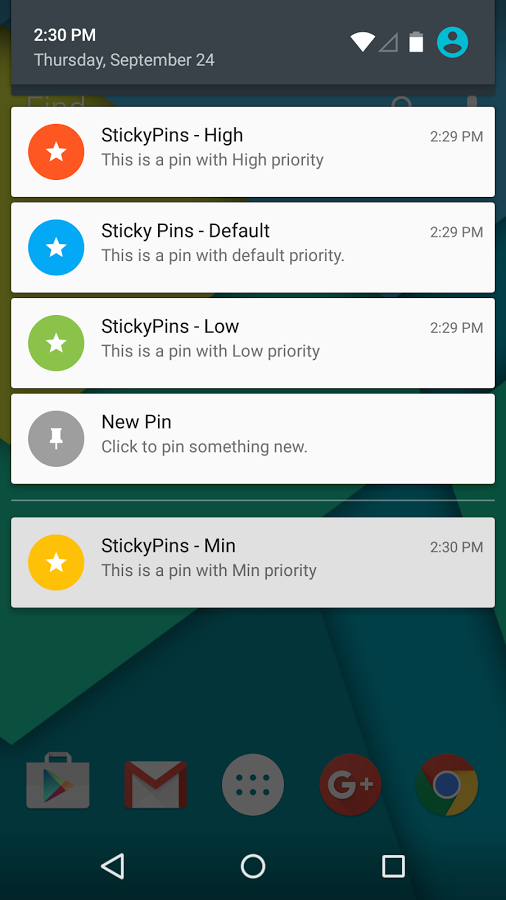
Have you ever used StickyPins up to now? You don’t even know what you might be missing! StickyPins for Android works with no sort of issues as a digital post-it note, so you can use it to create your own notifications, as well as quick instant notes, reminders or tasks and then, you have the possibility to pin them to the notification drawer.
Why should you take in consideration this precise Android option? Well, StickyPins is what you are looking for if you tend to easily forget your tasks as it works as a perfect reminder, not to mention that this is one of the only chances that you might have in order not to fill your home screen with notes widgets or if you simply don’t like the idea of needing to open such apps to view your important tasks.
So, are you willing to give it a try? Here is what you have to do:
How to Take advantage of StickyPins on your Android Device:
- First of all, you have to take StickyPins by accessing this direct page;
- After that, you just have to install it on your Android device;
- First of all, let me tell you that creating a new task and pinning it to the notification drawer for later viewing is easier than you might be imaging:
- To create a new task, you just have to tap on the app icon and write about it in the popup form;
- Now, it’s time to tap on “pin” to pin this task;
- This pinned task can also be seen on the lock screen if your handset is currently running on the Android Lollipop OS version;
- If you want to edit an already pinned task, first of all tap on it from the notification drawer and up next, update the popup form with new information;
- Do you know what other features are waiting to be enjoyed? If not, keep on reading:
- The app offers you Persistent Pins; to be more precise, it sees that pins can be marked as persistent to avoid removing them while clearing any other notifications. And if this is not what you are looking for, then let me tell you the fact that persistent pins can be removed by simply clicking on them from the notification drawer and choosing the usual Delete option;
- Have you heard about the app’s Pin Priority feature? If you have not, be sure of the fact that I have all the details that you are looking for! Well, it seems that pins can also be assigned as a priority. The Priority options that StickyPins offer are the following ones: default, min, low, as well as high and don’t forget the fact that every single priority has a specific colour; to be more specific, a pin with default priority is blue, a pin with high priority is orange and placed on top of all notifications, one with min priority is yellow and located at the bottom of the notification drawer, while a pin with low priority is green and can be found below all notifications;
- I also want to inform you on the fact that this app will not affect the battery life of your Android device and the memory. I am saying that as long as StickyPins doesn’t run any services in background, as it happens with so many other apps of the moment, so be sure that it won’t drain your device’s limited battery juice or memory;
- Another advantage is the app’s Material Design, with amazing dark and light theme options; aren’t you sure which one might be for you? Then, the Dark/Light theme feature is not there to confuse you, but you can simply change to dark or light theme from the Settings menu.
Have I convinced you with all these? Do not hesitate to check out this app and share your experience with me and the other readers in the comments section below! I personally love it, but I also want to know if you agree with me or not!






User forum
1 messages