How to install Android 6.0 Marshmallow on Nexus Player

As you know, Google has already started the rollout of its most recent Android flavour that comes with version 6.0 and codename Marshmallow for Nexus users across the globe. Is your Nexus Player among them as well? Let me tell you that yes, you do own a device which is eligible for receiving the new Android M version that is gradually making its way, but I have a suggestion which is even better!
What do you think of a manual installation instead of waiting for the magic to take place? If you are not afraid of such a challenge, you can use the guide from below, but keep something in mind: I will not be held responsible if something goes wrong during the Android 6.0 Marshmallow update process, so do not do anything based on your own judgment or your risk bricking your Nexus Player.
Do not forget to back up the data of your Nexus Player, before performing a manual Android M installation and enable the USB Debugging from the Developer Options menu. If the Developer Options menu is not there, you are the one who has to enable it, so enter into Settings> About Device and tap 7 times on the ‘Build Number’ section. Then, return to Settings menu and scroll down to find Developer Options, open it and then enable USB Debugging.
You must also prepare the original USB cord and download the Android SDK from here and install it on your computer. At the end, check the battery charge level and make sure that it is over 60% or else your Nexus Player is not yet ready for the procedure.
And there is one more important aspect that you must know about: your Nexus Player has to run the Android 5.1.1 LMY48T or else the Android Marshmallow OTA files bearing build version MRA58K are not for you right now!
How to install Android 6.0 Marshmallow on Nexus Player:
- For the start, here you can find the Android 6.0 MRA58K file for your device;
- I advise you to place the zip in the platform-tools folder that can be found in the SDK directory;
- Power off the tablet;
- Up next, boot it in Recovery Mode by holding Volume Down and Power buttons together for a few seconds. When you see the fastboot menu, press the Volume Up button for a few times until the Recovery appears on the screen and then, press Power button to enter recovery mode;
- You should see an Android logo with a red exclamation mark on the screen, so press Volume Up and Power buttons together. You will be presented with a menu, so choose the second option from the menu: apply update from adb;
- Connect your Nexus Player to the PC by using the USB cord;
- Open a command prompt in the same directory, where you have saved the downloaded OTA file; to do that, hold the SHIFT key, then right-click on the folder’s empty space;
- Enter the following command:
.adb sideload (followed by the OTA file).zip - You should see a progress bar indicating the installation, so have patience;
- When the installation is done, all you have to do is to reboot your Nexus handset.
Is the procedure really working according to the plan? To check the Android version and eliminate any suspicions, head over to Settings>> About device.




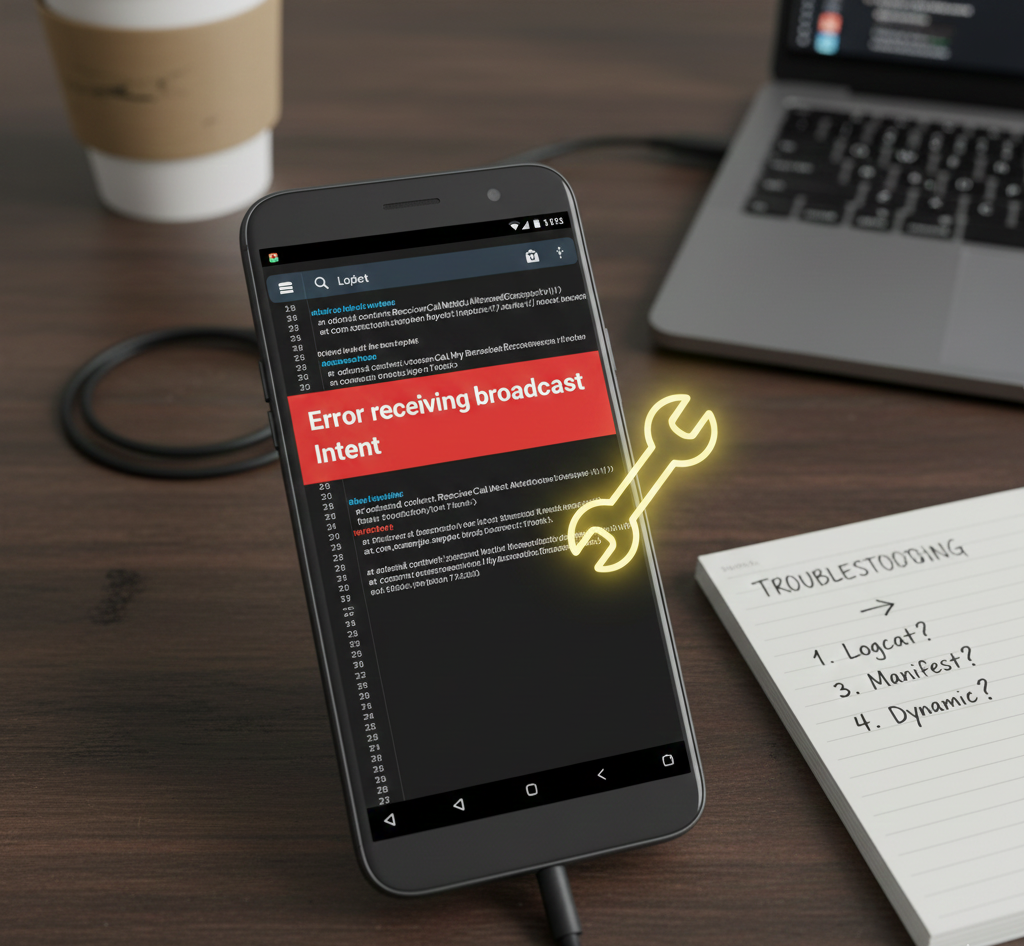
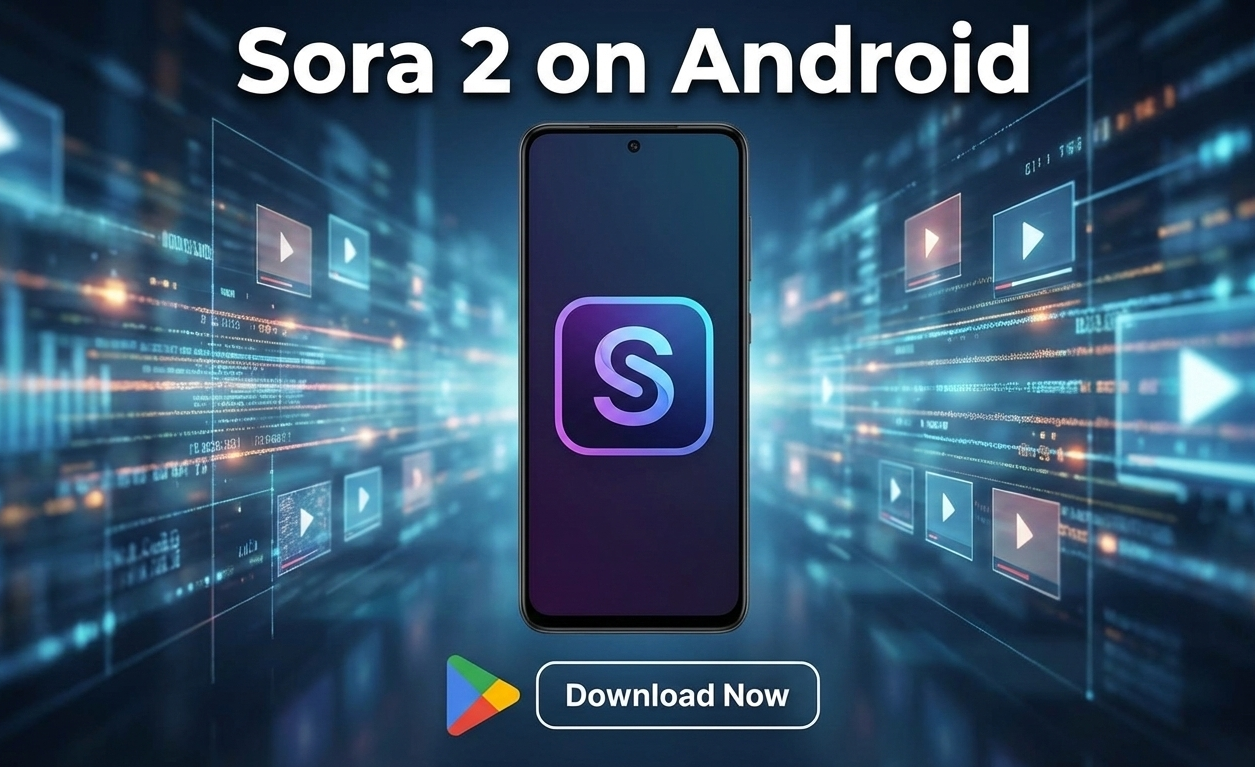
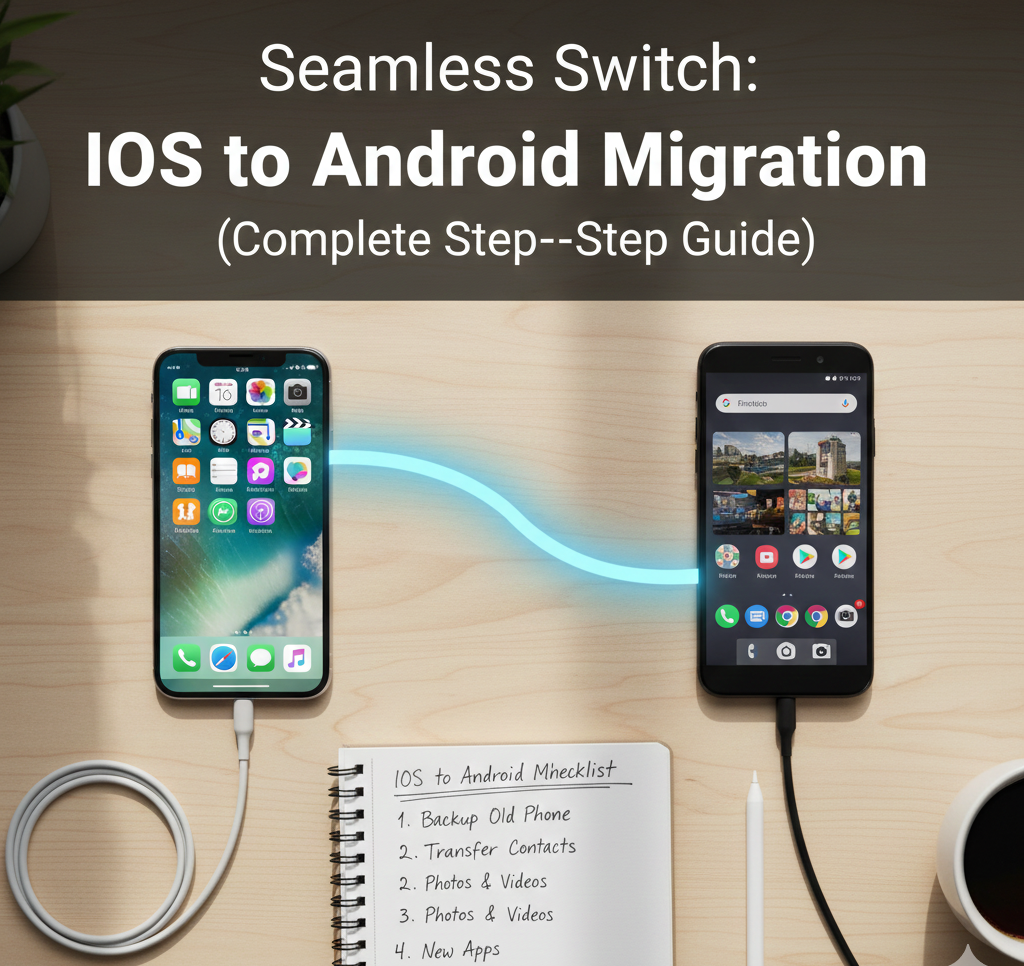
User forum
0 messages