Enable Native Call Recording on Galaxy Note 4
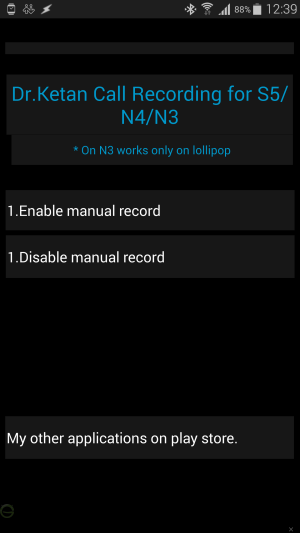
Samsung doesn’t usually provide the call recorder feature in their stock firmware on Galaxy Note 4. If basic devices have it, why isn’t it here included as well?
I know that you are confused, but you’ll soon find out what to do in order to change the situation. So, in this post I will show you how simple is to enable call recording on your Galaxy Note 4 by adding the “Record” button instead of the (+) “Add call” button in the calling screen.
However, keep in mind that it is illegal to record the call without explicit permission from the other party in some countries. In fact, this is why Samsung doesn’t add this feature to all countries.
Its lack doesn’t mean though that you cannot enable it, but you can actually do that with the help of a simple app developed by the popular app developer and XDA recognized contributor dr.ketan.
The Android app has been tested on Note 4’s N910*/ N915* versions and it works flawless. To be more precise, it will simply replace the Add call (+) button with a new record button. Make no mistake; if you skip or mix the provided steps or if you install the app on any another device you might own, you risk bricking it and this is only your responsibility to assume and not mine.
And don’t you imagine that the app has any sort of control on recording or that it can record calls without your permission. This tool simply enables Samsung’s hidden call recorder, so install it without worrying about any of these aspects:
How to Enable Native Call Recording on Galaxy Note 4:
- For the start, you have to take the native call recording app from here;
- Install it on your Galaxy Note 4 with no hesitation;
- Open the app from the app drawer;
- You must also grant root access with SuperSU when prompted;
- Within the app, tap the “enable call recorder” option to enable the call recording feature on your Note 4 device;
- Reboot the device when you see a pop up message requesting you to reboot it;
- Once you restart your handset, you can check the record button by receiving or making a call. As you can see, you are now able to access the call recorder during calls. And yes, it’s ok to change your mind and uninstall the app if you do not want to use it.
How was the procedure? Have you completed it? Do not hesitate to comment down below for sharing your experience with others or in case of having any queries. If that’s the case, I’ll do my best to help you!
And as I always tell you, be sure that even more guides can be used for your Galaxy Note 4 device and some of them are waiting for you right here:
- How to Root Galaxy Note 4 N910F on Android 5.1.1 Lollipop OS;
- You can also use the CF-Auto-Root Available if you own the Sprint Galaxy Note 4 version on Lollipop with the help of this guide;
- Galaxy Note 4 N910C Receives Android 5.1.1 Lollipop N910CXXU1BOE3 Update.




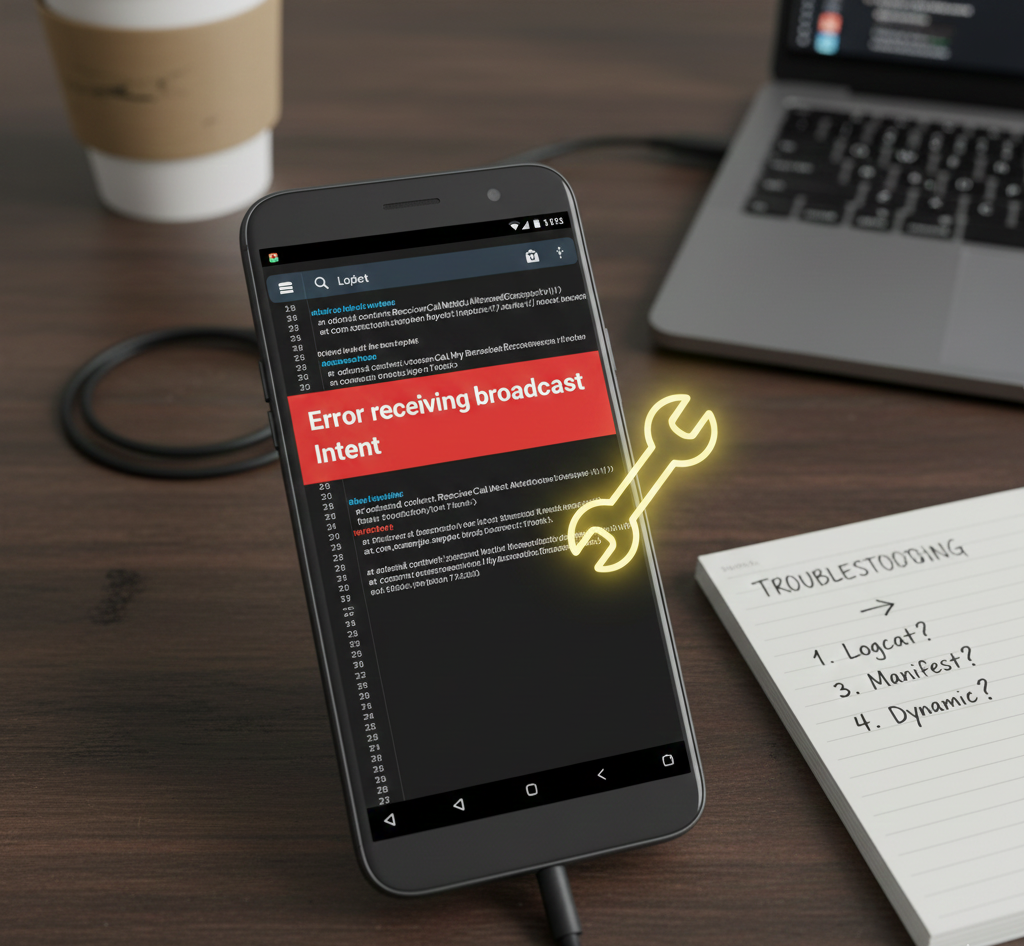
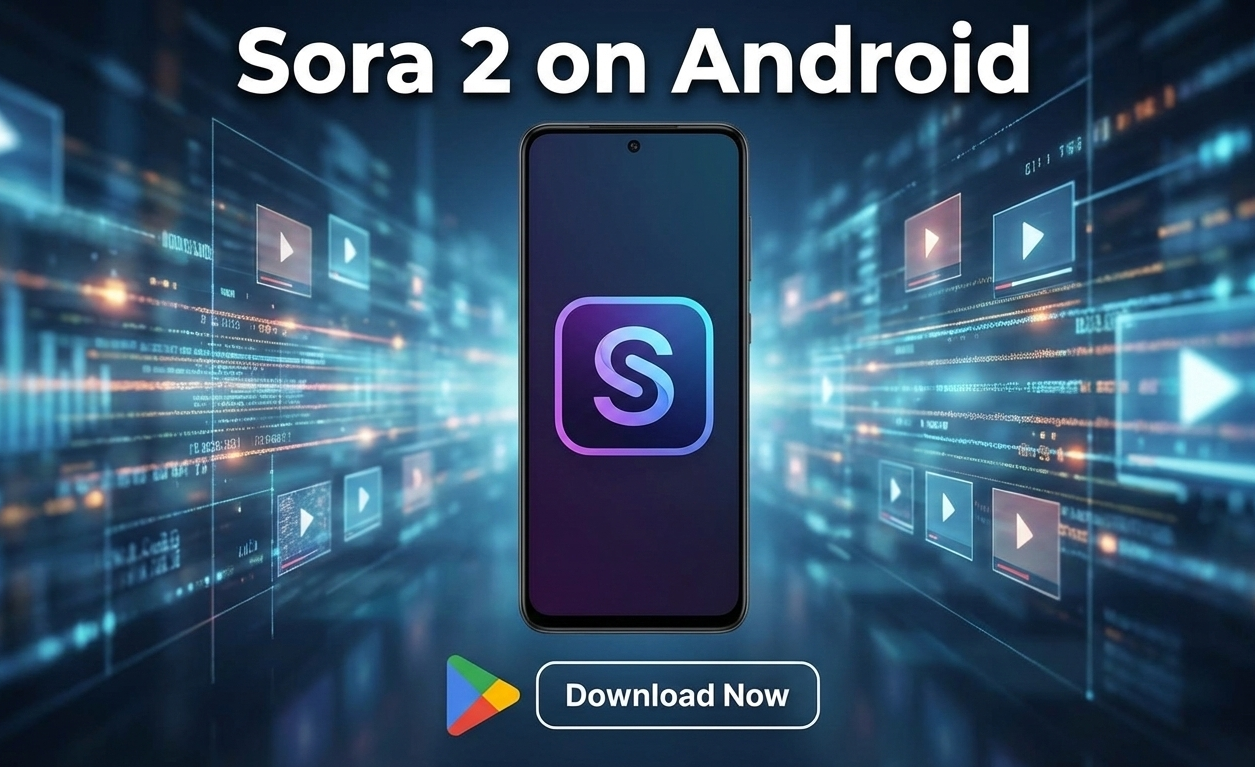
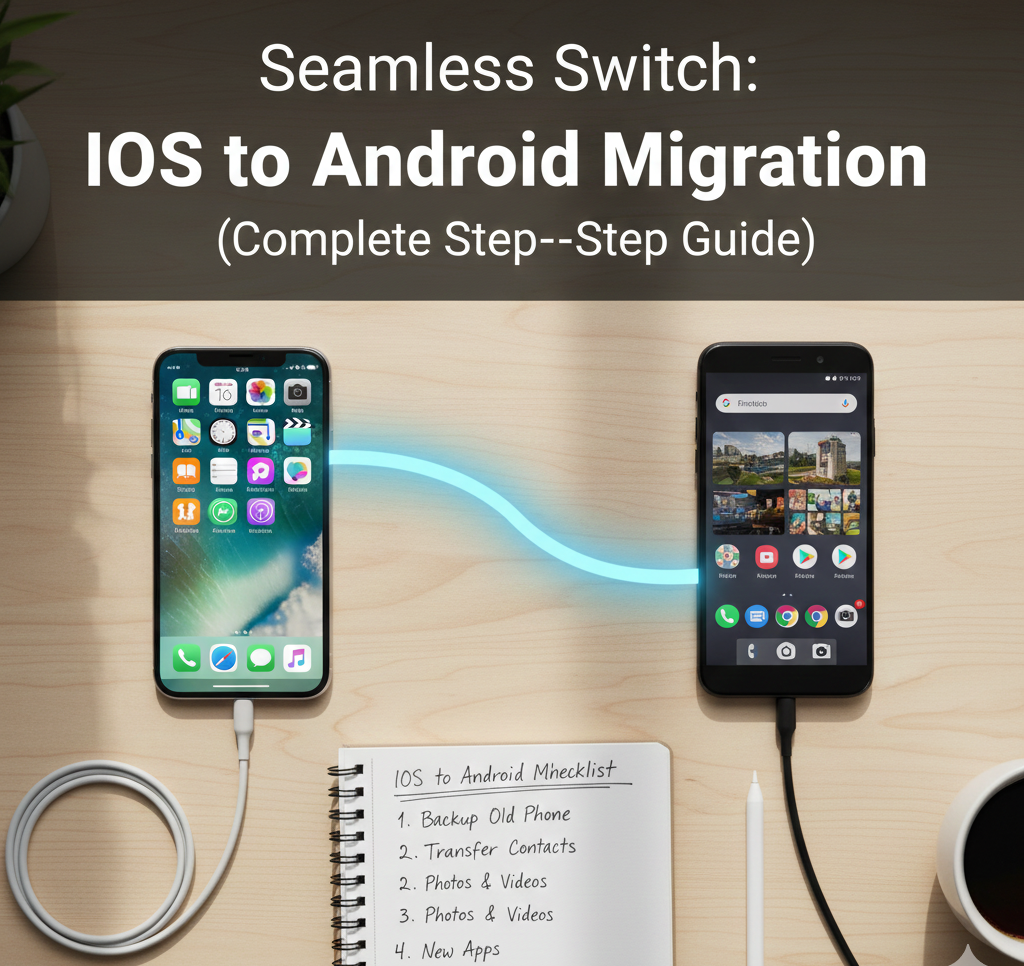
User forum
0 messages