Learn to Restore Amazon Fire HD 8 to Stock Android Firmware
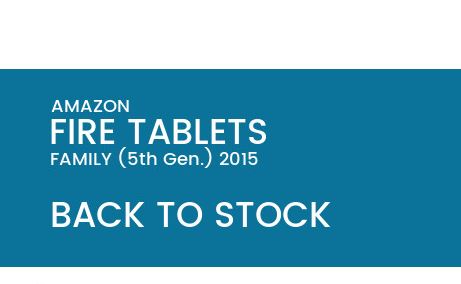
If you are one of those Amazon Fire HD 8 users who have changed their Android system and want to revert back to stock firmware, be sure of the fact that I have a solution for you. Here is a short tutorial that will let you restore the most recent stock ROM on the Fire 8 HD from Amazon.
The procedure that I am telling you about involves the usual process of flashing the system image file by issuing commands through command prompt or terminal.
However, if you have never done something similar before, I can assure you that the procedure is very simple and easy, but you have to follow every step carefully to revert back to stock firmware.
Let me tell you from the start that this tutorial is only for Amazone Fire HD 8, so don’t try on other Android device. As tempting as it might sound, I can assure you of the fact that it doesn’t work and you actually risk damaging the handset in one way or another. In any case, I will not be held responsible for any kind of damage occurred to your Amazone Fire HD 8 while following this tutorial. Do it at your own risk or don’t do it at all.
Set up ADB and Fastboot on your computer (enter here for that) and don’t hesitate to enable developer option. In order to do that, enter into Setting–>>About Phone–>>Build number–>>Tap 7 times. Next, go back to main settings and you can find the developer option there. Open Settings> Developer options and enable USB Debugging on your device.
Learn to Restore Amazon Fire HD 8 to Stock Firmware:
- Download the firmware package from here;
- You have to place it in the same directory where the adb is installed;
- Then, it’s time to turn off your Amazon Fire HD 8;
- Boot into stock recovery, so press and hold volume down and the power button for a few seconds;
- Now on the next screen, select the stock recovery option which will boot you into the recovery;
- Once into the stock recovery, select the option apply update from adb;
- Connect your Amazon Fire HD 8 to the PC;
- Navigate to the location where your adb and fastboot is installed on your computer;
- While the folder with adb and fastboot files is open, right-click on an empty space and select “Open command window here” option to launch a command prompt window;
- It’s time to install the following command to install the firmware:
adb sideload update-kindle-32.5.2.2_user_522054520.bin - Note that the last keyword is the name of the file. You can choose to rename the file to a or type the name of the file as it is with proper extension;
- At the end, you only have to reboot to system.






User forum
0 messages