Learn to Sideload an Application on Android
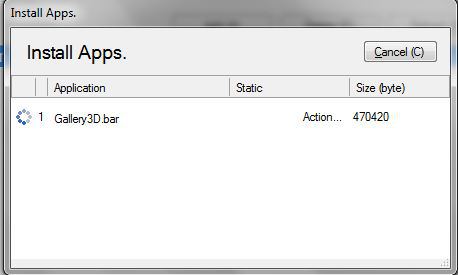
You have probably heard it thousands of times before, but I like the sound of it, so I’ll tell you once more that Android manages to stand out especially thanks to the fact that it’s so customizable and everything seems possible.
Have you ever heard of the possibility to easily sideload apps? In case of not already knowing, sideloading an app is the common term for installing it without downloading directly from the Google Play Store.
There are many apps which cannot be found in the Play Store, but you can find them in popular forums or maybe you simple want to experiment a certain app before it gets published.
Even more, there are also times when Google Play will not let you install an app due to certain region restrictions or it won’t even display the app in your region, not to mention that not all manufacturers support Google Play Store on their Android devices, so sideloading is a necessity in all these cases.
It’s important to remember that by default, sideloading is disabled in order to protect your device from malicious apps, but enabling it is very simple.
However, I want to be clear about the fact that side-loading applications can be dangerous to your device. There are cases when Android users end up installing malicious apps that steal their data and mess around with their handsets, so be careful. It’s my duty to advice you to download applications from trusted sources only and to encourage you to support hard working developers by buying their apps from Google Play.
Now, in order to successfully sideload an app or install an apk file, you must follow some really simple steps.
Learn to Sideload an Application on Android:
- First of all, you must open the Settings menu on your device;
- Under “Personal”, you have to open the Security settings menu;
- Then, it’s time to tick the Unknown Sources box;
- Select OK and now you’ll be ready to install 3rd party applications on your Android device;
- For that, you must have the original APK file for an application. You can put that APK file on your phone by connecting the handset to a computer by using the handset’s USB cable, or download the APK directly from the web;
- After the download is completed, all you have to do is to click on the file name in your notification bar;
- A page asking to Install or Cancel will immediately appear;
- At the end, you must select the Install option.
More tutorials are waiting for you:






User forum
0 messages