Remove the 'Emergency Call' Button from Android's Lock Screen
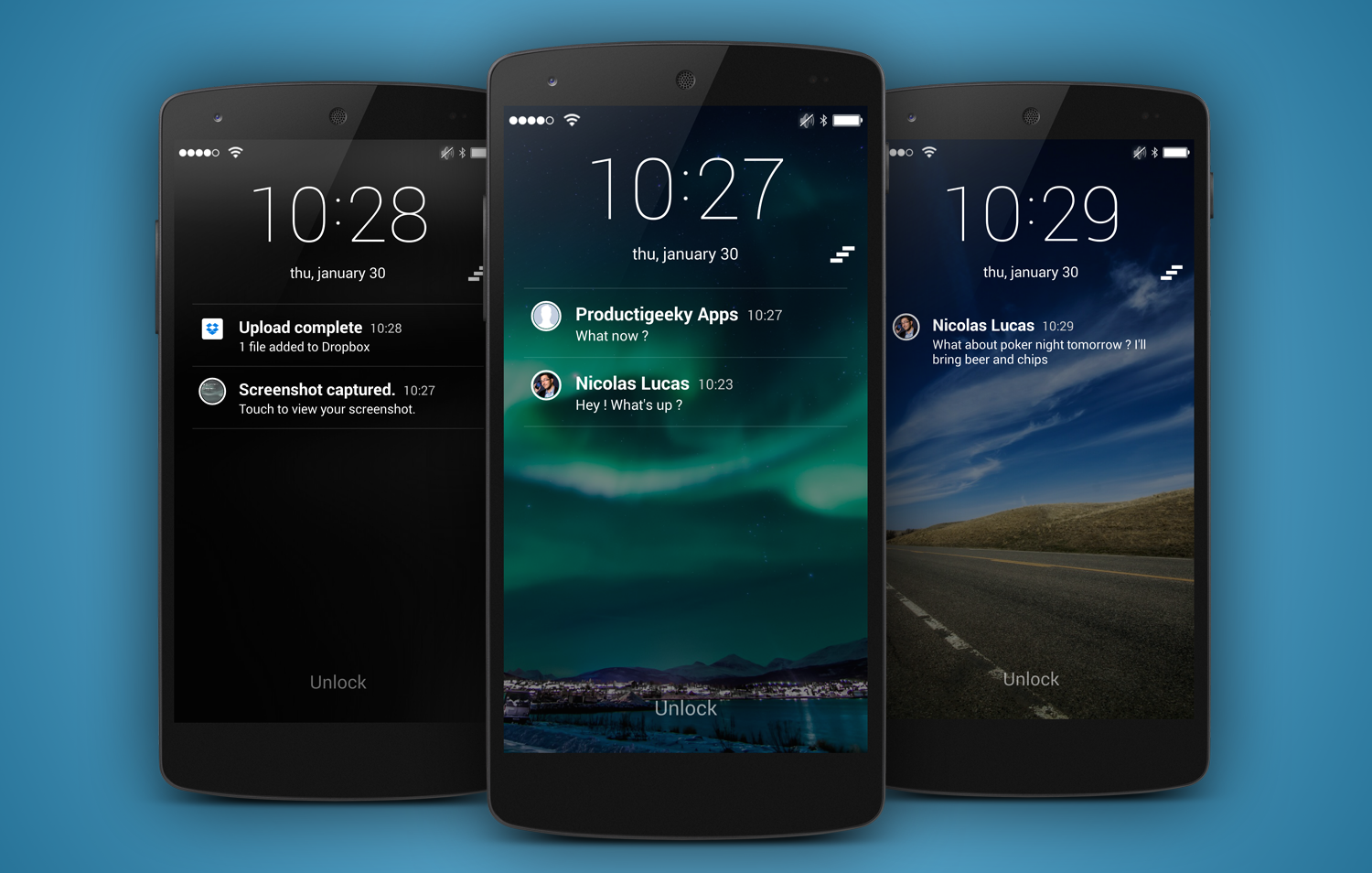
If you set a lock screen on your Android device, then you already know that the PIN entry screen will feature an Emergency call button towards the bottom of the screen.
In theory, such a button is great as long as it lets anyone who grabs the phone to at least be able to dial 911 in the case of an emergency without needing to enter a PIN or lock pattern.
However, this also becomes a concern for many Android users worried about accidentally dialing 911. Are you also one of those thinking of a way to Remove the ‘Emergency Call’ Button from Android’s Lock Screen?
Be sure of the fact that you are not the only one in this position, but here I am to help you.
How to Remove the ‘Emergency Call’ Button from Android’s Lock Screen (method 1):
Aren’t you afraid of rooting? If your device is already rooted or you are taking in consideration this possibility (use these guides to make this possible: How to Root HTC One A9, Easily Root LG V10 with SuperSU v2.56, Gain Root Access on HTC Desire C, Root Sprint LG G3 on ZVB Lollipop Firmware using One-Click-Root Solution, Root Google Nexus 6P on Android 6.0.1 MMB29M Marshmallow OS, Root Android 6.0.1 Marshmallow Firmware with SuperSU and more), then I have the perfect solution for you. Rooting makes having the Xposed Framework installed on your device too, so you should know that there are a few modules that will remove the “Emergency Call” button while letting you keep your stock lock screen.
If you’re enjoying an AOSP-based custom ROM, then Lockscreen Tweakbox is the best choice, while those with handsets running Samsung’s TouchWiz or HTC’s Sense, should try something else: Wanam Xposed.
For Lockscreen Tweakbox, you must simply tick the “Hide Emergency” option. However, for Wanam Xposed things are a little more complicated, so you must head to the Lockscreen section and only then tick the box next to “Hide emergency call.” Up next, reboot your Android phone to save the changes that you have made and that pesky button that you are tired of should be gone for good.
Remove the ‘Emergency Call’ Button from Android’s Lock Screen (method 2):
If your device is not rooted and this is not an option that you want to think about, then a third-party lock screen app is necessary for replacing the stock lock screen on your phone. Some of the best options out there is none other than SlideLock which waits to be used:
- The app can be downloaded for free from the Google Play Store by using this link;
- Up next, install it right away;
- Now, you must disable the old lock screen so that you don’t have to unlock your device twice. For that, go to the
- Security menu in Settings and choose the “Screen lock” option;
- Select “None;
- Tap Yes if prompted. The next time you unlock your device, the Emergency Call will be nowhere to see, just as you have wanted from the start.






User forum
0 messages