How to Install CM 13 Nightly on Motorola Moto E 2014
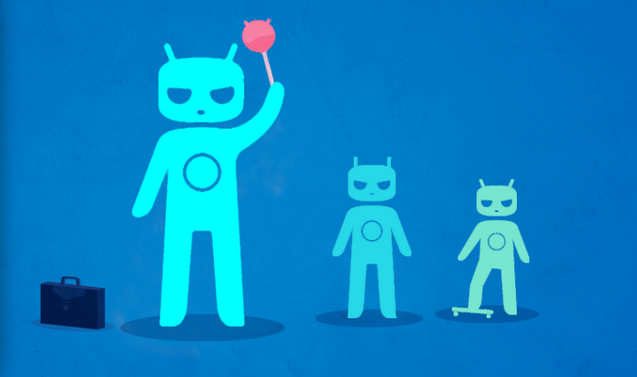
Do you know that your Motorola Moto E 2014 can now be upgraded to Android 6.0 Marshmallow through CM 13 Nightly? I bet that you were waiting that for a long time, so be sure that here I am to guide you all the way!
The official nightly build is waiting for you, but before starting the guide on how to install Cyanogenmod 13 on your Moto E 2014, you should read the requirements from below.
Let me clear from the start about the fact that your phone has to be rooted and it should be running the latest version of either CWM or TWRP Recovery image. Also note that this will remove all your data and apps from your current ROM allowing you to flash the new Android 6.0 M CM 13 ROM on your Moto E, so make sure you have a backup of all your apps and data.
Then, you have to verify the battery charge level. If the power left is below 50%, plug in the charger as it’s the worst time to be a hero. I am aware of the fact that you know your Motorola Moto E 2014 better than anyone else, but this procedure is a battery consuming one and this step will prevent the phone from powering off during the installation process.
And make no confusion when it comes to the version that you own. The CM 13 Nightly Android 6.0 Marshmallow guide can only be applied on the Motorola Moto E 1st-gen models devices (I am talking about the ones launched in 2014), so don’t try to update any other versions or Android smartphones with the files that you will find in this post. This is not the solution that you are looking for, but you will only damage them! I hope that I made my self clear, so let’s move on to the actual guide:
How to Install CM 13 Nightly on Motorola Moto E 2014:
- For the start, download the appropriate CM13 ROM for your device by entering here;
- Here you can also find the Gapps 6.0 package, so take it right away;
- Transfer both zip files to your phone’s SD card by using the USB cord;
- Turn off your Motorola Moto E 2014 handset;
- Up next, reboot your phone into recovery mode;
- Create a NANDROID ROM Backup as this might save your data at a later point;
- In TWRP recovery, select ‘Wipe’ and clear cache, data and factory reset;
- Up next, select ‘Install’ and navigate to CM13 ROM zip file;
- Swipe right to flash;
- Repeat the same for flashing the Gapps zip file;
- Finally, all you have to do is to reboot your Motorola device to save all the changes.
How was the procedure? Drop me a line on Android Flagships’ Facebook, Twitter, or Google+ and let me know if you need any help. I will do my best to find a solution for any of your Moto E 2014 flashing problems, so tell me all about them.




User forum
0 messages