How to Install OctOS Android 6.0.1 Marshmallow on AT&T Samsung Galaxy S4

Team OctOS is glad to present us their latest Android 6.0.1 Marshmallow based custom firmware for all AT&T Samsung Galaxy S4 devices. Is this the smartphone that you use as well? Then, let me tell you that this custom firmware contains all of the features for which OctOS is known, along with various Android 6.0.1 exclusive features, so it’s impossible not to love it.
However, I want to be clear from the very beginning about the fact that this is not an official Marshmallow release by Samsung, but just a custom Android 6.0.1 based ROM, which means that it requires a custom recovery like TWRP to flash the ROM zip and a rooted Galaxy S4 in order to work. Moreover, the simple presence of the custom recovery is not enough, but note that has to be upgraded to its latest version so that it will support the Android 6.0.1 custom ROM installation.
Then, I want to remind you how important a NANDROID Backup can really be. This is able to create a full restore point for your AT&T Samsung Galaxy S4 that you can use in case the new custom Android M ROM doesn’t work with your phone or if you simply don’t like the changes.
And don’t even think of starting without verifying the battery charge level of your device and making sure that it is over 50%. If it’s not, just plug in the charger and have patience. It’s not the time to be a hero, not when your Samsung’s Galaxy S4 safety is in game.
Android Flagship and the developers are not going to be held responsible if you damage or brick your device. I have told you how to prepare for the procedure, I am repeating you that you must not mix or skip the steps from below, so a safe installation is all on your responsibility.
Now, that you know all these, you can continue to the next part of this post.
How to Install OctOS Android 6.0.1 Marshmallow on AT&T Samsung Galaxy S4:
- First of all, enter here and grab the OctOS Android 6.0.1 ROM;
- Also take Google Apps for Galaxy S4 to your computer; use the provided link;
- Connect your Galaxy S4 to the computer by using the USB cable;
- It’s time to copy/paste the downloaded Android 6.0.1 ROM zip and Google Apps zip files to your SD card;
- Then turn OFF your phone and disconnect from the USB cable.
- Now to get in the Recovery Mode;
- From there, you must create the NANDROID ROM Backup, so select the ‘backup’ option;
- Confirm your action if you want to be successful;
- Once you are in ClockworkMod Recovery, perform a full data wipe by selecting “wipe data/factory reset” as shown below. Use the Power button to select everything while in the Recovery Mode;
- Then, perform a cache wipe by selecting “wipe cache partition”;
- You can also perform a wipe of your dalvik cache, so from recovery, go to ‘advanced’ and then select “wipe dalvik cache”;
- Return to the main recovery screen and select “install zip from SD card”;
- At this point, you must only find the custom ROM zip file and confirm the flashing process;
- Then, don’t hesitate to repeat the above steps for the Gapps zip file as well;
- After the installation completes, go to “+++++Go Back+++++” and reboot the Galaxy phone by selecting “reboot system now” from the recovery menu.



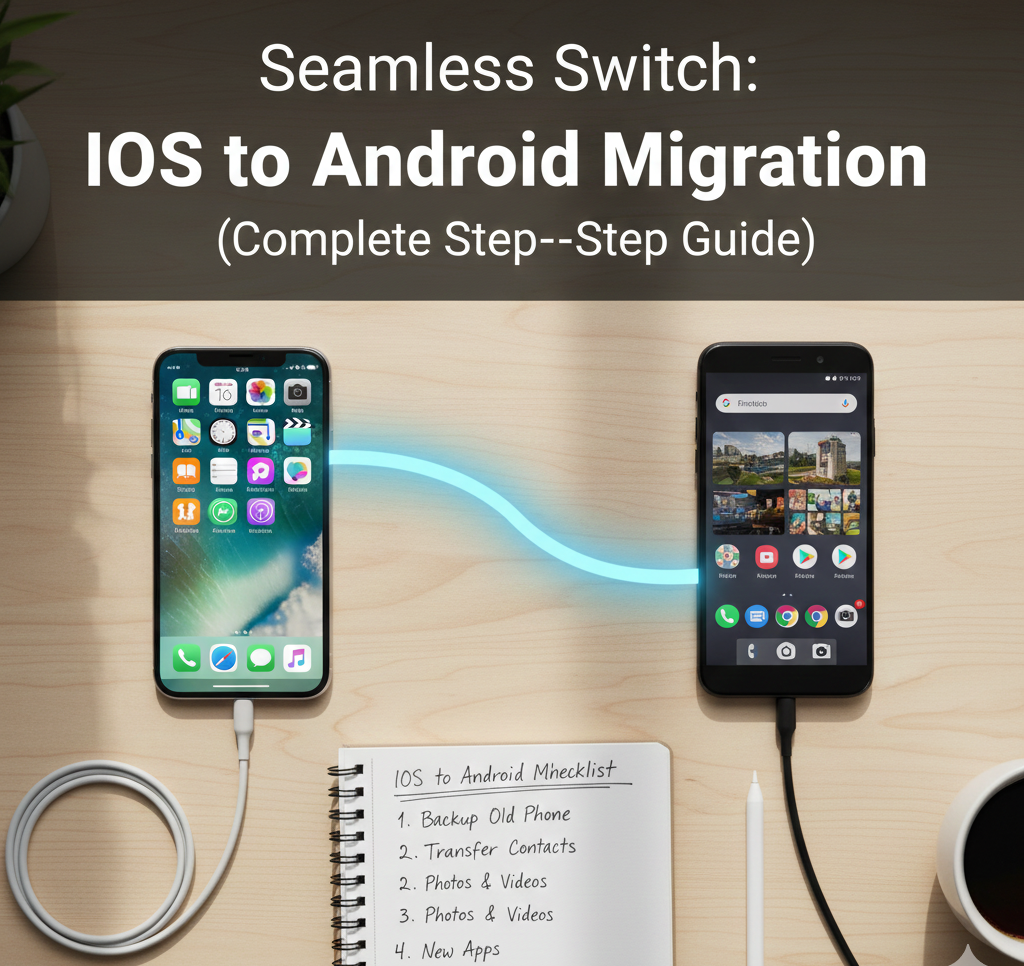


User forum
0 messages